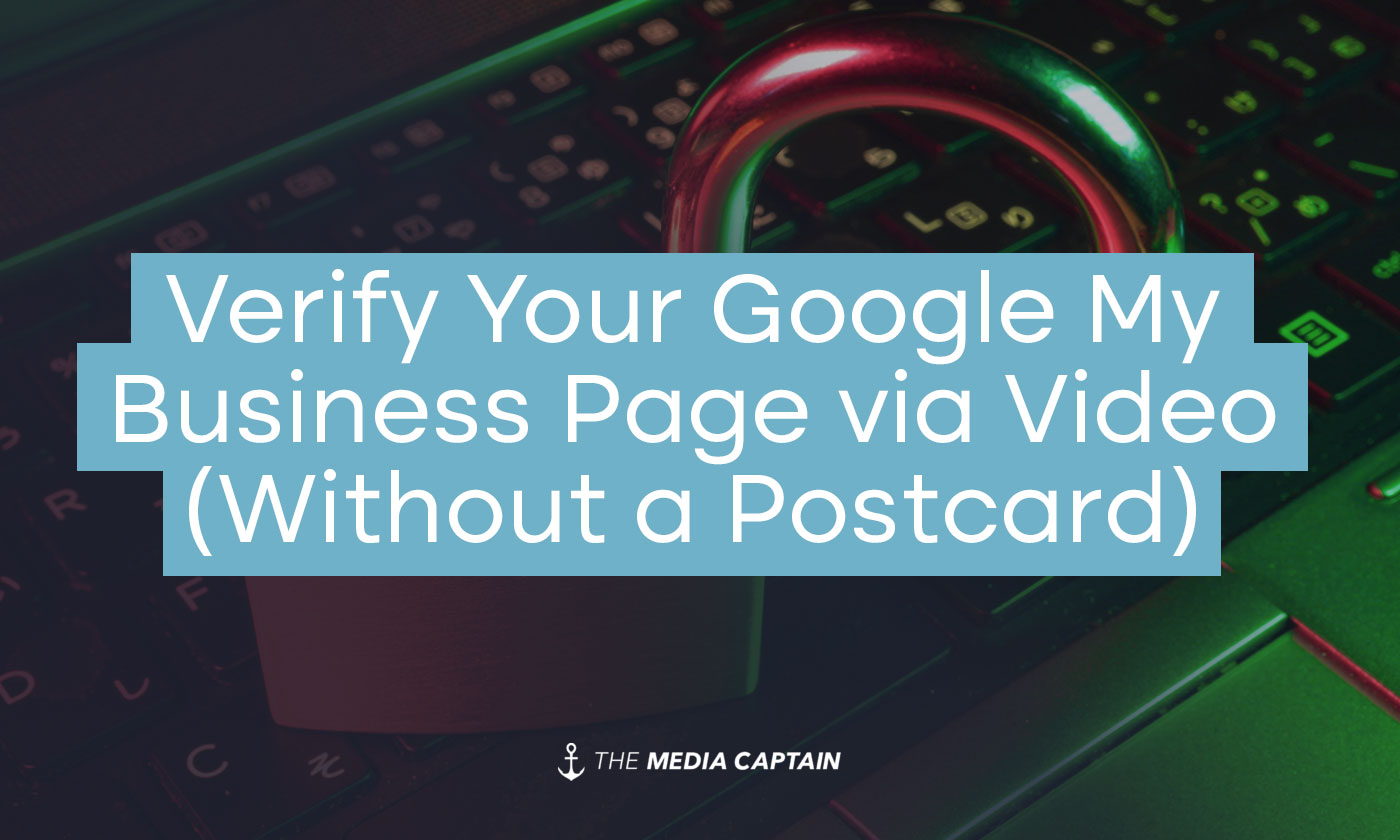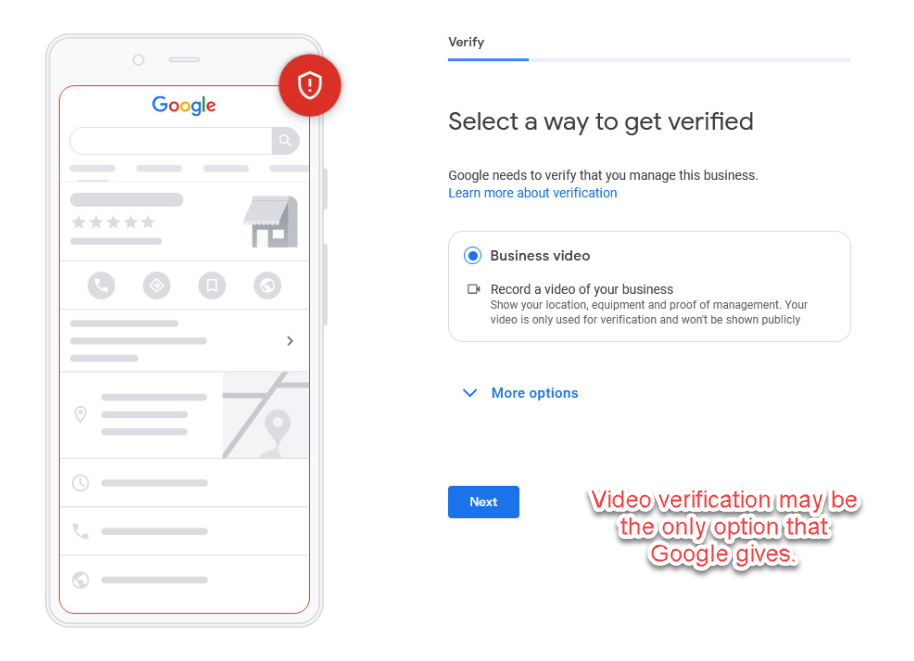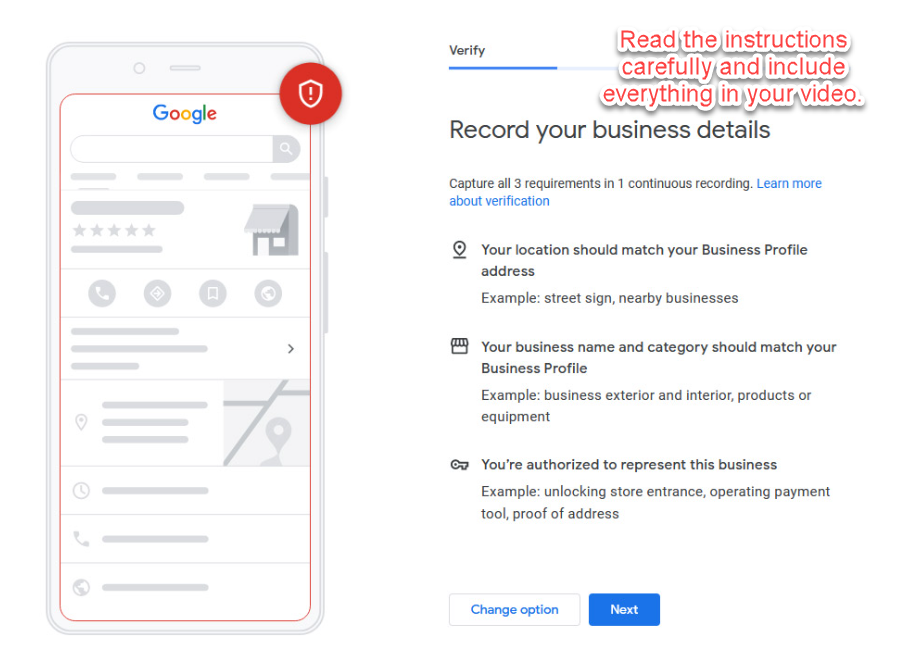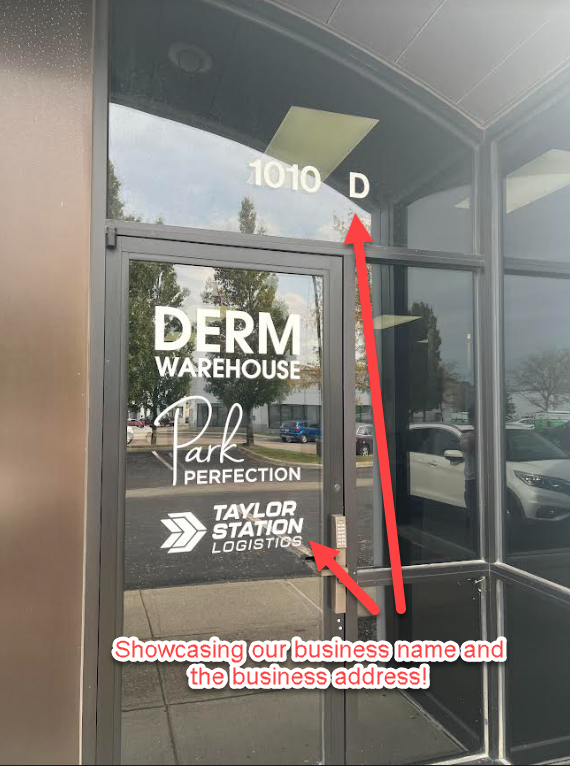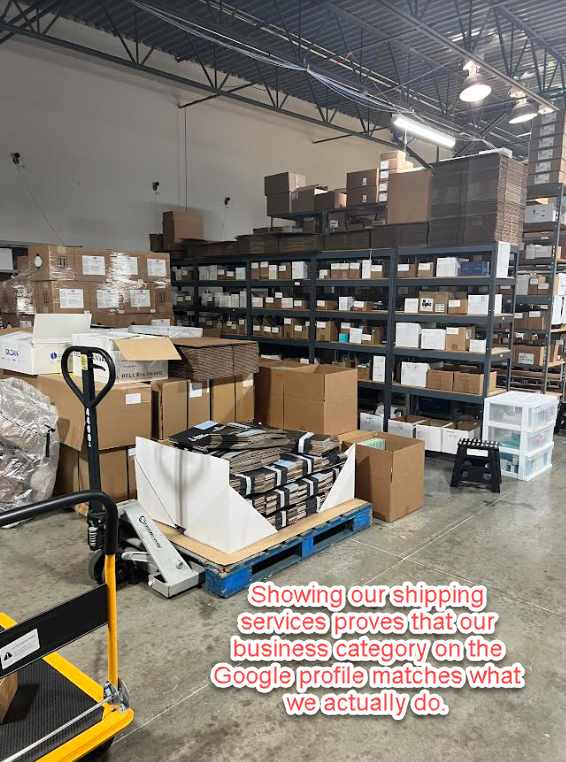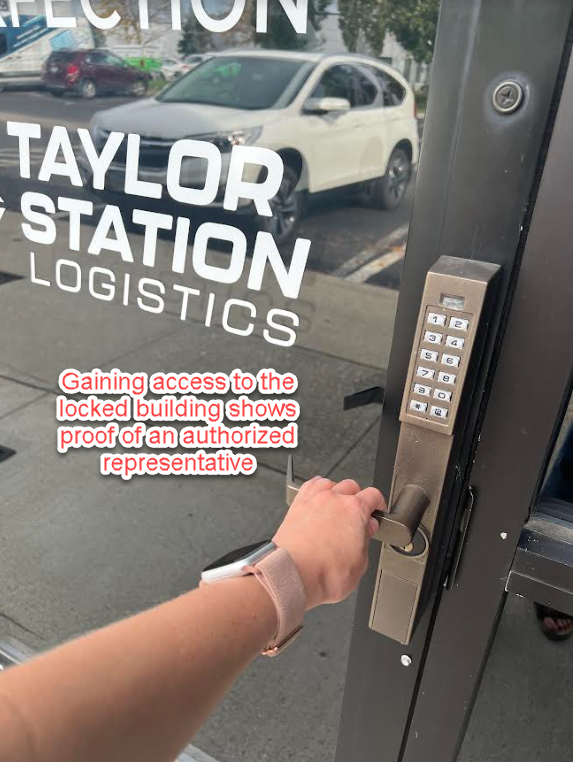It’s rare nowadays to have postcard verification for your Google Business Profile (formerly Google My Business). Google is now more reliant on video verification. It’s important that before going through the video verification process, you are prepared with all of the necessary items that Google requires so your Business Profile can get verified.
This blog aims to help you understand what’s needed for video verification. We will outline the official documentation that Google requires for verification. We will then share photos of our 3PL business and the steps we took for video verification for this local business. After reading this article, you should have confidence in what is needed for video approval.
Related Blog: Google Business Profile Stats & Facts
Why Did Google Go Away from Postcard Verification?
It was too easy for businesses to manipulate the postcard verification process. A company could sign up for a Regus Office Space, share a P.O. box with many other companies, and get their Business Profile approved without ever stepping into the office. A local company could also rely on a friend who owns a business to accept their postcard and utilize their address to better rank locally on Google. There were also issues with legitimate companies being unable to get mail and postcards at a new address.
Ultimately, there were too many fake business listings with the postcard, so Google transitioned to video verification as the primary form of proof.
Why Video Verification for Google Business Profile?
Getting away with a fake business is more challenging when going through the video verification process. There must be a business representative present when going through this process. You must showcase signage that aligns with the business address. You need to show the inside of the business and prove the type of work performed. While video verification isn’t perfect, Google deemed this more effective than any other form of proof.
What Google Requires For Video Verification
Below are excerpts of what Google requires for video recording and video verification. In red sub-bullets, I added additional context based on our experience with video verification for Google Business Profile.
- Your current location.
- To show your Google Maps location, capture outside signs. Examples include your street’s name, nearby businesses, or the area around your business.
- Capturing business signage along with the address will suffice. It can be challenging to capture a street name and your business signage in one recording. We’ve had many clients get approved with video verification by filming signage and then the address. Keep in mind that this has to be one continuous video, so you can’t film a street sign and then pause the video to show your business name.
- Let’s say you have office space in a large building and your logo isn’t on the outside. Google will look for signage in the lobby or upon entry into the floor where your office is located.
- In our case, the sign stating our street address is located blocks away from our actual office building. We were able to showcase our office door with the number of our address and this sufficed.
- To show your Google Maps location, capture outside signs. Examples include your street’s name, nearby businesses, or the area around your business.
- Business or equipment.
- Capture your operations to show that your business is at this Google Maps location. Examples include stock for sale, branded equipment, marketing materials, and tools you use to serve your customers.
- If you own a roofing company and have a branded truck or SUV, you should capture this in the video. Google will frequently seek this for home service types of businesses.
- If you own a marketing agency, showing business cards, flyers, and other branded materials will help with the approval process.
- As Google alludes to, you want to show the happenings of your business.
- Capture your operations to show that your business is at this Google Maps location. Examples include stock for sale, branded equipment, marketing materials, and tools you use to serve your customers.
- Proof of management. To show that you’re authorized to represent your business, capture your access to employee-only items or areas. Examples include a cash register, kitchen, storage room, or non-sensitive business documents. You can also use your keys to open your facility.
- The easiest option for this will be unlocking the door at your office.
Real-Life Example of Video Verification
After setting up your Google business profile, you must verify the business location via a video. Below are the steps that you’ll need to take and what Google will ask that you show in the video:
Step 1: Receive verification email from Google.
Google will send the following email to the email address associated with the business profile.
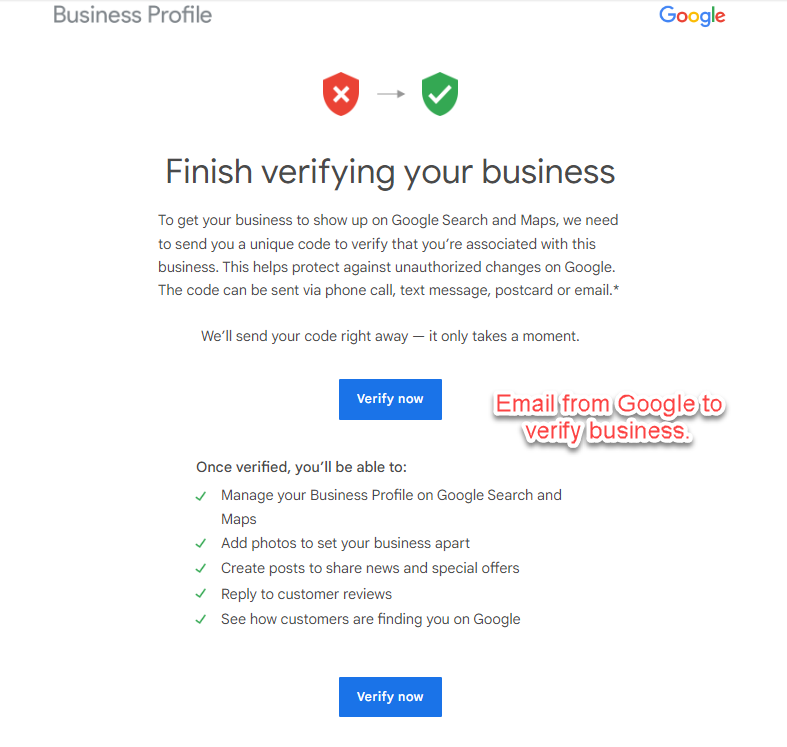 Step 2: Choose your verification option.
Step 2: Choose your verification option.
In many cases, video will be the only option listed. As you’re clicking through the steps from Google, make sure you’re signed into the email address associated with the Google Business Profile.
Step 3: Go through the list of video requirements before you go to the next step.
Make sure you read through these carefully before you begin recording so you don’t miss anything. I’ll go through each bullet point with examples in step 4.
Step 4: Record your video
When you click the next button from the image above, you’ll be taken to a Google video recorder. You won’t need to record your video separately on your phone and then upload it, you can do it right within Google’s platform. Ensure you hit all the requirements listed within one video recording. You cannot start and stop the video.
For requirement 1, your location should match the business profile address. The example below captured the business’s name (Taylor Station Logistics), with the address and suite number (1010 D). As mentioned above, the sign stating our street name is blocks away from our building so this could not be captured. Just using the number and business name worked.
For requirement 2, we want to show that the business matches the business category. We are a 3PL business (third-party logistics), so I showcased our warehouse, proving that we are in the shipping business.
Related Blog: How to Select the Correct Primary Google Business Profile Category
For requirement 3, we captured the business owner unlocking the front door and the door leading to the warehouse. This shows that we are authorized to represent the business. In the video I showed that the door was locked and then I typed in the code to show that I was able to gain entry.
Other Key Information to Note for Your Recording:
How Long it Takes to Record the Video
The video took about 60-90 seconds for us to record. The most amount of time was spent unlocking doors and walking through the office. The instructions did not specify that there was a time limit and I did not run into any issues or limitations while trying to record my video. I did not have to deal with a representative from Google. This entire process was completed on my own time and then Google approved it separately.
How Long Did it Take to Get Verified
It took about 7 business days for our verification to come through. Google sent the email below letting us know that we had been verified.
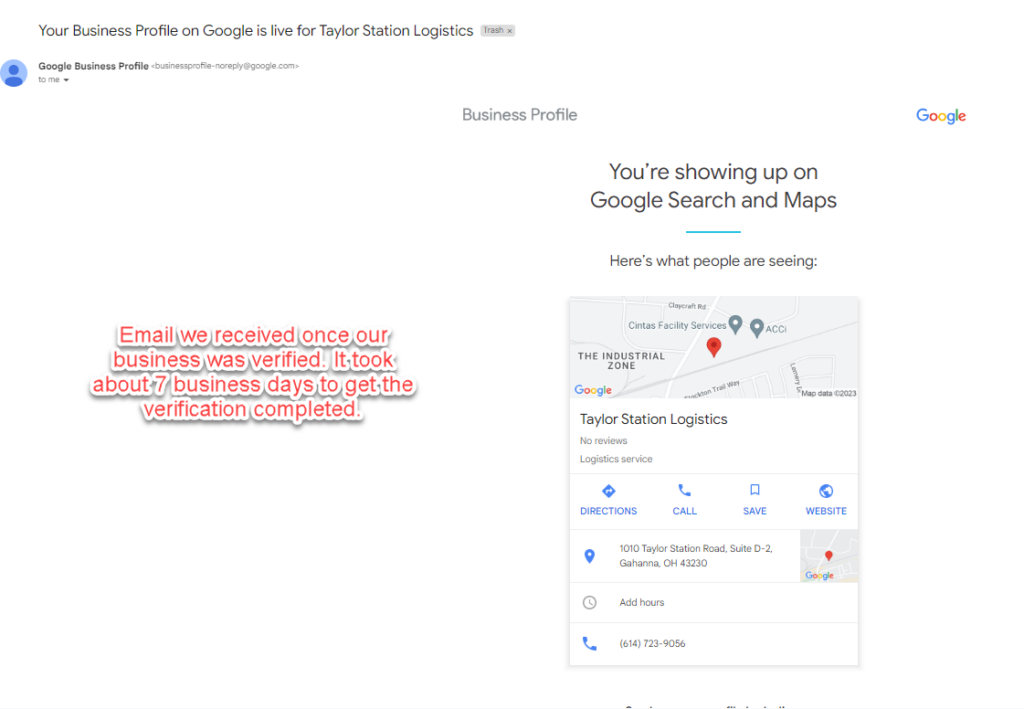 Question I Ran Into
Question I Ran Into
Overall, this process was an easy one. I personally ran into two questions
- Whether it was ok to not show our street name in the video. I did not show it since it’s not located nearby and this worked.
- Before I recorded the video through Google’s link, I also recorded it directly on my phone, as I assumed I would be uploading a video rather than recording it through their platform. I had to re-record it on their platform.
In Closing
Every business is different and the way you record your video might differ from the instructions mentioned above based on your situation and business location. If your video is not approved from the get-go, it may require a live video with a representative. If you need help getting your business approved on Google, contact The Media Captain.
Once your business is verified, make sure you optimize your Google Business Profile using this checklist.