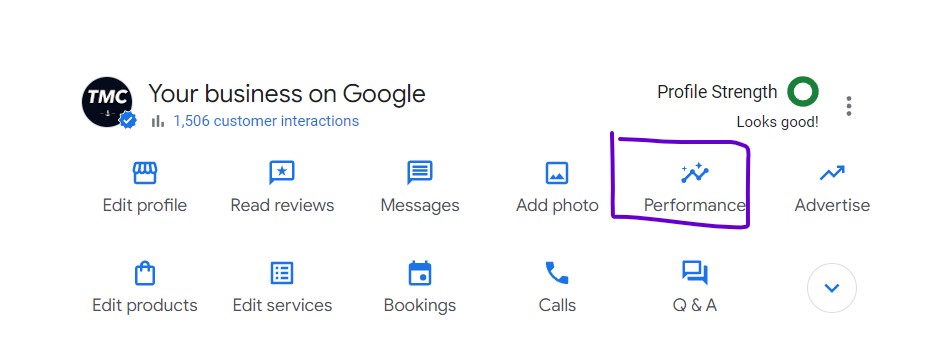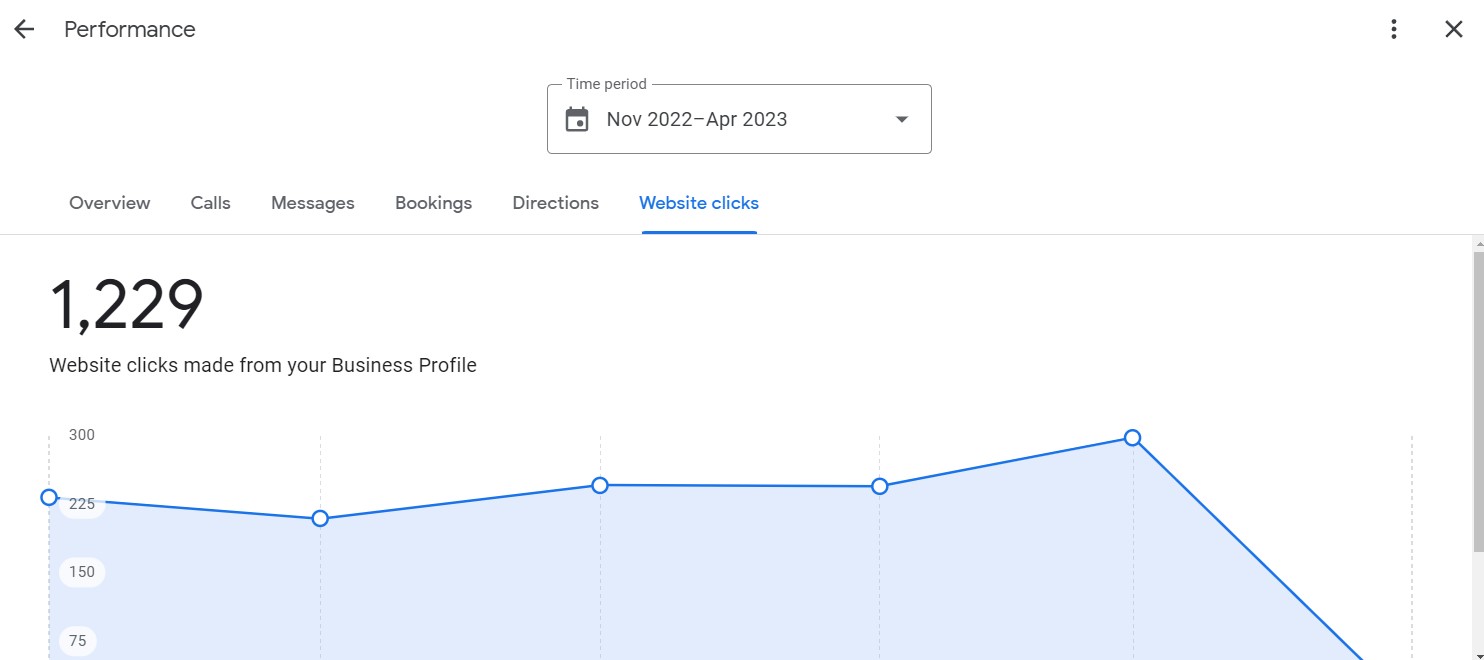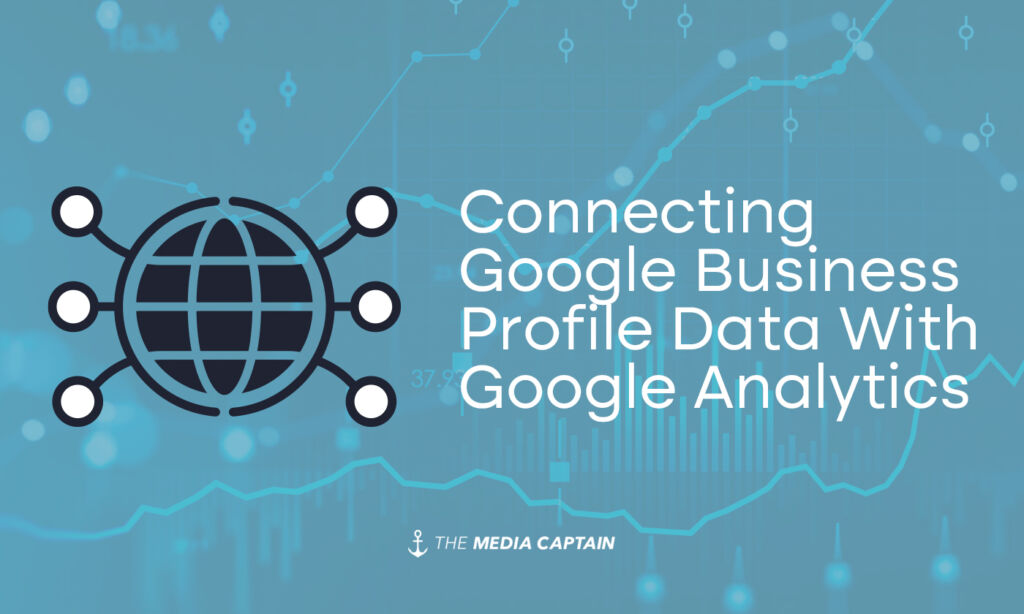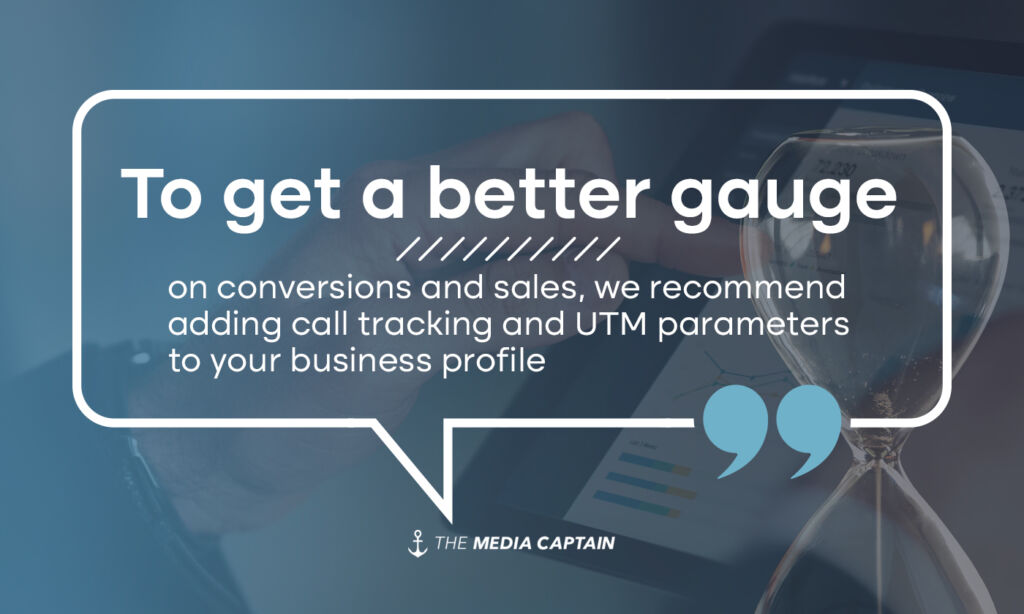Tracking Google My Business Performance
Learn how to access your Google My Business reporting. Understand the data that’s included within your Google My Business reporting. Discover the key metrics to track and expand upon with Google My Business
Most business owners that I speak with don’t know where to find any of their Google Business Profile statistics. My first goal within this article is to simply point out where to find this data so you have a better grasp on performance.
My second goal is to teach you how to track better and analyze phone calls and website clicks to go beyond the essential data that GBP provides to you.
Google Business Profile drives the most website traffic, calls, and leads for many local businesses. It’s time to get a better grasp on your GBP Analytics and learn how to track conversions and ROI from your business profile.
Related Article: 30 Key Google Business Profile Stats
Related Article: 15 incredible near me Google Search statistics
How to access Google My Business reporting
In 2022, Google changed the interface for how you manage your business profile. You now manage your Google Business Profile directly on Google. If you are logged into your Gmail account that’s linked to your GBP, go ahead and conduct a Google search for your company. You you should see a layout similar to what’s below. To see the performance reports, simply click on performance (outlined in purple).
Related Article: Better Optimize Your Google Business Profile
Key Reporting Metrics in Google Business Profile
Below are some of the key data points you’ll see once you click into performance within your business profile.
- Business Profile Interactions
- Interactions are when people call, message, make bookings and ask for directions. Think of interactions as combined actions that have taken place.
- Calls
- The number of phone calls made to your Business Profile. This is more prominent on mobile as Google prompts searchers to call into a business via a click-to-call.
- Messages
- How many messages are sent to your Business Profile. It’s important to monitor and respond to messages, otherwise, the searcher could seek out a competitor with more prompt customer service.
- Bookings
- According to Bright Local, allowing customers or clients to make bookings and appointments directly through Google Business Profile is a great way to encourage conversions. Only certain businesses are eligible for bookings.
- Directions
- Direction requests made from your Business Profile. This is when someone is clicking directly on your business profile to seek out directions to your physical location.
- Website Clicks
- The number of people that clicked to your website directly from your business profile.
Below is how the reporting options look within Google Business Profile. It’s nothing fancy, you simply click into each respective tab, which will show you the metrics you desire.
Connecting Google Business Profile Data With Google Analytics
The data that’s pulled into your Google Business Profile dashboard is vague. You have no clue whether or not the phone calls are of quality. You are also unsure how many of the website clicks turned into actual leads since the data that pulls into Google Analytics isn’t segmented.
With the proper phone call tracking and UTM parameters, this can be fixed.
Phone Call Tracking
It’s important to know the quality of the calls coming from your Google Business Profile. We recommend signing-up for a third party service like CallRail.
When you use a CallRail tracking number in your Google My Business (GMB), you’ll get a complete set of accurate data for every lead—with no risk of damaging your Google search position.
If a plumbing company generated 300 calls from their Google Business Profile, they could listen to each call to see how many appointments were scheduled, better showcasing the ROI from their Google Business Profile.
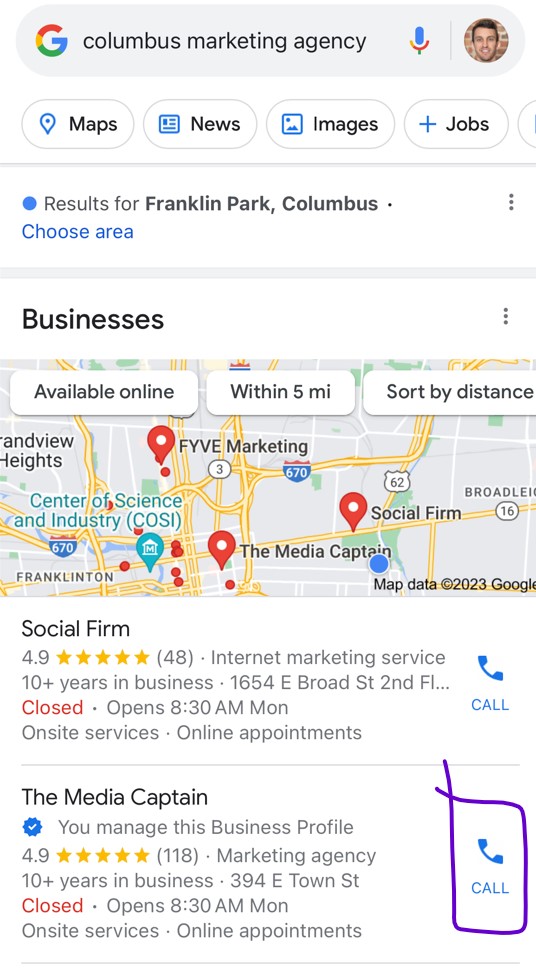
UTM Tracking
In addition to the phone number shown in your listing, there is a prominent website button that people can click on that will lead the searcher to your site. The issue is that traffic from your GBP will show in Google Analytics as either ‘direct’ or ‘organic’. This makes it hard to understand the quality of traffic from GBP and how many leads were generated.
By adding a UTM tag onto your primary website, this data will start to pull into Google Analytics, giving you more of a clear picture on traffic to your site from GBP.
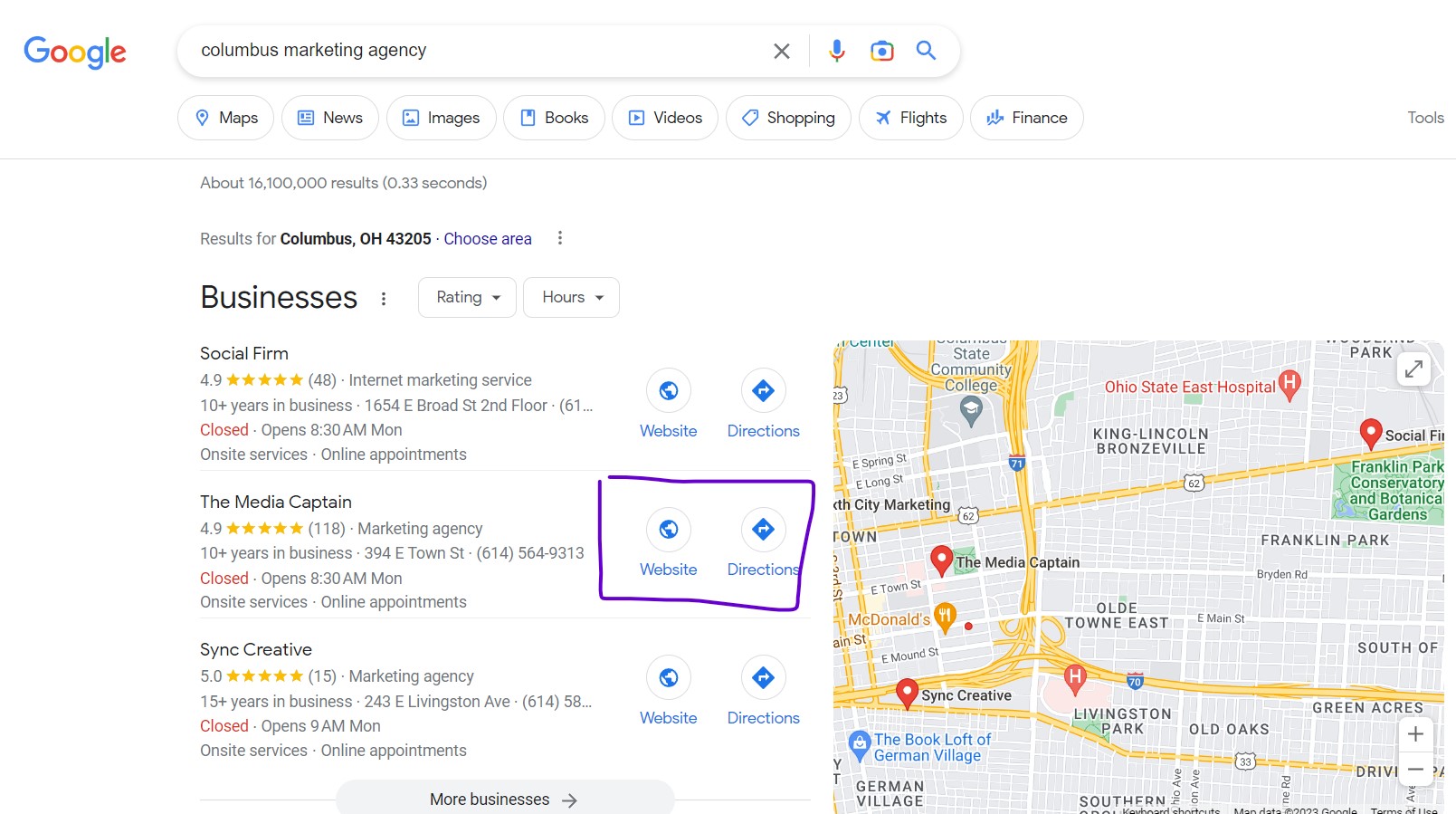
- HERE is a video that shows you how to add UTM’s onto your Google Business Profile.
- HERE is an article that shows step-by-step directions to create a UTM tag
- If you need Support with call tracking or UTM tracking installation, Contact The Media Captain!
In Closing
- Google Business Profile has easy to find reporting metrics available
- The data points are somewhat vague and not very detailed
- The data does not cleanly pull into Google Analytics
- To get a better gauge on conversions and sales, we recommend adding call tracking and UTM parameters to your business profile