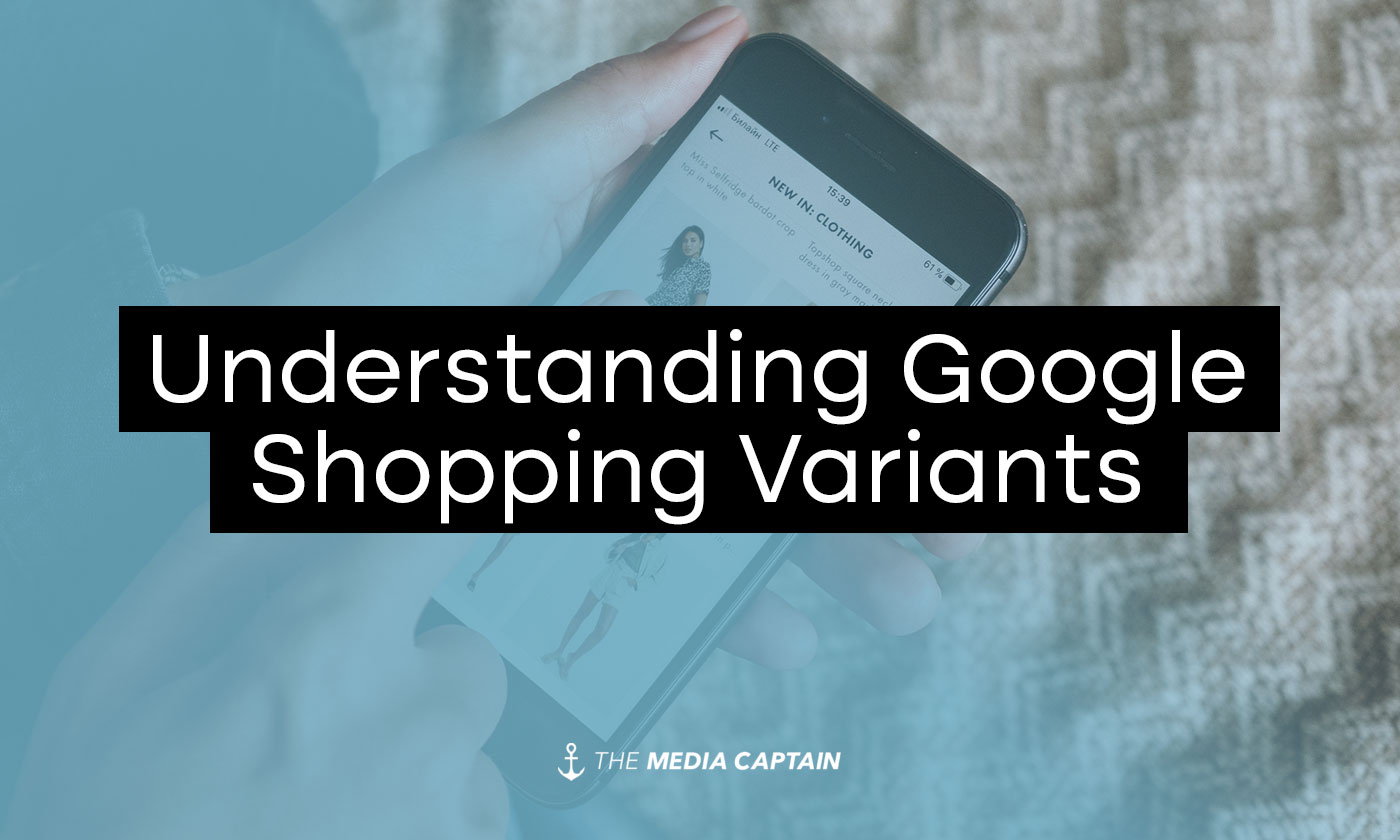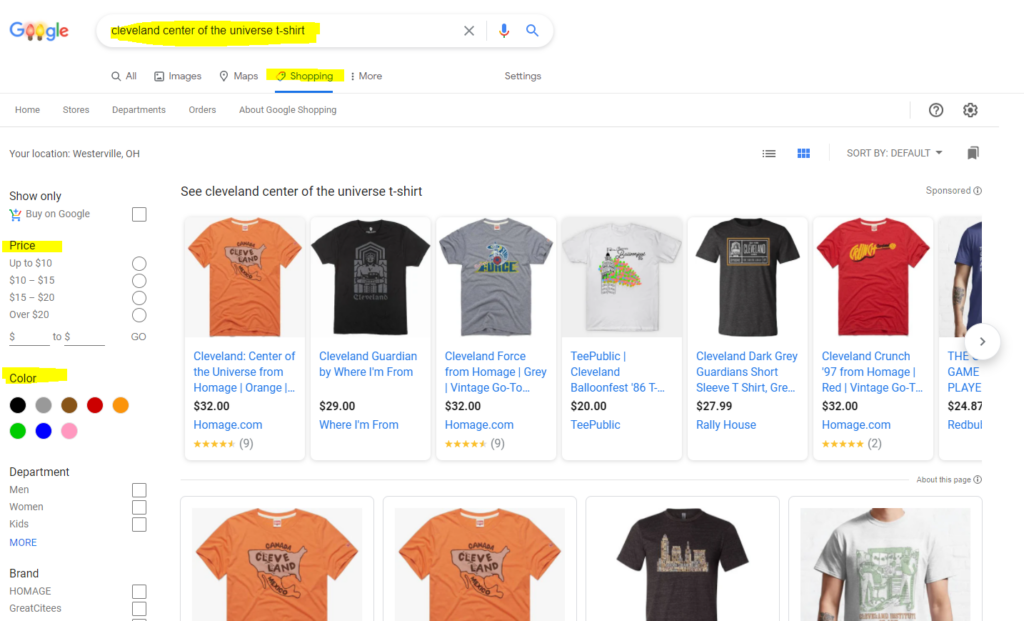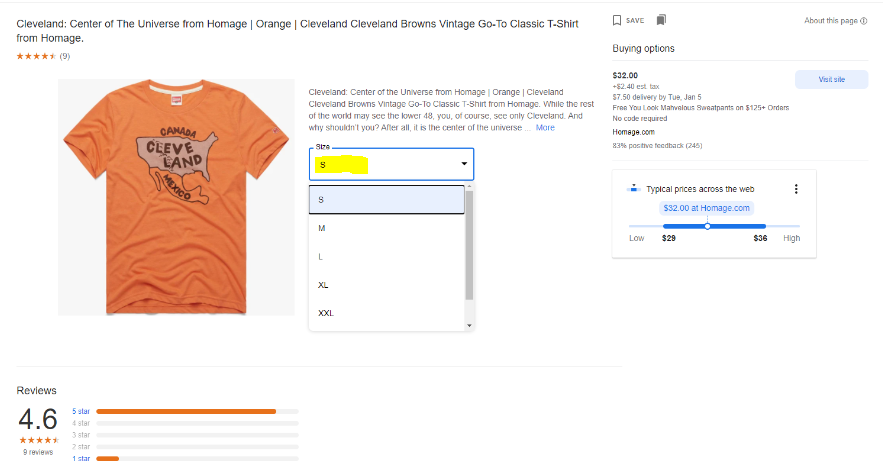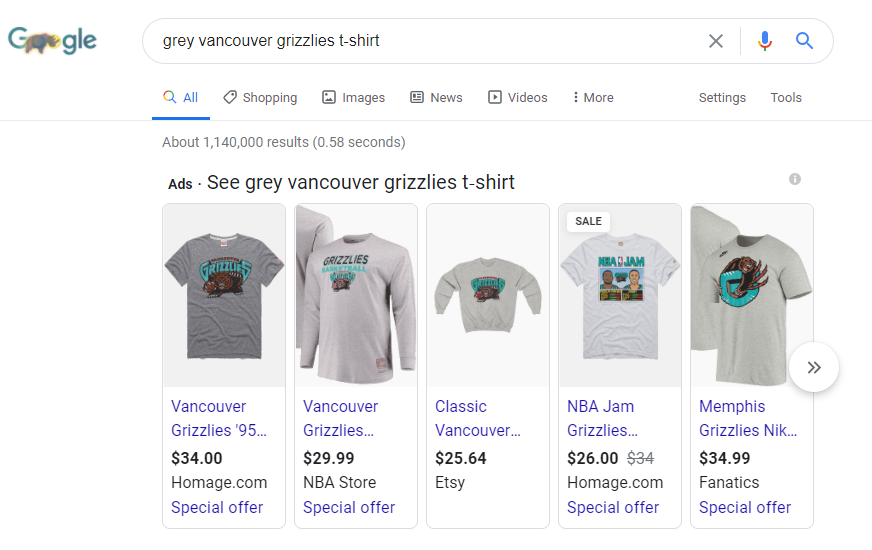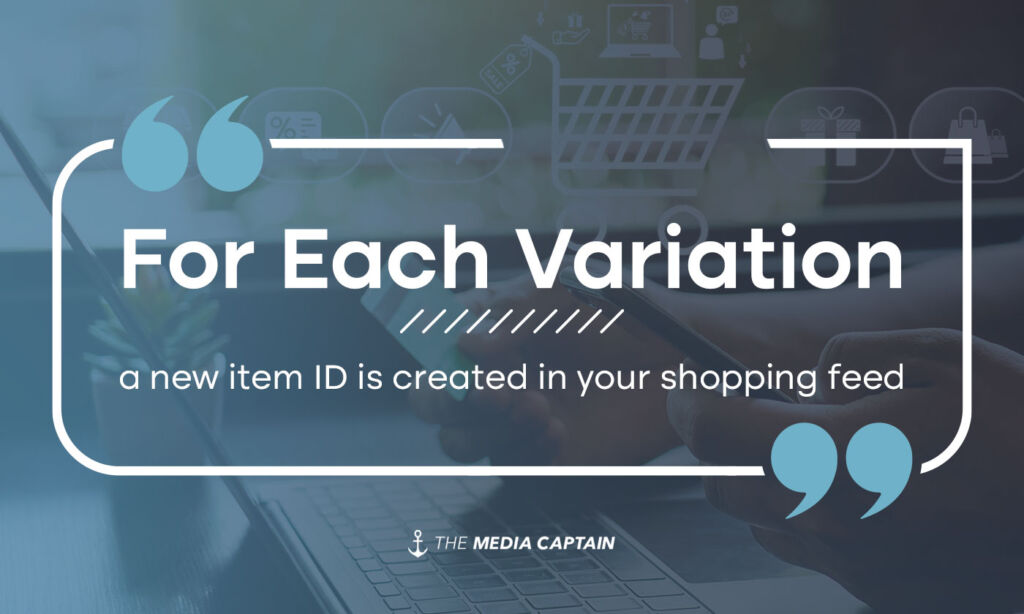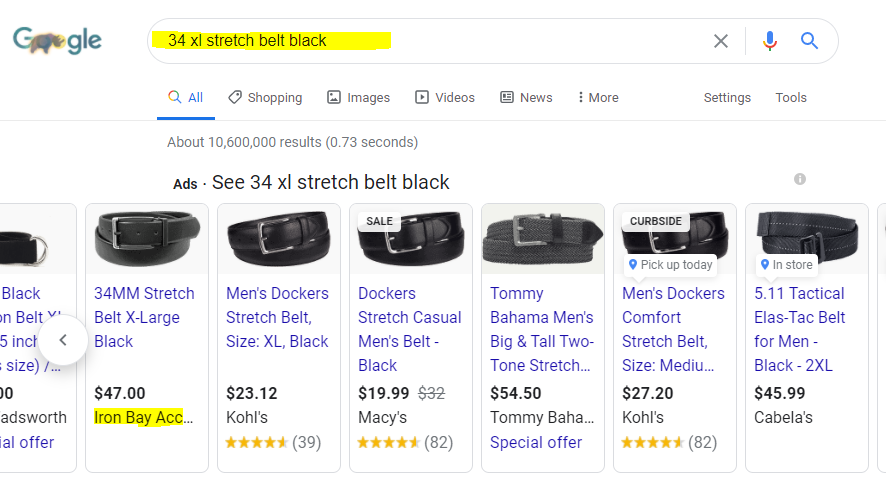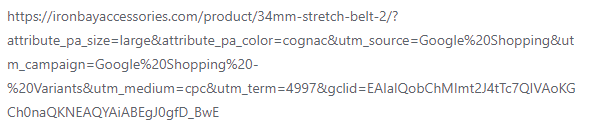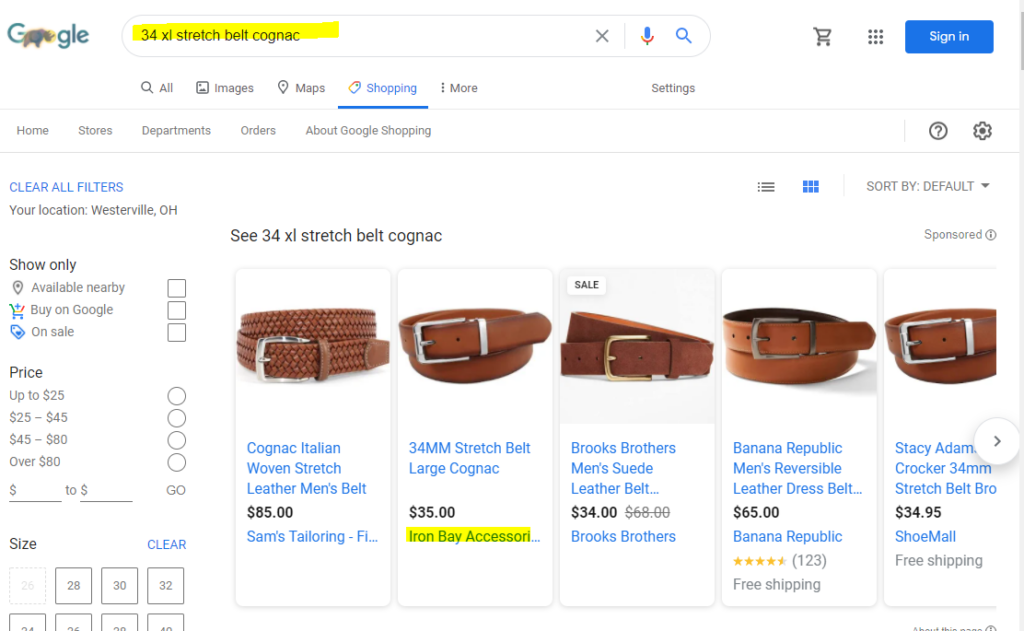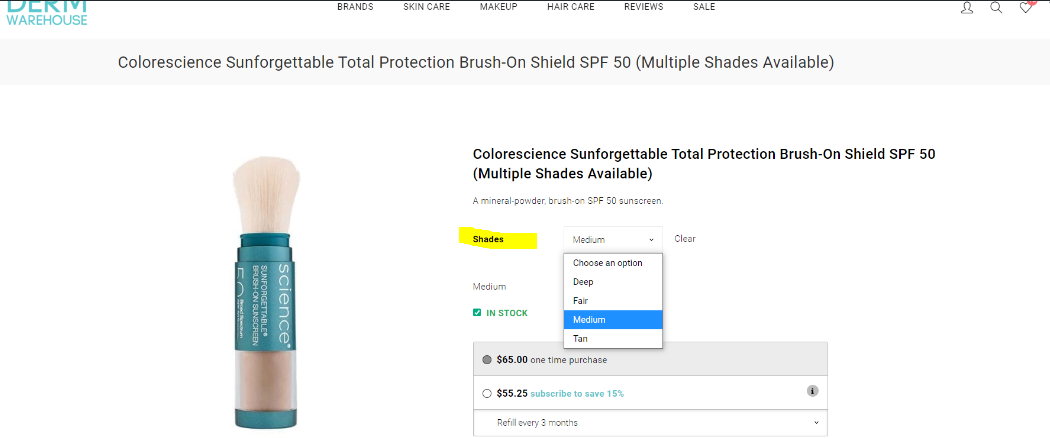If you want to improve your Google Shopping performance, it’s important to understand product variations. According to Google, Variants are a group of similar items that only differ from one another. Approved variants are listed below:
- Size
- Color
- Material
- Pattern
- Age Group
- Gender
If your eCommerce store is properly structured and you leverage variants correctly through Google/Bing Shopping, more relevant products will populate on Google from your feed. This can yield a higher click through rate, better search terms and improved performance. In this article, I’m going to walk you through the following:
- Better understanding of product variants
- Visual representation within the Google Shopping tab
- Eye opening example of how powerful variants can be
- How variants are structured within your feed
- Client example of variants in-action for his eCommerce belt company
- How to enable variants within a plugin for your eCommerce shop
- What if variants aren’t supported?
- Common mistake with structuring products within your eCommerce store
Related Article: How to Optimize Google Shopping Ads for a Better ROAS
Google Shopping Variations Aren’t Visible To the Searcher
The reason there’s confusion with product variations is because it’s not visual at first. Most people don’t click into the shopping tab, they just find their products directly in Google’s primary search (see example below). Since variations aren’t visual, it’s tough for people to comprehend how this all works. 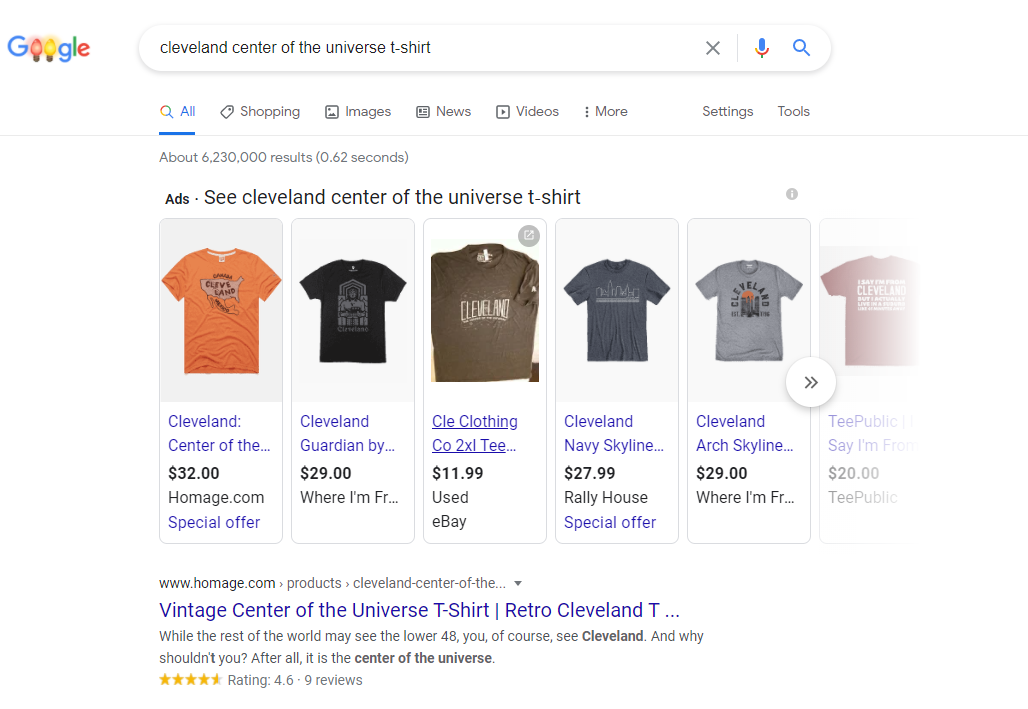
To Better Understand Google Shopping Variations, Click Into the Shopping Tab
I’ve highlighted the “Shopping” tab below. A lot of people don’t know this exists. Unfortunately, there aren’t statistics on how many people go to the shopping tab versus finding their product via Google’s primary search results. If I had to guess, I’d say 20% of shopping takes place within the shopping tab whereas 80% happens directly from the primary search. The reason I bring up the shopping tab is because if you look at the section on the left, which is referred to as the inventory filter, you’ll see price, color and other variants.
If you properly structure variants within your Shopping Feed, this will accompany your products. In Google Ads Help, they state the following: “By default, Google will match people’s searches to relevant products from your entire Google Merchant Center product inventory.” This is a key takeaway. What Google’s telling you is that if you properly structure your Shopping feed, your advertisements will populate for more relevant searches… Continue reading and I’ll show you how relevancy with variants can lead to higher click through and increased conversion rate percentage.
Related Blog: What to Know About Google Merchant Center
Aligning Website Information with Variations
To provide you with another visual representation, I clicked into the Cleveland: Center of the Universe product within Google’s Shopping tab. You can see it has all available sizes, which is the variant. Homage (the retailer) did their due diligence and added variants to their shopping feed. Why is this so beneficial? If someone were to be searching for “XL Cleveland Browns T-Shirt,” they’d likely populate with not only a Browns shirt but also the variant, the XL, which is what the shopper is looking for.
Another Example of Google Shopping Variation
I started to understand how important variants were when I realized how smart Google was at recognizing variants in their Shopping results. Earlier, I estimated that 80% of searches for shopping take place via the primary search. In the example below, when I search for “Grey Vancouver Grizzlies T-Shirt” you can see that every result is grey! The conversion rate for the retailers below is going to be much higher because they are showing the exact product the consumer is searching for, not only a Vancouver Grizzlies T-Shirt (which I love BTW) but also the grey color.
How To Structure Your Google Shopping Feed
Below is the Google Shopping Feed for one of our clients. You can see the product is a 34MM Stretch Belt. For each variation, a new item ID is created in your shopping feed. A lot of people get confused by this, hence the reason for the explanation. It can be overwhelming when you have thousands of products in your shopping feed. If you have a lot of variations, this is how it’s supposed to be. The 34MM Stretch Belt that I referenced above would have 12 item IDs.
Related Blog: How to Optimize Titles & Descriptions on Your Google Shopping Feed
There are 6 size variations and 2 color variations (6 x 2 = 12). If you look at “<item_group_id> below you will see that each item ID has the same item group id: 4298. This is what’s telling Google that the 34MM Stretch Belt is the primary product and the variant is the size, color, etc. Google knows at this point based on the item group ID that it’s all the same product, with a ton of variants. 
How Variants Translate to Shopping Results
Below you can see that when someone searches for a 34 XL Stretch Belt in Black, the Iron Bay product populates exactly how we want it to appear, with the highest search intent based on the size (34 xl) along with the color (black).
When someone searches for a 34 XL stretch belt in cognac, BOOM, the same exact product populates in the exact size and color we’re looking for (see below). I actually clicked into the advertisement and copied the URL for your reference (via a screen shot below). You can see how Google is taking all of the variants into consideration!
Enabling Product Variants within Your Feed Plugin
For Iron Bay, they are using WooCommerce. For a lot of our WooCommerce clients, we leverage Product Feed Pro for WooCommerce. You will see there is a green button turned on that states, “include all product variations.” Most plugins, whether you’re on Shopify, Magento or BigCommerce will have this option for variations. It’s as simple as turning this on and then your feed will create all of those Item ID’s for each variant and group them accordingly. 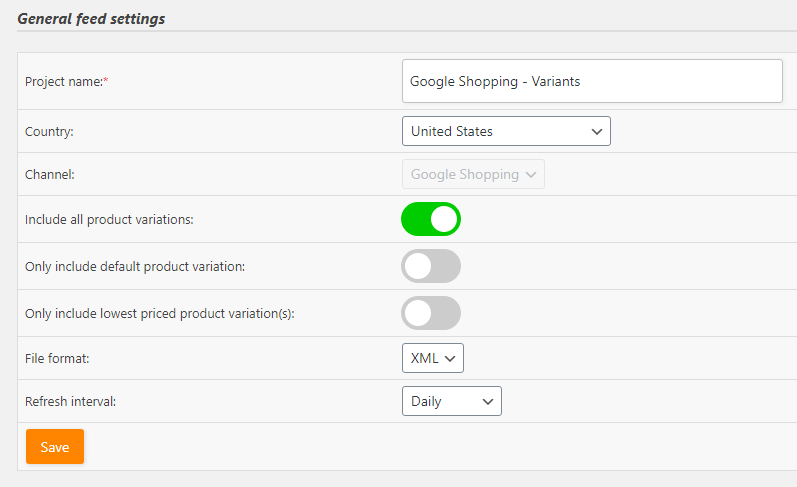
What if Variants Aren’t Supported?
We stated earlier that supported variants are size, color, material, pattern, age_group, and gender. What if you have a variant that’s not supported by Google? For our in-house eCommerce brand, you can see that a variant we have is shade. Unfortunately, there’s no variant for this so we’re out of luck. If shade was close enough to resemble color, we could try and nestle it underneath that color variant. Unfortunately, the distinction is too far off, so we’re out of luck. This is frustrating for many eCommerce store owners and I completely agree. Google should expand their variations based on different sectors and verticals if they want to provide the best eCommerce experience.
Individual vs. Combined Product Page for Variations
Frequently, I’ll work with an eCommerce store that has created an entirely different product for each variation, whereas variations should all be combined into one parent product. In most cases, I’m a fan of simplicity and consolidation. When I’m able to explain to the store owner or marketing manager that Google Shopping is smart enough to display the proper size, color, material, pattern, age group and gender with one product and variations specified correctly, they get on-board to consolidate. This sort of decision takes hours of consultation and conversation. If you have an unsupported variant or if you have other SEO reasons behind creating the individual product for all variation, there are times when it makes sense. In the majority of instances, consolidation is my preferred route based on how smart Google is with shopping and how it provides a better user experience. Note: If you want to have a conversation about structuring your variants, feel free to contact us.
In Closing
Google Shopping variants can feel complex. I felt there wasn’t a good resource that easily explained this and seeing visuals is something that helped me understand. Hopefully this will help improve your Google Shopping performance.
Resources:
- Shopping Feed: A feed is a file that contains a list of products you want to advertise through Merchant Center.
- Google Merchant Center: A tool that helps you upload your store and product data to Google and make it available for Shopping ads and other Google services
- Linking Merchant Center with Ads: This is a step-by-step process that will enable you to serve your ads.