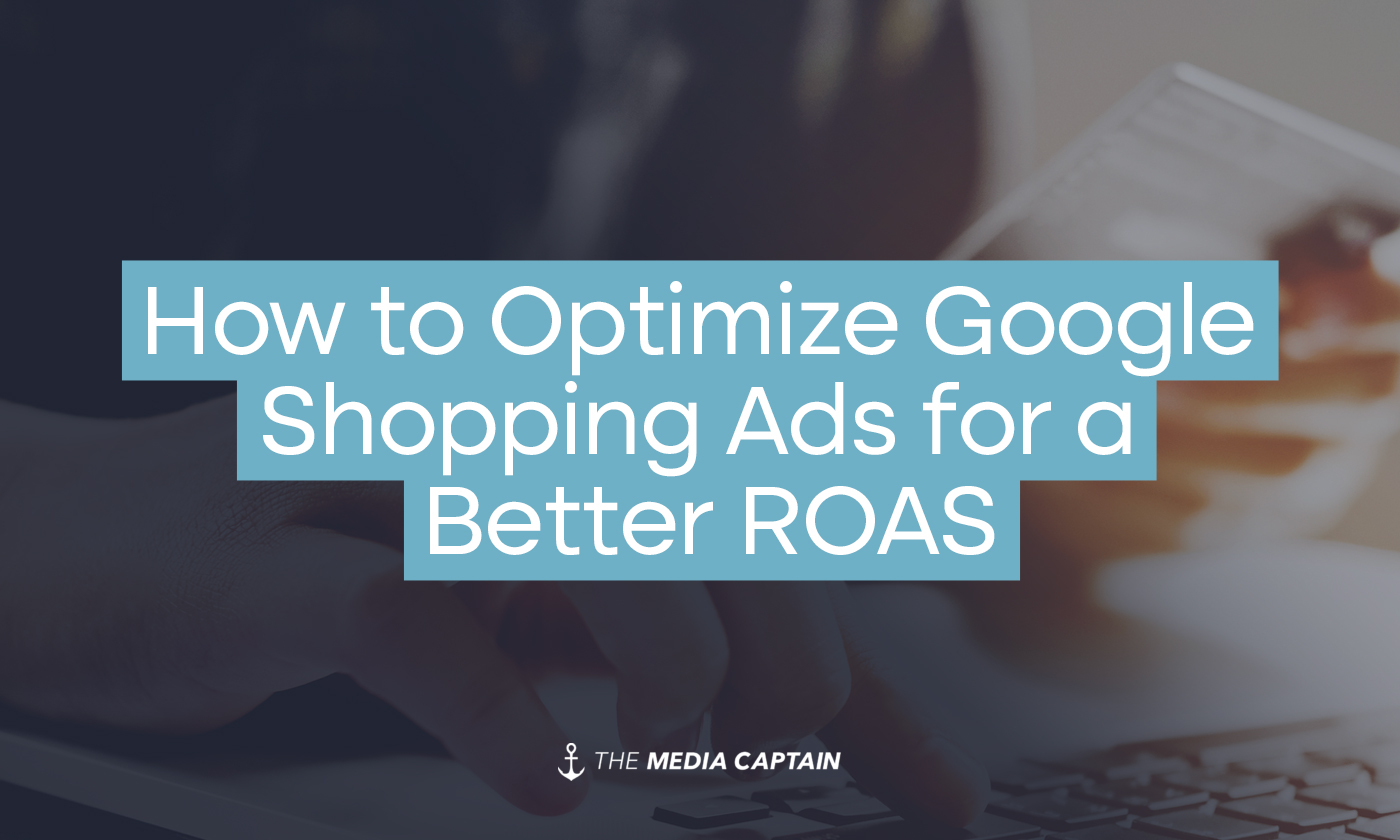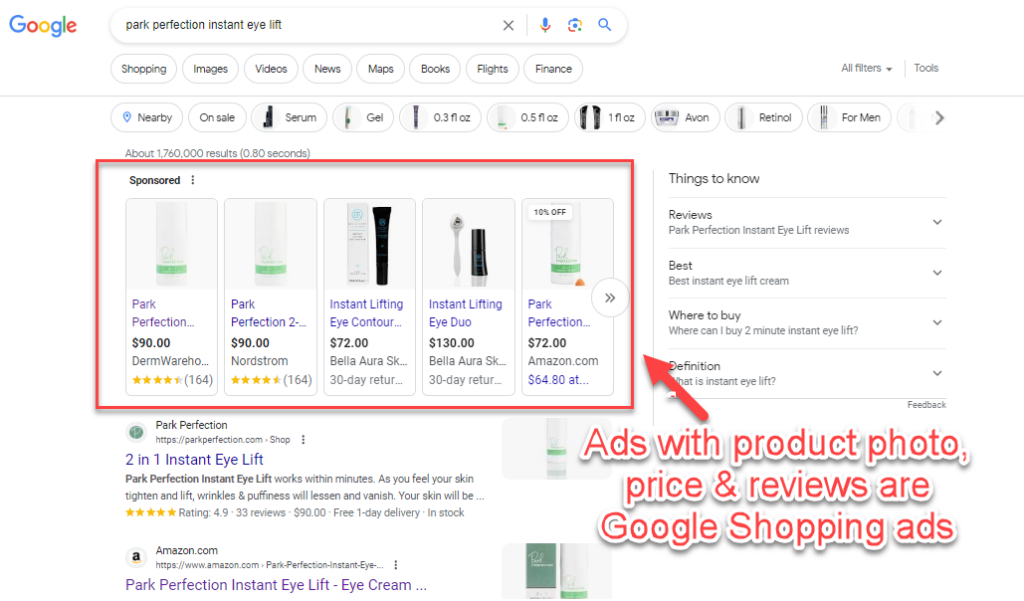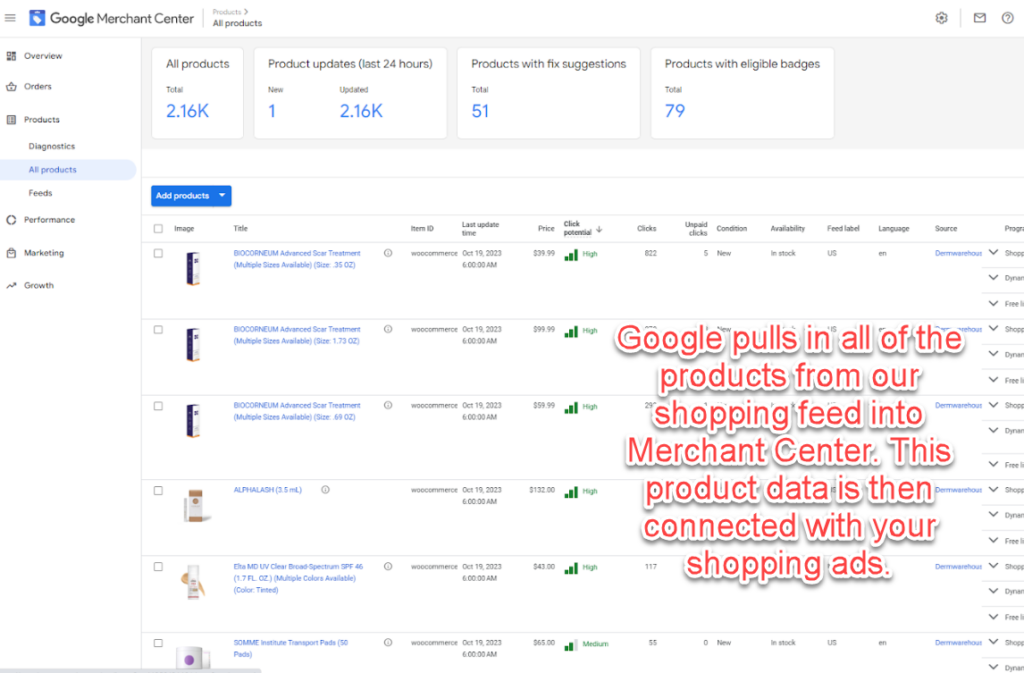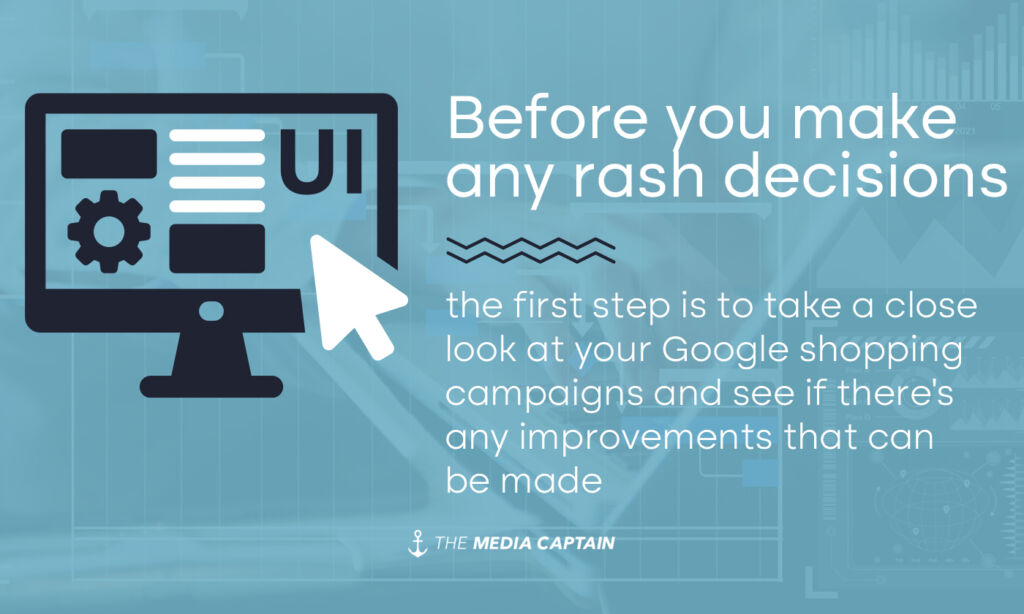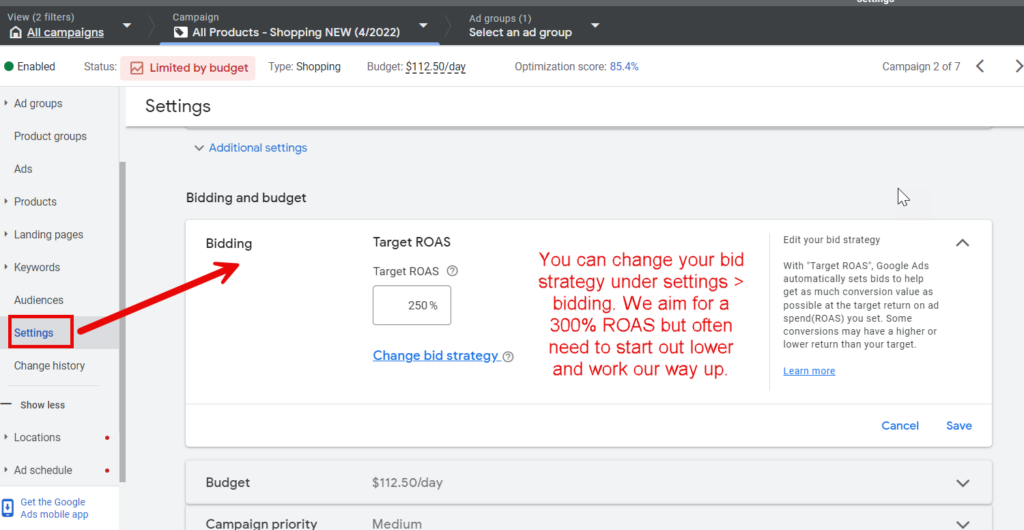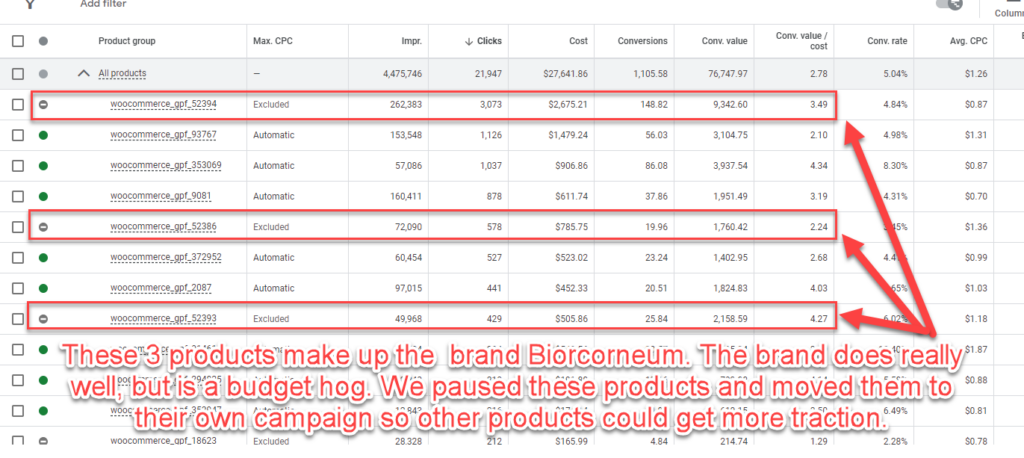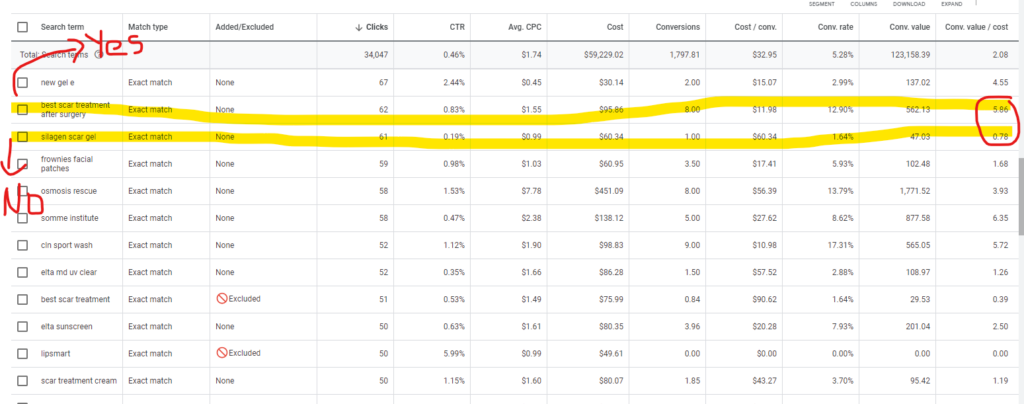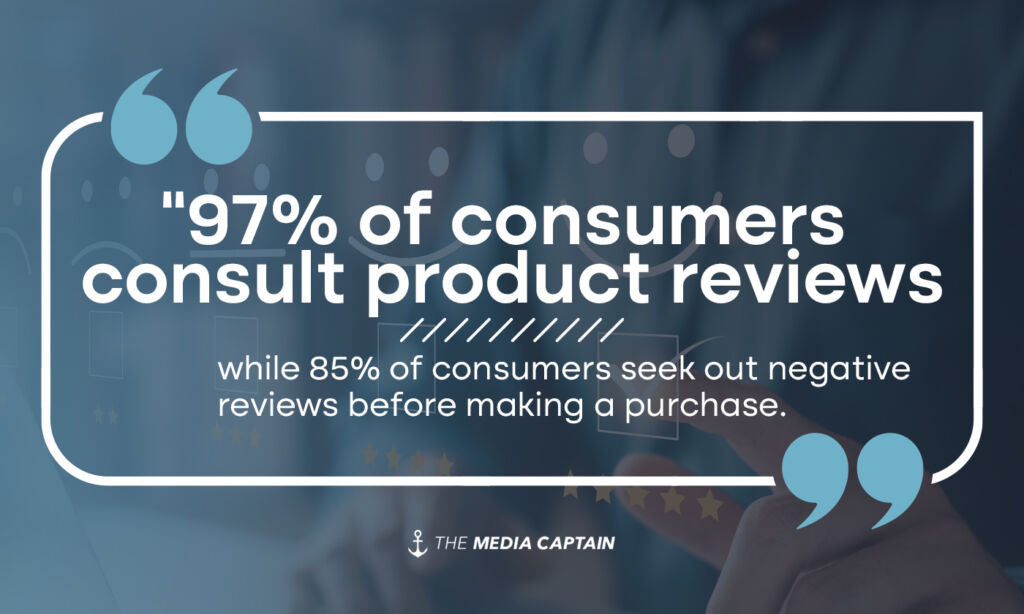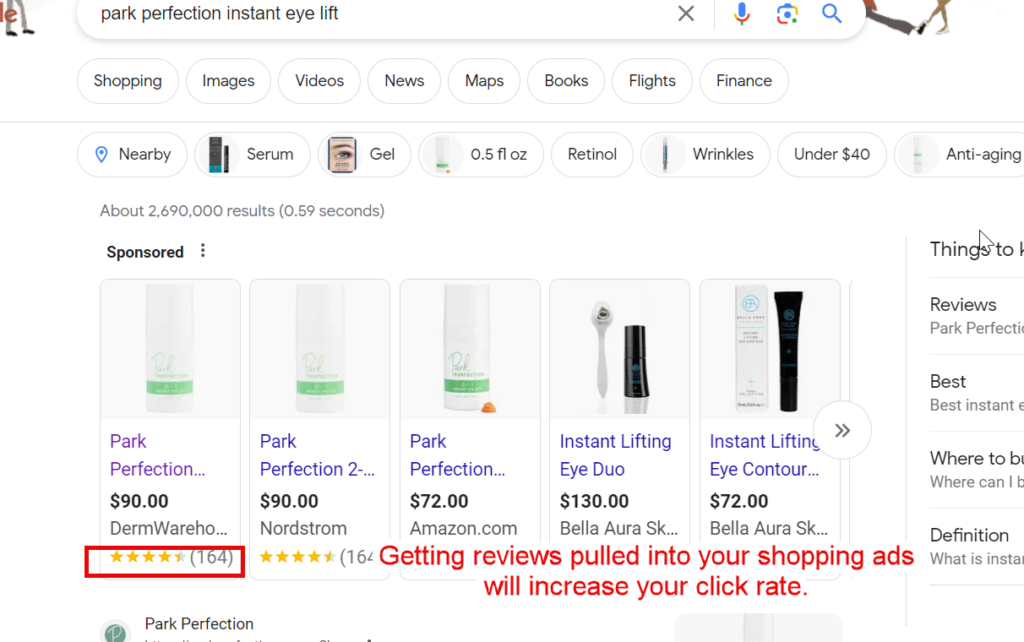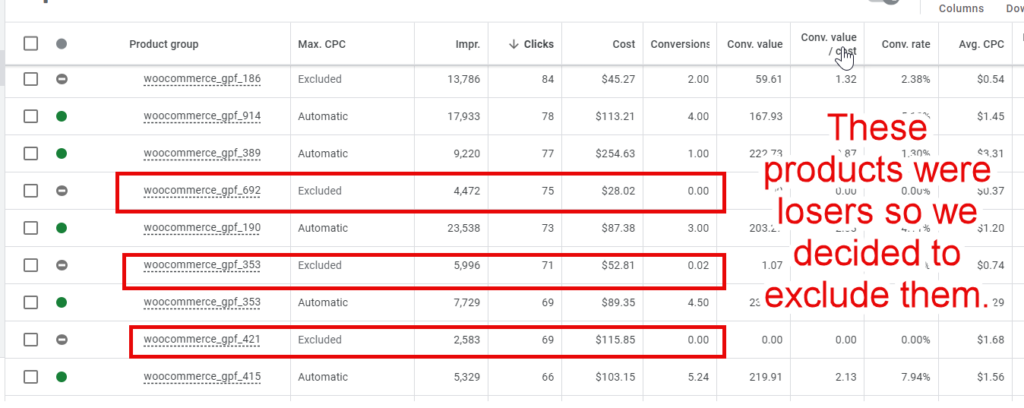Google shopping ads drive 76% of retail search ad spend, and generate 85% of all clicks on Google Ads or Google Shopping campaigns [source]. Shopping ads are a fantastic way to drive new traffic to your eCommerce site, but continually optimizing these campaigns based on their return on ad spend (ROAS) is imperative. Unlike regular search campaigns on Google where you can select keywords to bid on, Google chooses when to serve your shopping ads based on information in your data feed (more on this below). Without the proper oversight and understanding on how to optimize these ads, your budget can run rampant and drive irrelevant traffic to your site.
Utilizing our checklist below will ensure that you’re optimizing your campaigns for profitability and eliminating products that don’t serve your bottom line. Before we get into that, let’s start from ground zero by doing a deeper dive into what shopping ads are and what return and ad spend means.
What are Google Shopping Ads?
According to Google, “Shopping ads are ads that include rich product information, such as a product image, price, and merchant name. They’re created using data attributes from the product information you submit in your Merchant Center data feed and are shown to people who are already searching for the kinds of products you advertise.”
When you search for any product on Google, the shopping ads will show at the very top of the page. This is as far as many people look when they’re browsing for products so you want to make sure that your products have a presence there.
What’s unique about The Media Captain is we’re one of the few agencies to have launched a successful 7-figure eCommerce brand in-house [learn more]. As soon as we launched our eCommerce business, DermWarehouse, our first order of business was to start running Google Shopping Ads. Many people think that if you launch an amazing site, customers will start showing up. Unfortunately, this is just not the case. Google Shopping (and PPC) ads are one of the best ways to drive new traffic to your site, not only when you launch, but always.
For DermWarehouse, we started off spending a few hundred dollars a month on our ads. As we optimized our campaigns and increased our ROAS (return on ad spend), we were able to spend more and more, driving additional traffic and new customers profitably to our site. We’re now spending up to $50k per month on Google ads. This is one of the primary ways we grew and continue to grow our customer base.
An Explanation of ROAS
ROAS, or Return on Ad Spend, is one of the most important terms you’ll need to understand to measure the success of your Google shopping campaigns. This metric measures the amount of revenue you earn for each dollar you spend on advertising.
As eCommerce business owners selling actual products, we’re lucky in that we can measure the exact dollar amount we’re earning for each dollar we spend on ads (it’s not as easy if you’re running service-based ads). When someone clicks on a Google ad then checks out on your website, there’s a monetary value there, giving you a clear cut ROAS.
“At the most basic level, ROAS measures the effectiveness of your advertising efforts; the more effectively your advertising messages connect with your prospects, the more revenue you’ll earn from each dollar of ad spend. The higher your ROAS, the better.” [SOURCE]
The formula for calculating ROAS is Conversion Value / Cost. Conversion Value is the amount of money you earn for a given conversion. So, if you spend $50 on an advertisement and your Conversion Value is $250, this means your ROAS is 5 (250/50). For each dollar you spend on ads, you’ll earn $5 back!
For anyone that’s run Google Shopping ads before, you know that if you don’t pay close attention to them, it’s easy to overspend on search terms that don’t make sense for your business. Luckily, there are some surefire ways to optimize your ads to ensure your budget doesn’t run rampant and that you can continue increasing your ROAS, thereby increasing your bottom line.
Make Sure You Have a Strong Google Shopping Feed
The Google shopping feed is the foundation of your shopping ads, so when we’re talking about optimizing these, ensuring the feed is optimized is the natural first step. Google uses your feed to pull in your product catalog and get the relevant information about your products to display in the ads.
In order to initially set up your Google Shopping ads, you’ll need to upload a shopping feed into Google Merchant Center. Google has easy to follow instructions on how to create and upload your feed HERE.
The feed pulls in product information such as product ID, title, description, link, image link, price, product category, GTIN and more (see HERE for an explanation of all the properties in the feed). You can edit specific properties in your feed like title, description and product category, to provide very detailed information that will help your customers find your products on Google.
We wrote a whole blog on how to optimize your Google Shopping feed that goes into more detail about this topic.
How to Optimize Google Shopping Campaigns for a Better ROAS
Once your shopping feed has been optimized, it’s time to take a look at your actual campaigns to see how you can boost performance and ROAS. One strategy is to pause poor performing products (more on that later), but before making any rash decisions and going on a product pausing spree, ask yourself the questions below to analyze and optimize your campaign:
Are You Bidding for Target ROAS?
Within your Google shopping campaign, you’ll have several different options when it comes to bidding strategies. Make sure your bidding strategy is set to target ROAS. This will allow you to choose a target return on ad spend that Google will aim to achieve within your campaign. Keep in mind that if you set a ROAS that’s too high, you will likely not use all of your budget. Make sure to start lower than what you’re actually aiming for and work your way up as your campaign is performing well. Our goal for ROAS is always 3 to 1. Many times we start our campaigns off at around 2 to 1 and then work our way up.
Do You Have Any Budget Hogs?
A budget hog is a product that eats up a ton of your budget (hence the name). We all have them, certain products or keywords that get so many clicks, there’s not much budget left to go around. A budget hog isn’t necessarily a poor performing product, just one that doesn’t leave enough budget for the remaining products to get any love.
In the example below, the three products that are highlighted are from a DermWarehouse brand called Biocorneum. This is one of our top selling brands and it performs very well for us. This brand sells scar products and many dermatologists and plastic surgeons recommend it for their patients. This brand was eating up a lot of our budget in our shopping campaign, so we excluded these products and moved them to their own campaign. Now, there’s more budget to go around to other products.
Look through your products and see if there are any that are eating up all of your budget. If those products are getting conversions and have a high ROAS, you’re in good shape. It likely makes sense to move this product into its own campaign so that they have their own budget (as we did with Biocorneum). If the hog has a ton of clicks and is spending a lot of money but isn’t getting conversions, pause the product or move it out to a poor performers campaign (more on this b below). Either way, you want to make room in your main shopping campaign for more of the budget to be spread around to others.
Are You Monitoring Your Search Terms?
Do you go through your search terms within your campaign regularly to make sure they’re all relevant? If not, you may be wasting a lot of your budget on keywords that don’t make sense. My favorite example was a search term for DermWarehouse for our brand Elon that sells hair and nail products. We were getting hundreds of clicks for “Elon Musk Smart Pills” which isn’t what we’re selling (and I’m still not sure what they are!). We set this as a negative keyword and were able to save hundreds of dollars, plus increase the performance of our campaign by doing so.
Even if a product is doing well in your shopping campaign, it doesn’t mean all search terms for that product will perform well. As you’re going through search terms, make sure you’re not only looking for terms that are irrelevant, but also search terms that have gotten tons of clicks that haven’t converted. A good rule of thumb is that if a particular search term gets over 50 clicks with no conversions, you can set this as an exact match negative keyword. Using exact match is key here because you want to ensure you’re only excluding the particular variation that isn’t converting.
In the example below, you’ll see the search terms “best scar treatment after surgery” and “silagen scar gel”. Both of these are coming from one of our top selling products, the NewGel+ E Silicone Gel, which is another product for scars. You’ll see that neither of these mention the product by name, but “best scar treatment after surgery” converts really well and has a high return. “silagen scar gel” which is a competitor to our product only has one conversion. Clearly this search term doesn’t convert as well and is one that we could set as a negative keyword.
Are You Adjusting Bids By Device?
Conversion rate tends to be higher on desktop, but if you look in any of your campaigns, chances are the majority of your clicks are coming from mobile. Lowering the mobile bid will save a lot of your budget and also likely increase the performance of your campaign. If your maximum cost per click is $1 and you decrease the bid by 50% on mobile, your maximum bid on mobile will be 50 cents.
In the example below, you can see that in our shopping campaign, we get far more clicks on mobile than desktop. We decreased our mobile bid by 60% to ensure more of our budget goes to desktop, where we have a higher conversion rate.
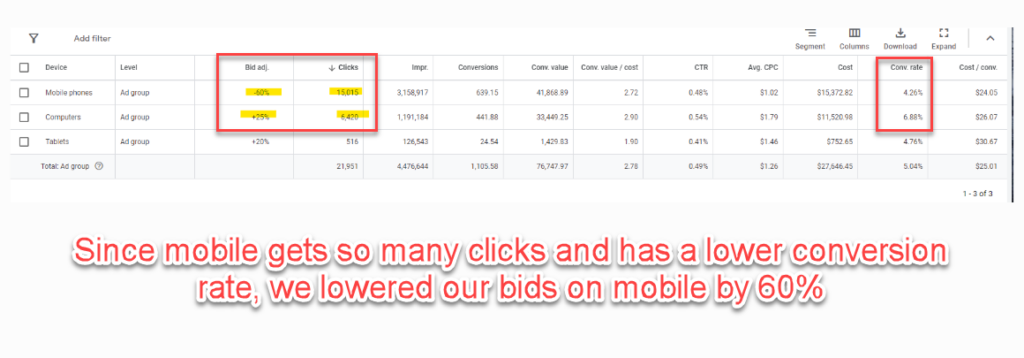 Are You Using Custom Labels to Segment By Price?
Are You Using Custom Labels to Segment By Price?
Another great way to make your budget work for you in Google shopping is to segment your campaigns by price utilizing custom labels. Custom labels are optional attributes that can be added to your product data feed and can include data such as price, best sellers, seasonal products, and more to help you create smarter (and better) shopping campaigns. They also make it easier to manage campaigns and optimize bids to increase performance.
Read More: How Custom Labels for Google Shopping Can Improve Organization and Profitability
For DermWarehouse, we’ve created custom labels for price and we segment our products based on their price point, putting a different budget and bids toward products in different pricing buckets. It doesn’t make sense to bid the same on a $50 product as you would on a $250 product. We also put more of our ad budget toward higher priced products vs. cheaper items that aren’t as profitable. Segmenting campaign by product price is an easy way to ensure you’re getting the most out of your budget and make decisions based on the profitability and price point of your products.
If you don’t know how to create a custom label, this article from Google will help. This is an easy way to properly segment by price at scale.
Do You Have Positive Reviews?
“97% of consumers consult product reviews while 85% of consumers seek out negative reviews before making a purchase. Research has shown seller ratings have the potential to increase conversion rates by as much as 50 percent.” [SOURCE]
Those stats speak for themselves! Another great way to optimize your Google Shopping ads to increase conversion rate, and therefore ROAS, is to make sure your product reviews are displaying within your ads. HERE are Google’s instructions on how to do this. Important takeaways are that you need at least 50 reviews across all your products to get started. You also need to work with a supported reviews aggregator or with Google themselves.
When potential customers are browsing Google and they see a product that has a ton of 5 star reviews vs. one that doesn’t, chances are they are going to go for the higher rated option.
Don’t Overcomplicate Your Strategy
Over the years, we’ve tried everything under the sun when it comes to our shopping campaigns. In addition to testing many strategies that we’ve devised ourselves, we’ve also enlisted the help of other Google Shopping experts to see what ideas could be brought to the table. The consults resulted in complex campaign structures, hundreds of ad groups, and more. Over time, what we’ve found works best is a simplified strategy that will allow you to stay on top of your campaigns. If you have a hundred different campaigns running (which we’ve had), it’s impossible to go into each of them on a regular basis. A more complicated strategy does not mean better results.
What Do I Do with Poor Performers in Google Shopping?
If you’ve gone through the checklist above, done everything you can to improve the performance of your Google shopping campaign, and still have products that aren’t performing well, it may be time to make some eliminations.
We would define a poor performer as a product that has a very low return on ad spend, even after optimizations and enhancements have been made. Our rule of thumb is that if a product gets 50 clicks with no conversions or a very low ROAS, it’s time to take action. Here’s what we recommend:
Let The Data Speak For Itself
When it comes to Google Shopping, it’s important to let the numbers speak for themselves. It used to be really hard for me to pause products because I always thought there was a chance for them to turn around. I got caught up on products that did well on our site and didn’t want to pause any top site performers even if they were performing horribly in Google shopping.
Now, I don’t even look at the product name when I’m going through my campaign. I look at the data and make decisions based on the numbers rather than how I feel about the product. In other words, I make decisions with my head rather than my heart.
Pause Products Altogether
The first option for poor performers is to pause products altogether. As I mentioned above, our rule of thumb is that if a product gets over 50 clicks and hasn’t converted, chances are that it won’t. These are products that are safe to pause.
Just remember, that you only have so much budget to go around and if you’re letting poor performers eat up that budget, it’s taking away from other products that could be gaining more traction.
Below is a screenshot of our DermWarehouse shopping campaign. You’ll see that we identified some poor performing products and decided to pause them.
Move Products to a Poor Performers Campaign
What may be a better first step before pausing products altogether is moving them over to a poor performers campaign. This has worked extremely well for DermWarehouse and many of our clients. I also like this option because it gives the poor performers one last chance to prove themselves before completely shutting them down.
My rule of thumb for the poor performers campaign is that anything with a ROAS of 1.5 or lower, with over 25 clicks gets moved over. In the screenshot above, all of the products that I excluded were then moved over to our poor performers campaign.
This campaign is set up with manual bidding and I make sure to give all products an extremely low bid (something around $0.50 is a good starting point). This gives them a chance to make a comeback, but also allows me to really control the budget on these products that hadn’t performed well.
I’ve seen that in this new campaign a lot of the products actually do end up making a comeback. Once they’re in the poor performers campaign, a similar rule applies as above. This time, if they get over 25 clicks with no conversions, the product is paused once and for all.
Learn More: What is a Catch-All Google Shopping Campaign?
In Closing
- You always want to make sure to give products a fair chance to perform in Google shopping
- Before making rash decisions, go through our checklist and make sure you’re taking all necessary steps to improve product and campaign performance.
- If products are performing poorly, you can either pause them completely or move them over to a poor performers campaign to give them one more chance.
- At the end of the day, let the data in your campaigns speak for itself and don’t hold onto products forever that will likely never perform well.