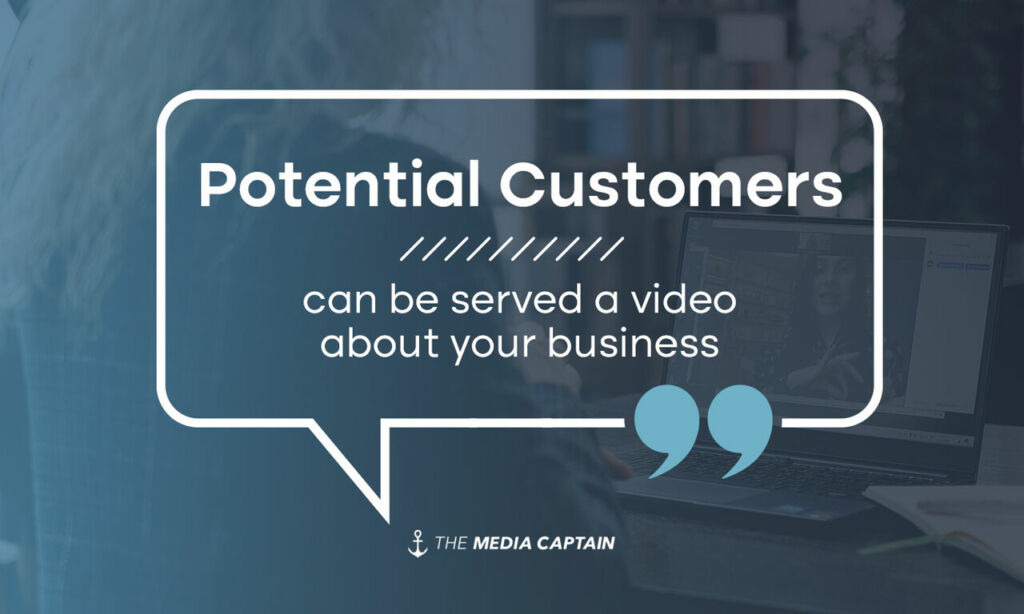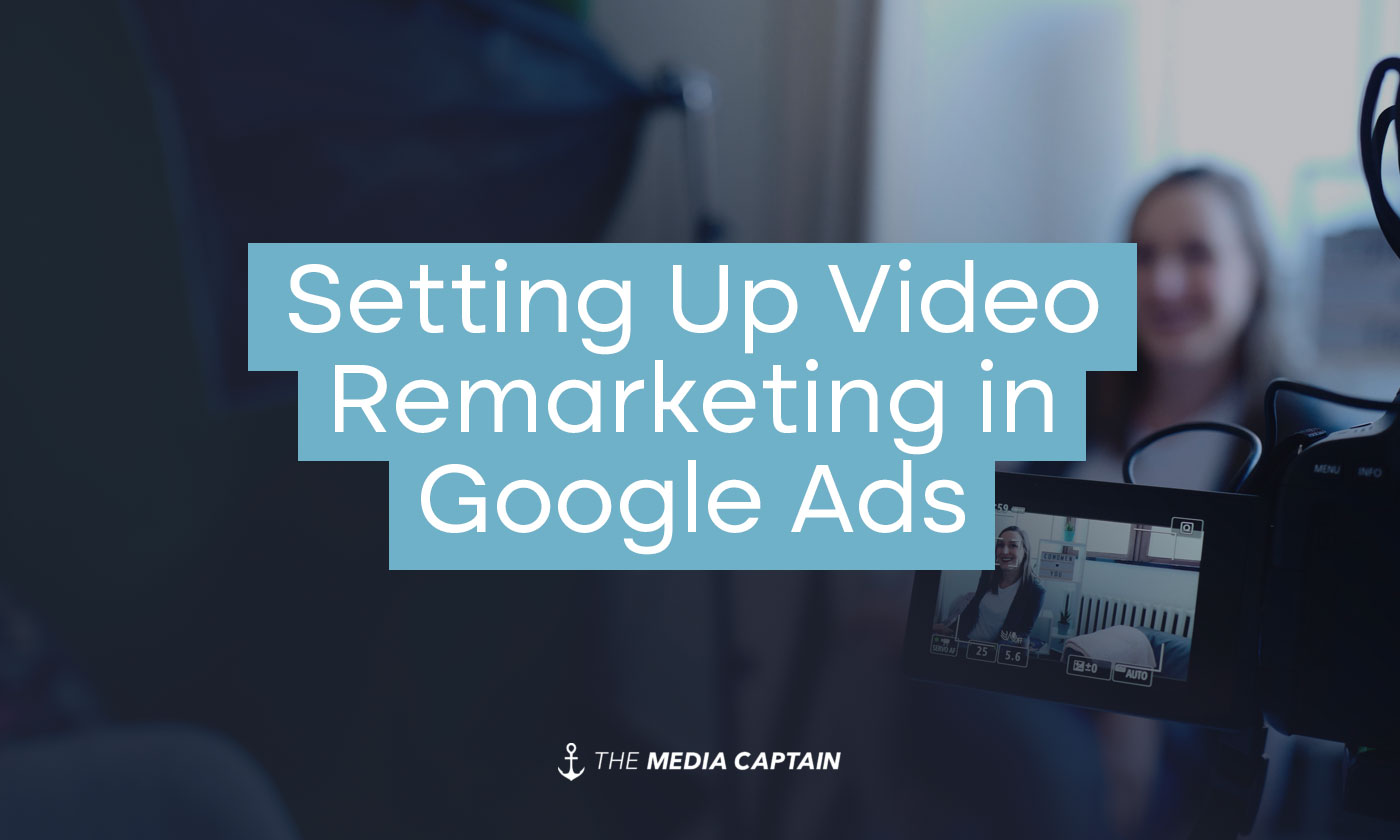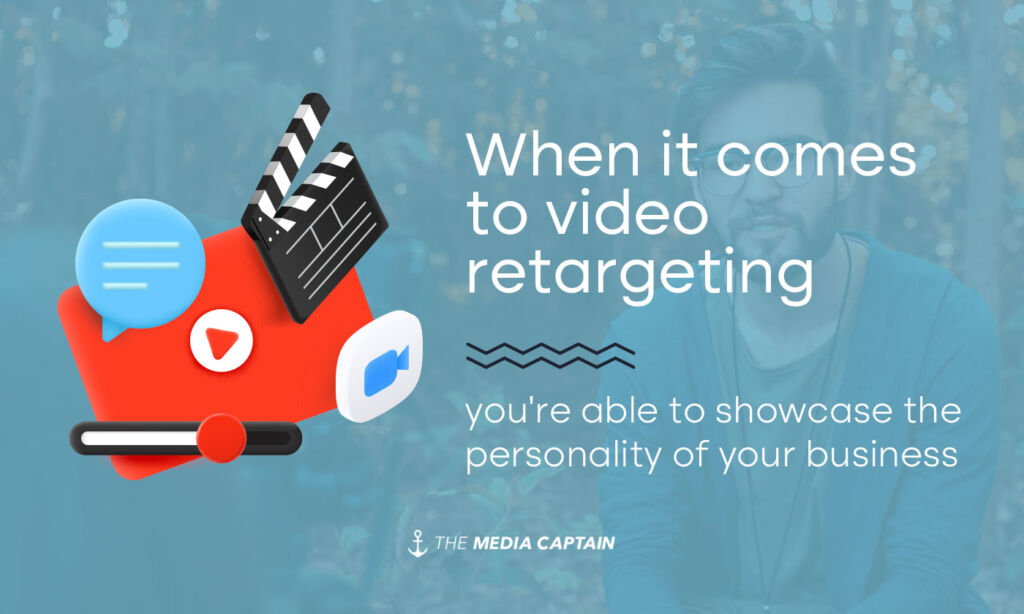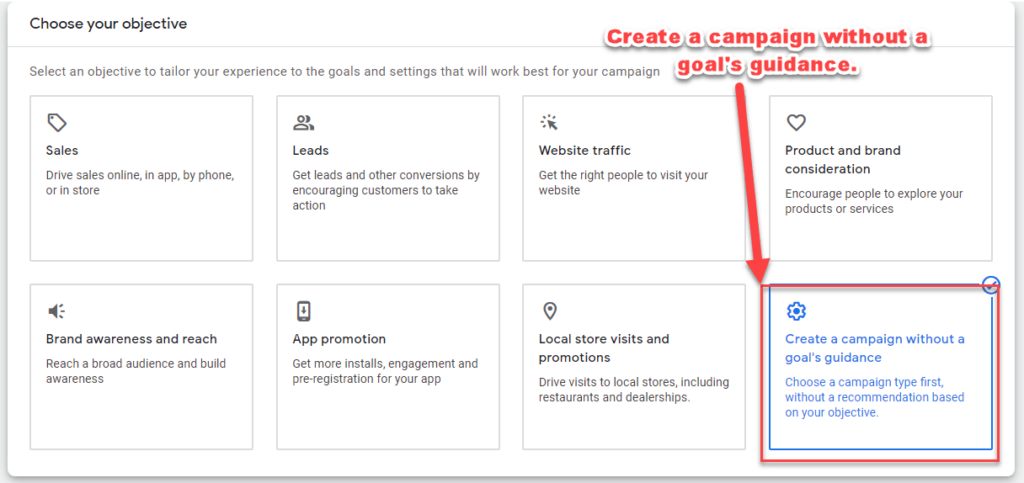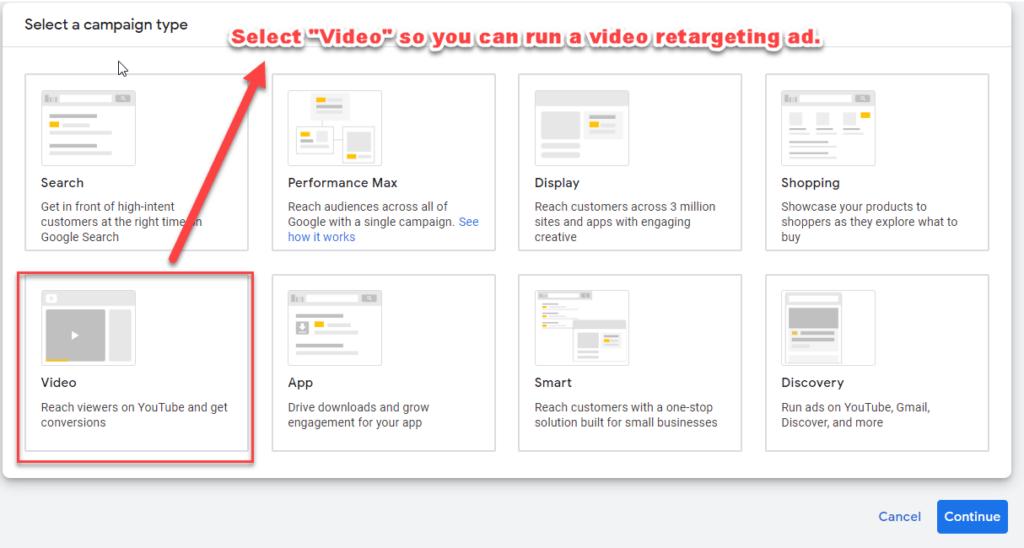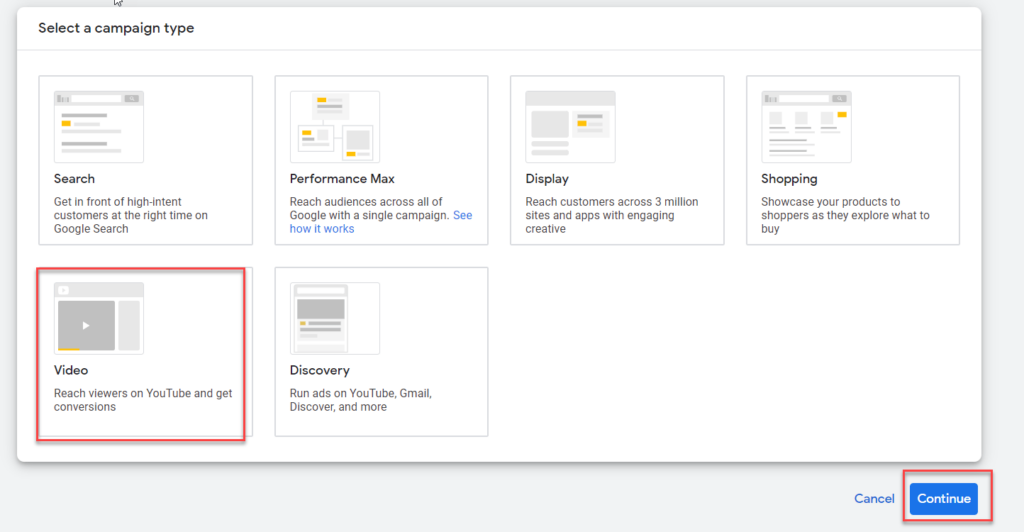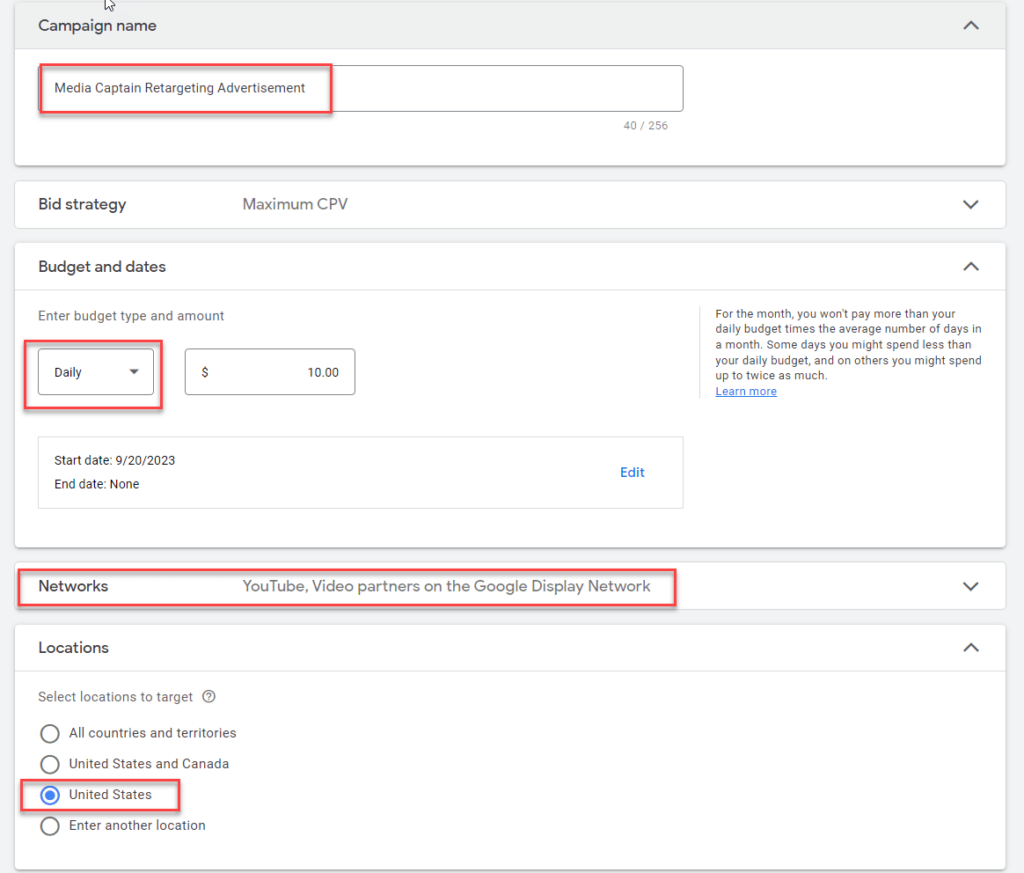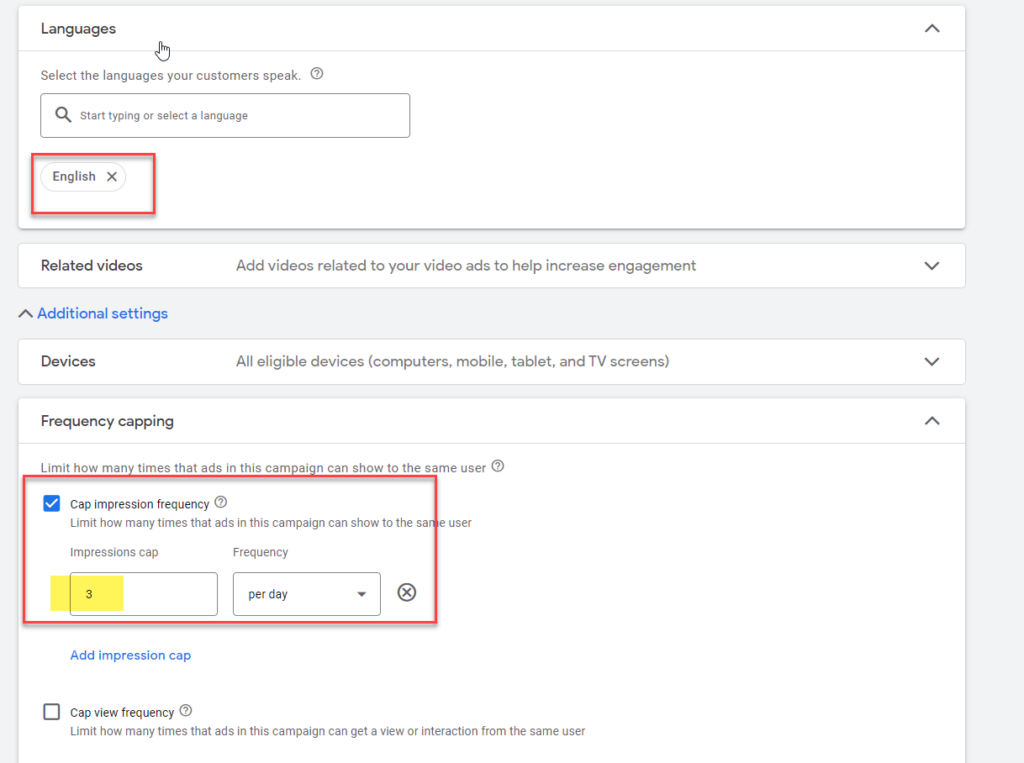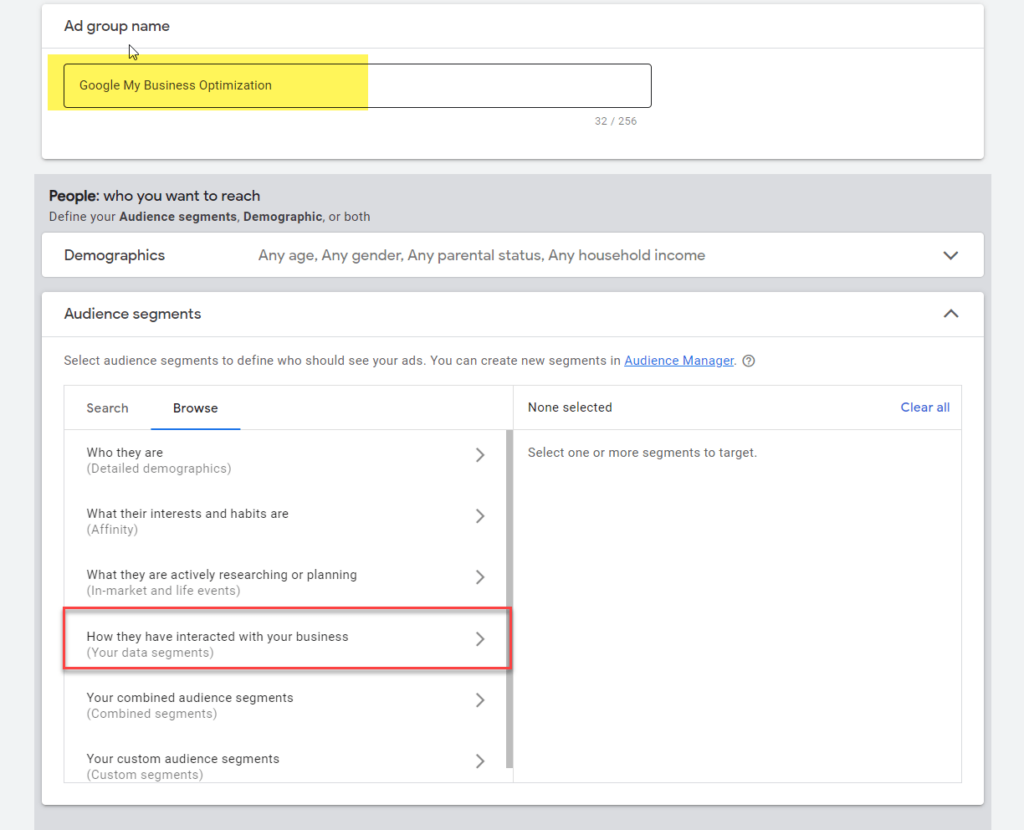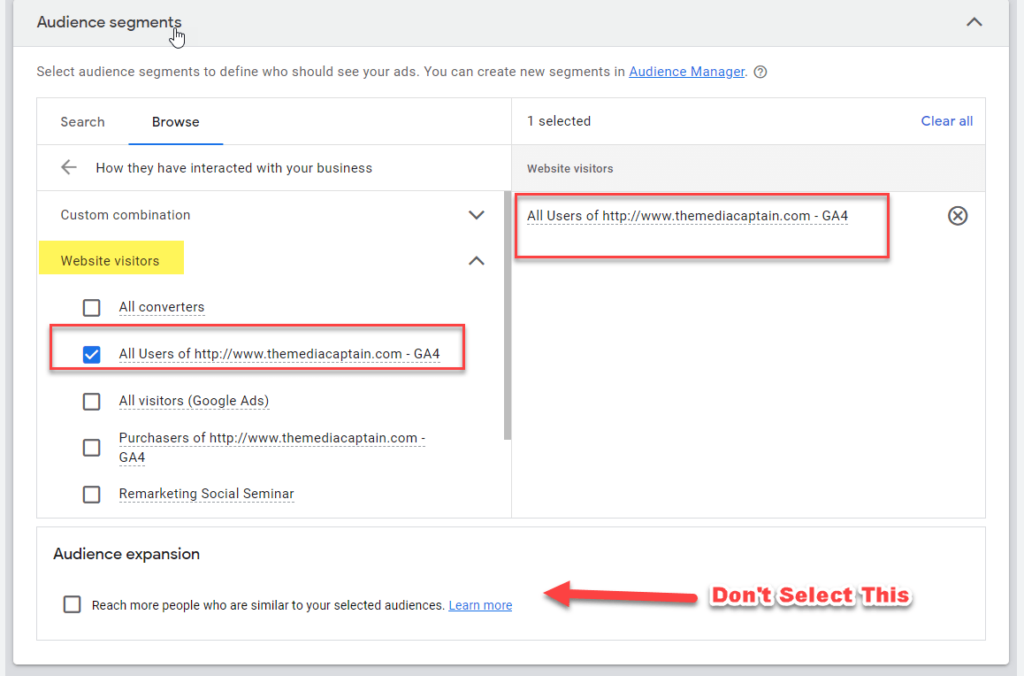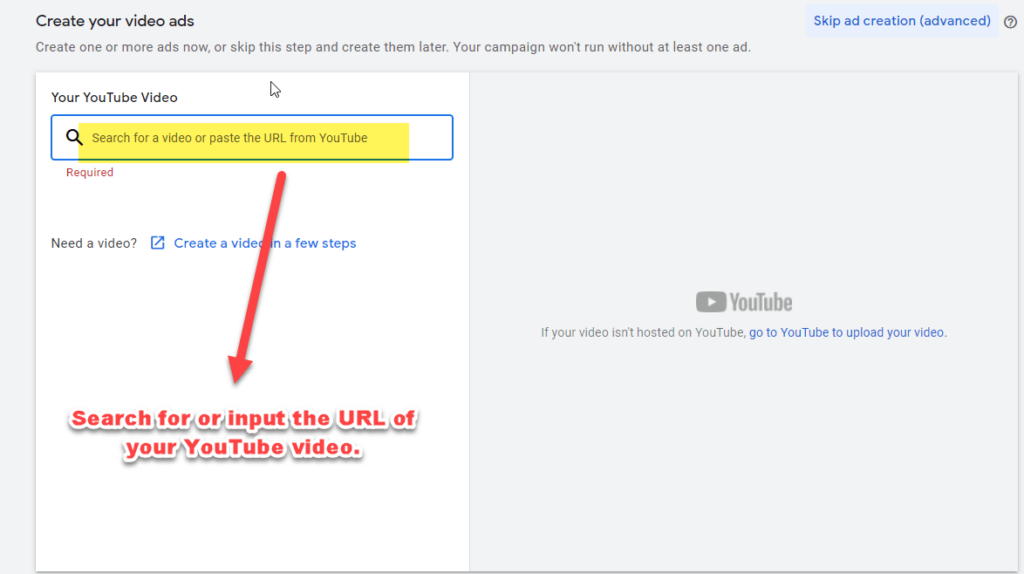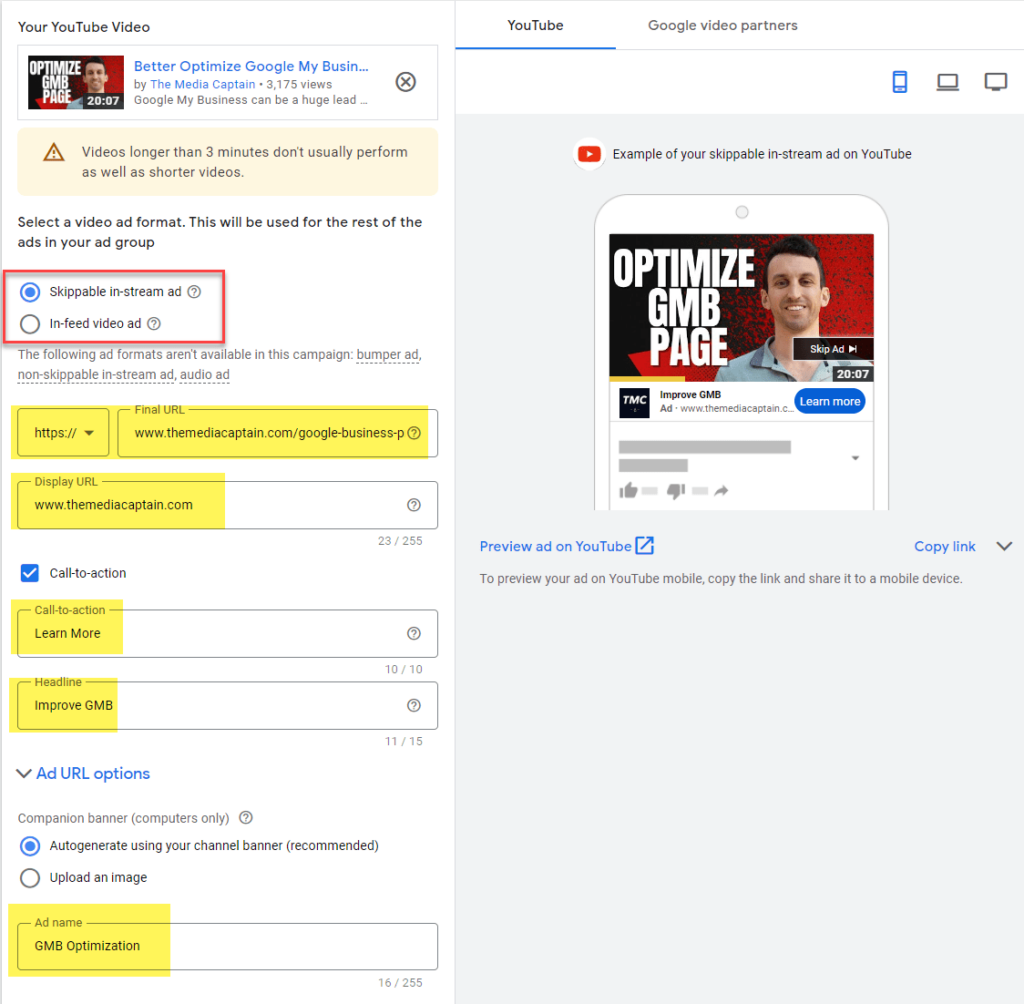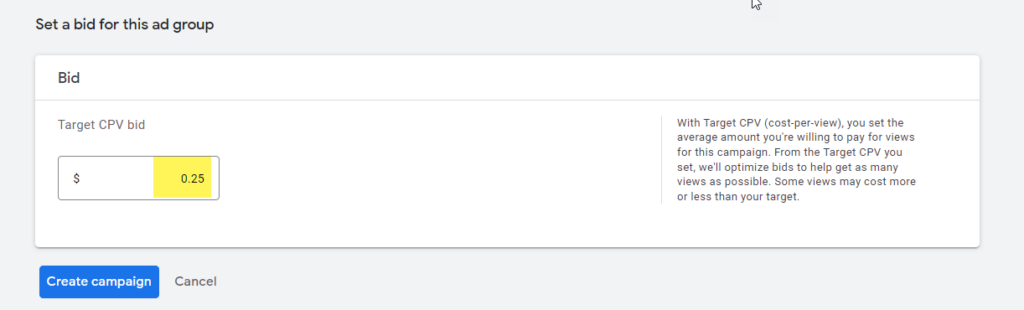Overview of YouTube and Retargeting Ads
- Google owns YouTube, so you can run YouTube video advertisements directly within Google Ads.
- A retargeting advertisement is an ad served to people who have visited your site.
- A video retargeting advertisement is when you serve video creative to someone who’s visited your website.
- Video retargeting advertisements are effective since someone visiting your site has already expressed interest in your company. A video is one of the most memorable forms of media, so when you serve a video ad to someone already interested in your brand, there’s a strong likelihood your ads will resonate and convert.
I will show you how easy it is to set up YouTube retargeting ads within Google Ads with a step-by-step breakdown. For this example, I’ll be walking you through YouTube retargeting advertisements set up for our agency, The Media Captain. If you have questions about perfecting YouTube retargeting, contact our experts at The Media Captain.
Step 1
- Create a new campaign within Google Ads.
Step 2
- Select “Create a campaign without a goal’s guidance” as the campaign objective.
- Since this is a retargeting advertisement, we recommend not optimizing the campaign for conversions, as this could limit your retargeting reach.
Step 3
- Select “Video” as the campaign type to run your video retargeting ad, and then select “Continue” to proceed.
Step 4
- Since we’re running a video retargeting advertisement, you will select “Video” and then select “Continue.”
Step 5
- I recommend “Get Views’ for the campaign subtype for YouTube retargeting. Select this and then click “Continue” to proceed.
- If your website receives a lot of traffic and you want to focus on conversions, “Drive Conversions” is another viable option.
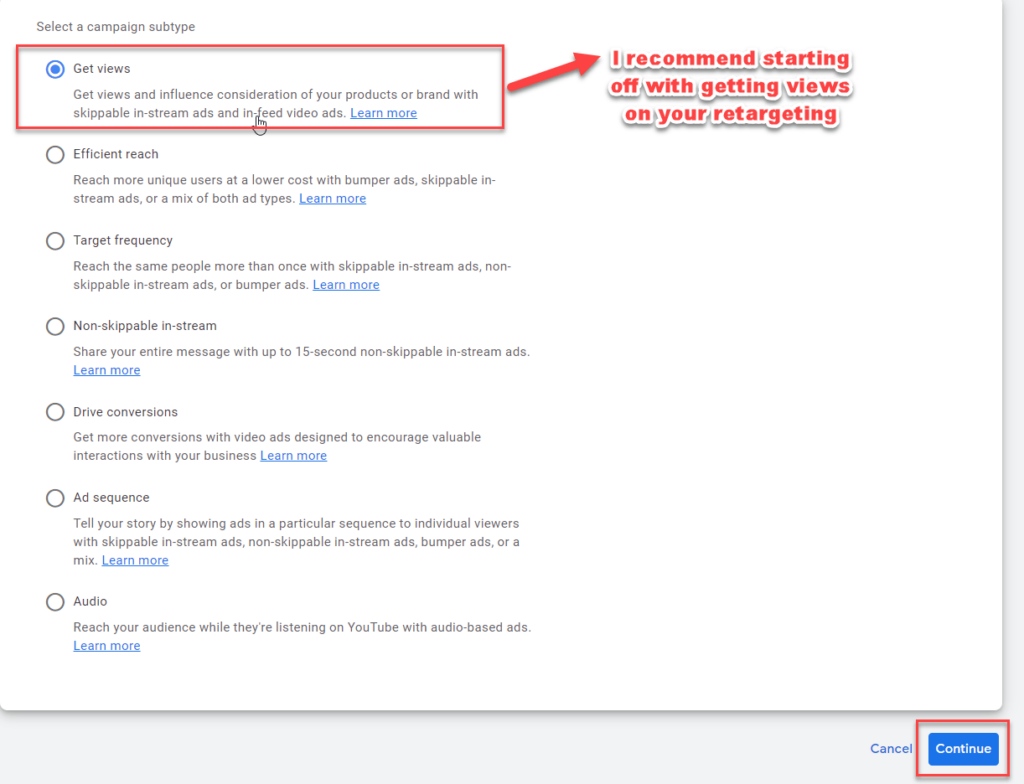
Steps 6-10
- Campaign Name
- Name your campaign to stay organized.
- Bid Strategy
- It will default to the Maximum CPV (cost per view)
- Budget & Dates
- Select a daily budget so your ads will serve each day
- $5-10 per day is a good starting point.
- With video retargeting, you want to gauge whether there’s enough traffic to your site to exhaust the total budget.
- Networks
- We keep the default setting selected of “YouTube, Video Partners on the Google Display Network.”
- On Google’s Display Network, your retargeting ad can serve on other popular websites that play video aside from YouTube, like CNN.com.
- Select location
- For retargeting, we like choosing the United States, so it’ll serve anyone who’s visited our site in the U.S.
- Even if you have a local business, if someone visits your site and is on vacation out of state, it’s not a bad idea to continue retargeting toward this person.
Steps 11-15
- Language
- Select English or your language of preference
- Related Videos
- I would not select this option because, with retargeting, you’re not looking to increase engagement.
- Devices
- We keep all devices selected as people consume YouTube videos in many ways, including YouTube TV.
- Frequency Capping
- You must expand “Additional Settings” to find this.
- Frequency capping limits the amount of times your ad can be shown to the same person.
- To save money and not aggravate people getting served your ad too frequently, we recommend limiting the impression cap to 3 times per day.
- Ad Schedule
- Let your ads run at all times. If someone visited your site, I personally don’t think it matters when they get served your video ad.
Steps 16-18
- Ad Group Name
- Name your ad group so you can stay organized with different video creatives that you’ll serve as retargeting.
- Demographics
- Since this is retargeting, it’s just targeting people who visited your site, so there are no adjustments you need to make to demographics.
- Audience Segments
- This is where you are going to find your retargeting audience!
- Select “Browse” and then select “How they have interacted with your business”
Step 20
- Website Visitors
- Expand where it says “website visitors.”
- Select the audience you want to serve your video ad to.
- For Media Captain, we have a GA4 audience of all visitors who have visited our site.
- Don’t select at the bottom where it says, “Reach more people similar to your selected audience.” This is a way for Google to exhaust your budget by expanding beyond your retargeting advertisement.
Step 21
- Your YouTube Video
- Search for a video or paste the URL from YouTube.
- This will allow your YouTube video to run as a retargeting advertisement!
- Search for a video or paste the URL from YouTube.
Steps 22-26
The retargeting video I’m promoting is how to better optimize your Google My Business page. A lot of our website visitors are small businesses that have a GMB page, so I figured this is an excellent video for retargeting! It’s not all about self-promotion; providing value in your retargeting videos is a great way to sell yourself.
Below are all of the settings I selected:
- Video Ad Format
- Skippable In-Stream Ad → My recommendation
- In-stream ads play before, during, or after another video on YouTube or video partners on the Display Network. They give viewers the option to skip the ad after 5 seconds.
- In-Feed Video Ad
- In-feed video ads can appear on YouTube search results, next to related videos, or on the YouTube homepage. They invite users to click on a thumbnail, consisting of an image and some text, to watch the ad.
- Skippable In-Stream Ad → My recommendation
- Final URL
- The beauty of the final URL is you can drive them to any page you’d like. For my video, I sent them to the blog I specifically wrote about Optimizing Your Google My Business page
- Display URL
- You can display your website domain, especially with a long URL.
- Headline
- You only get 15 characters for the headlines, so keep it short. This will populate directly under your video. For my video, the headline was “Improve GMB”
- Ad Name
- If you want to run multiple video retargeting ads (which I recommend), you will want to pick an ad name for organizational sake.
Related Blog: How To Improve YouTube SEO
Step 27: CPV Bid
Your Maximum CPV (cost-per-view) bid is the highest amount you’re willing to pay for someone to view your video ad. The average CPV varies depending on the industry and type of ad but is typically around $0.10-$0.30. For your cost per view, since it’s retargeting and you want to get in front of your website visitors, I would recommend bidding $0.25.
Launching Your YouTube Retargeting Campaign
- Once you click “create campaign,” you will have successfully set up your YouTube retargeting advertisement!