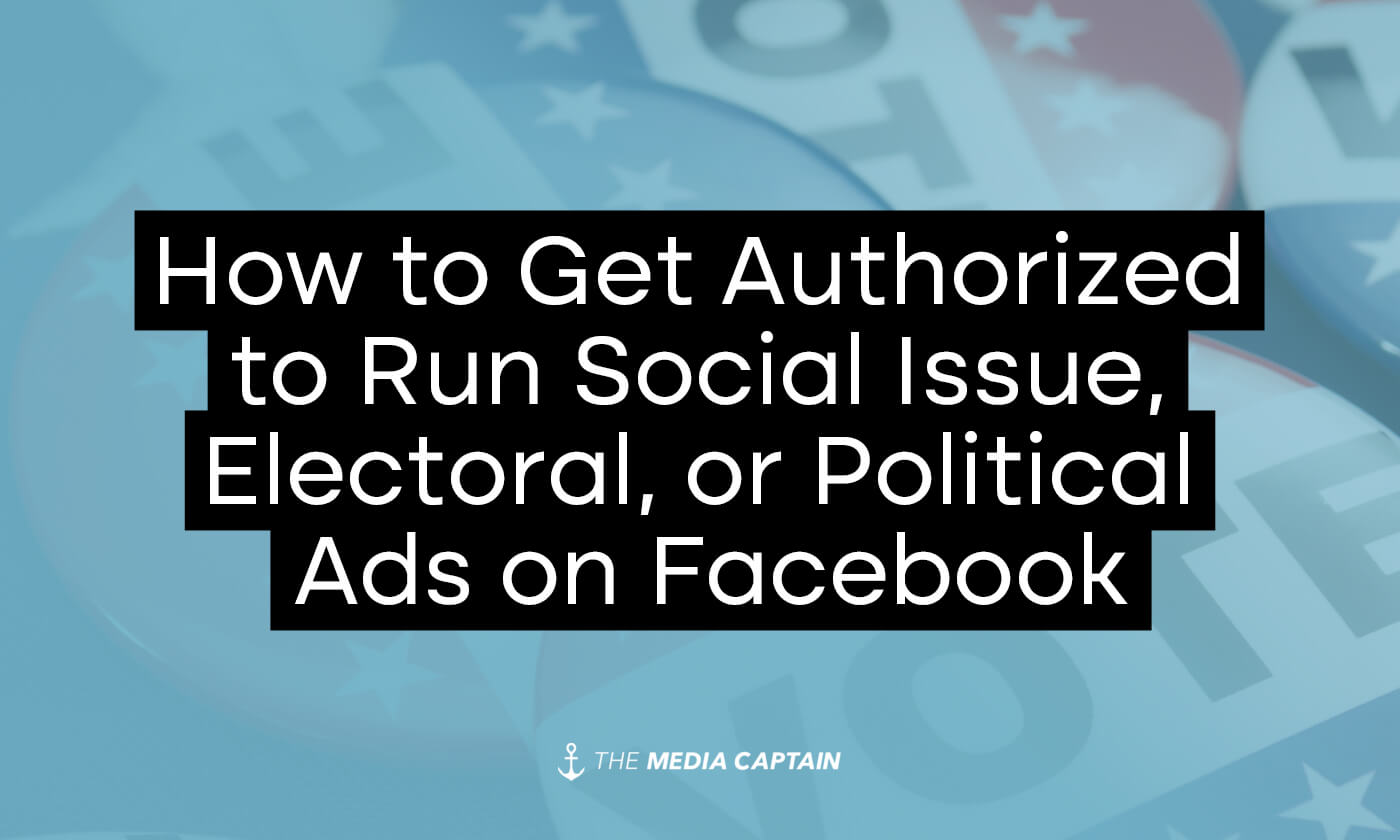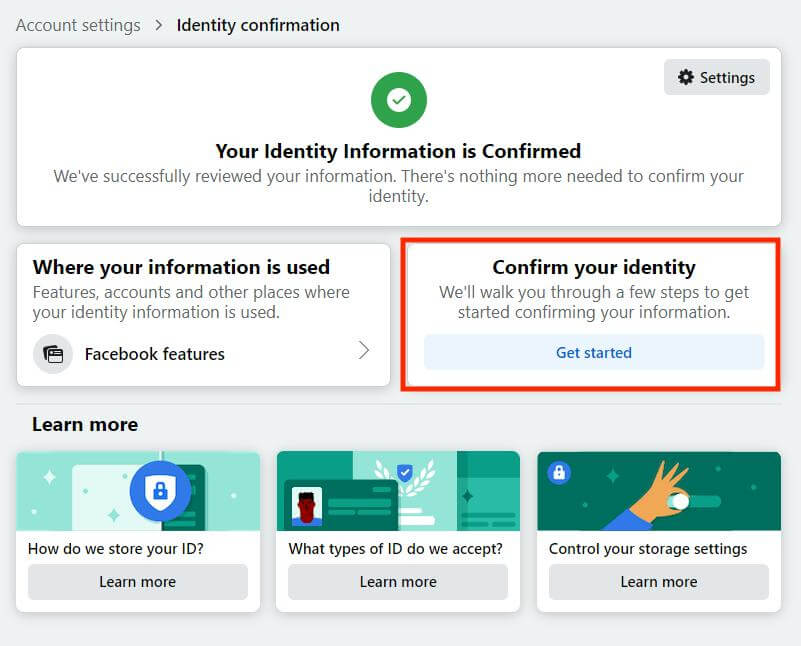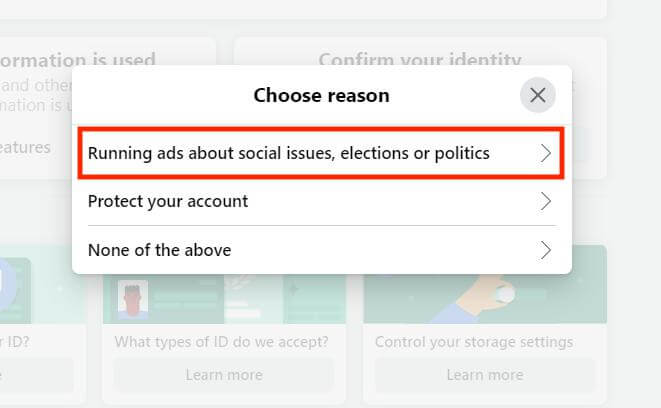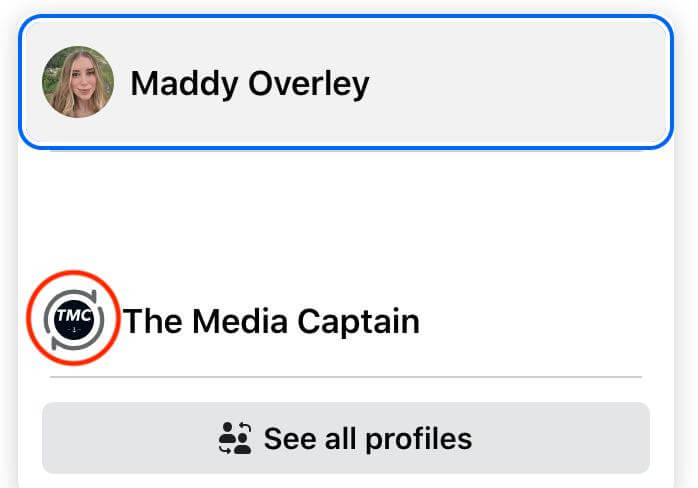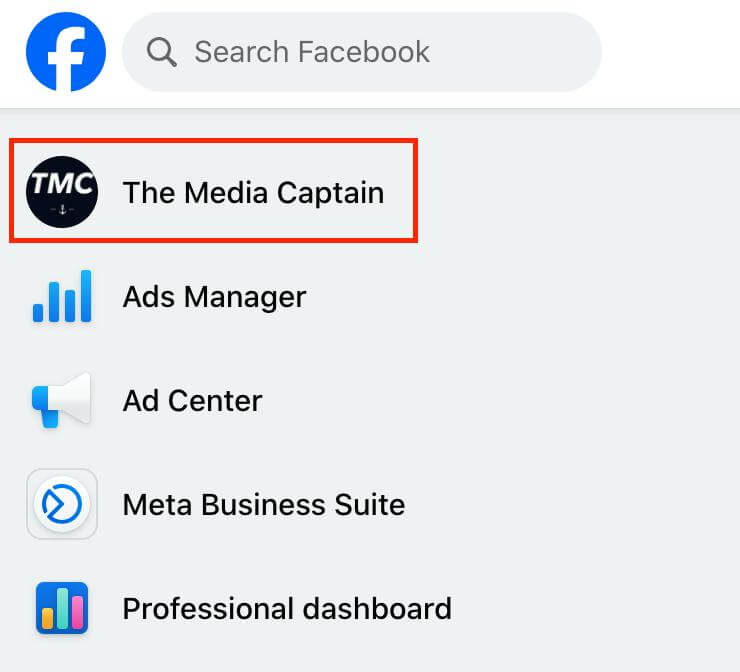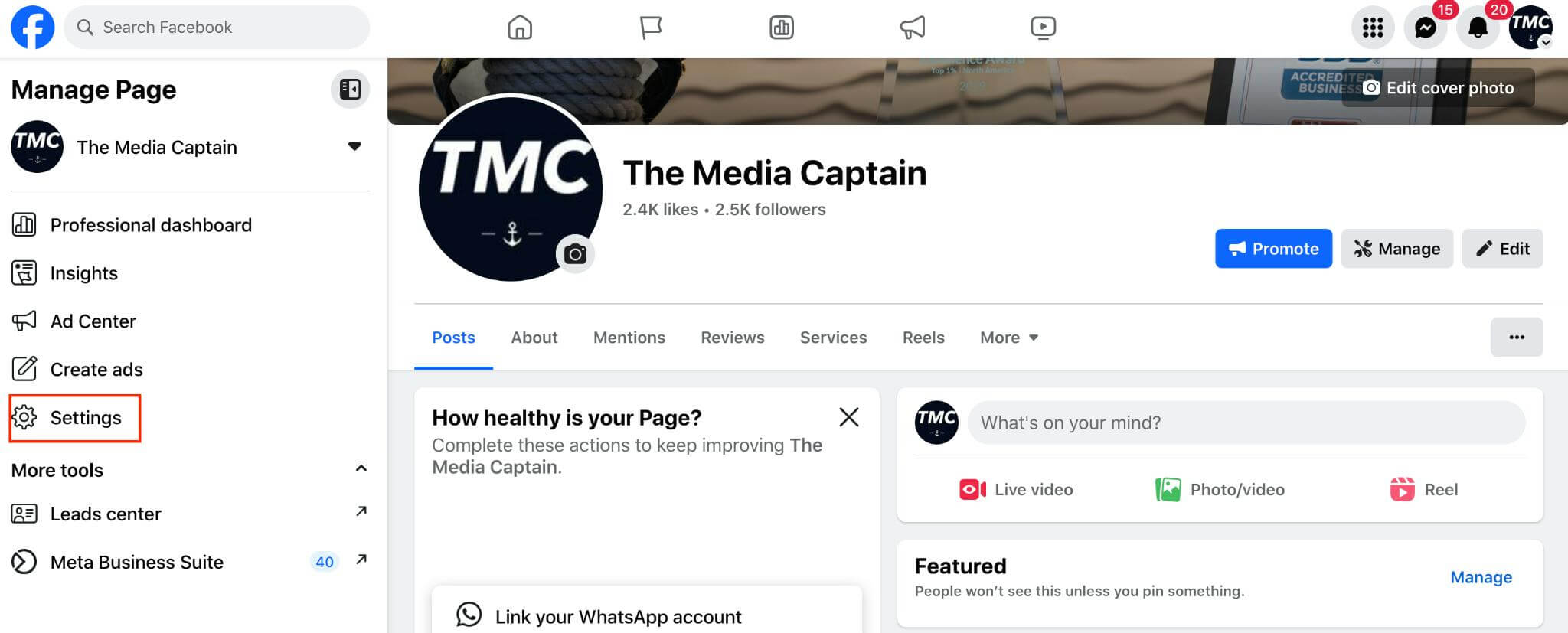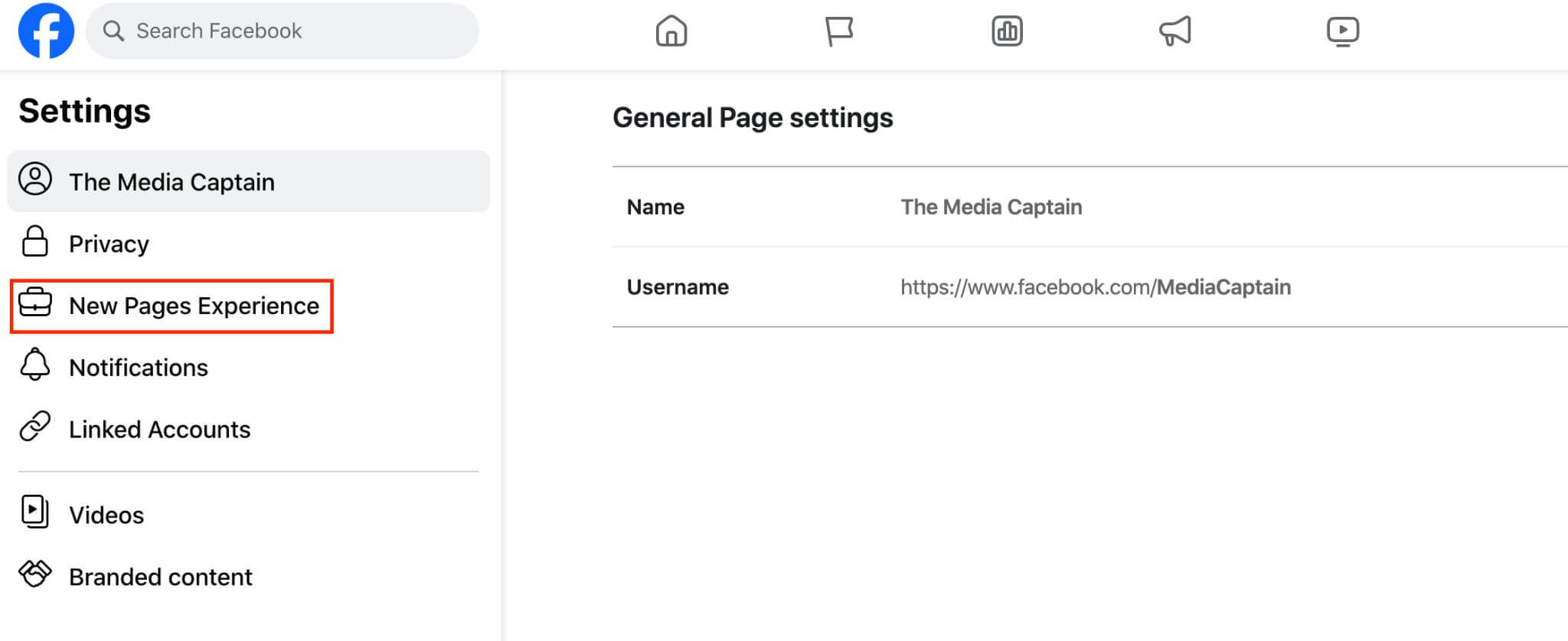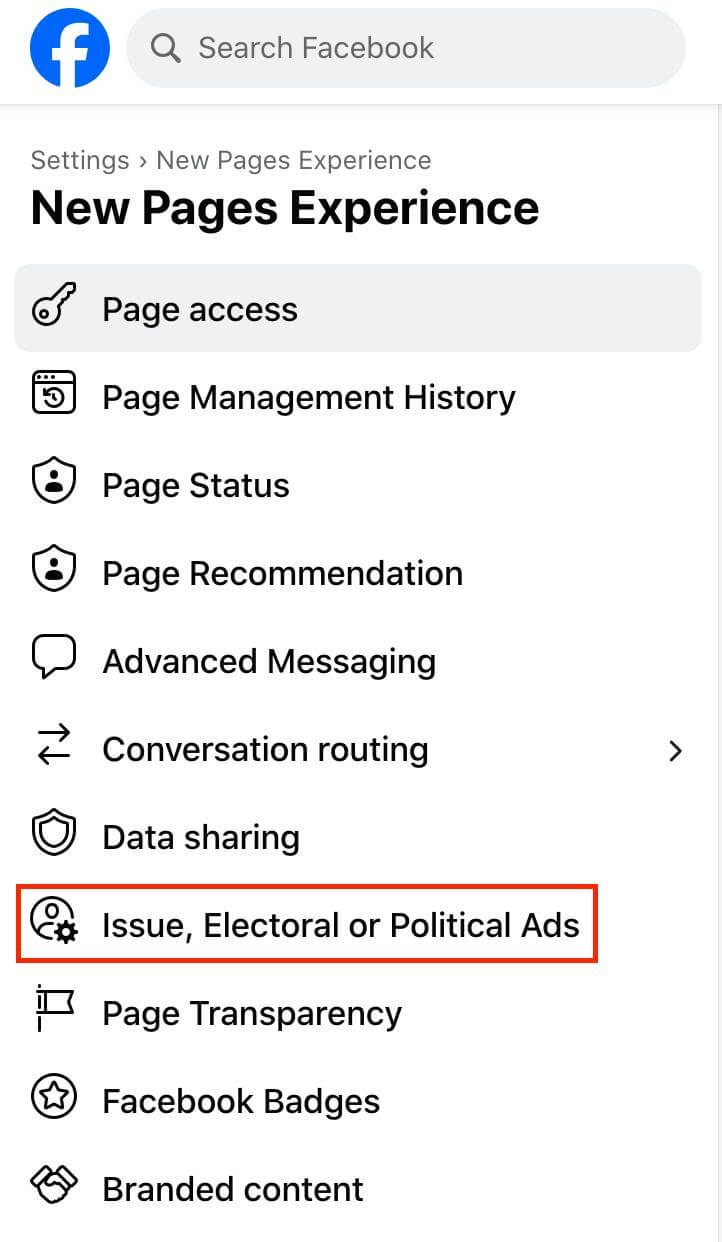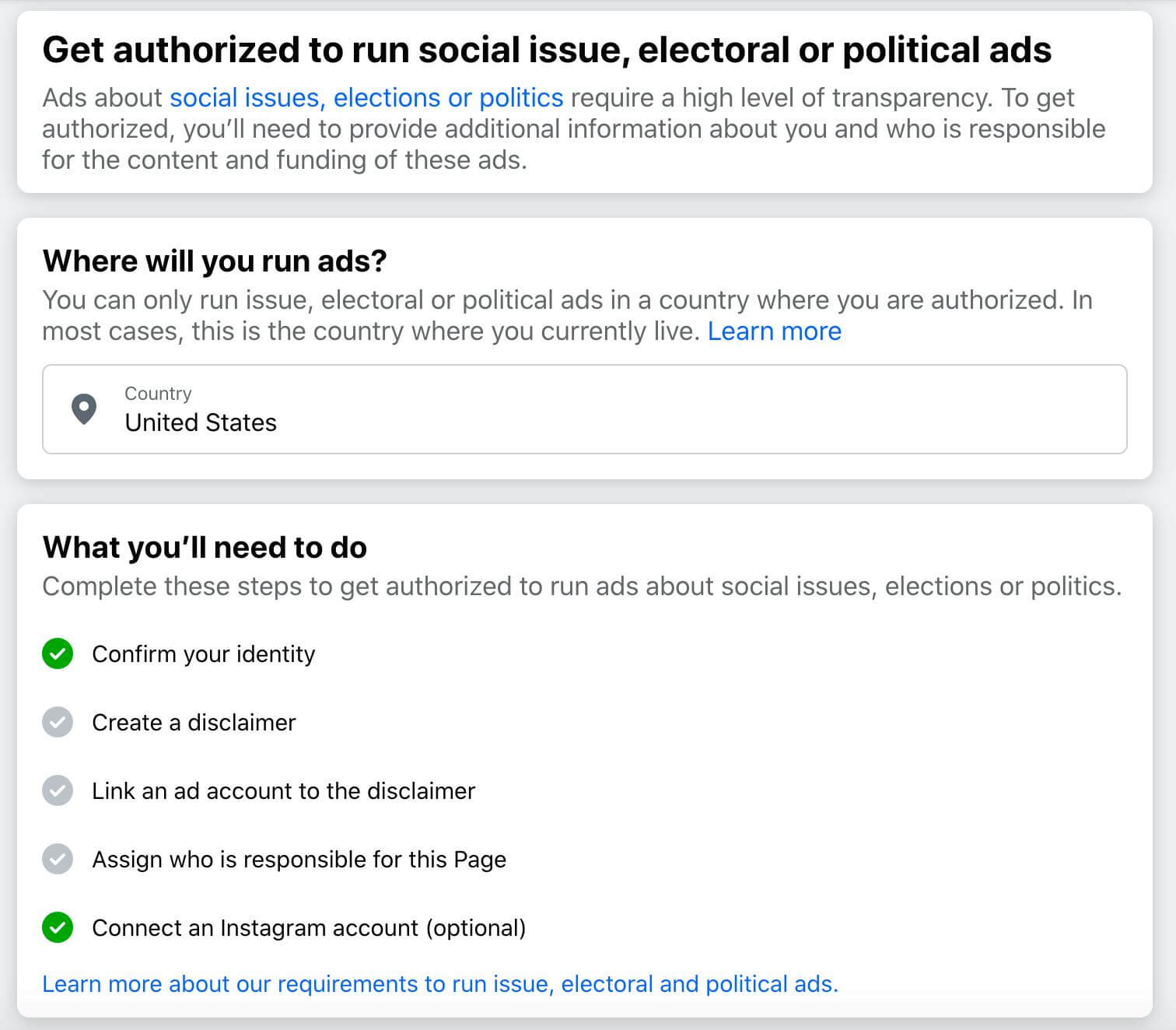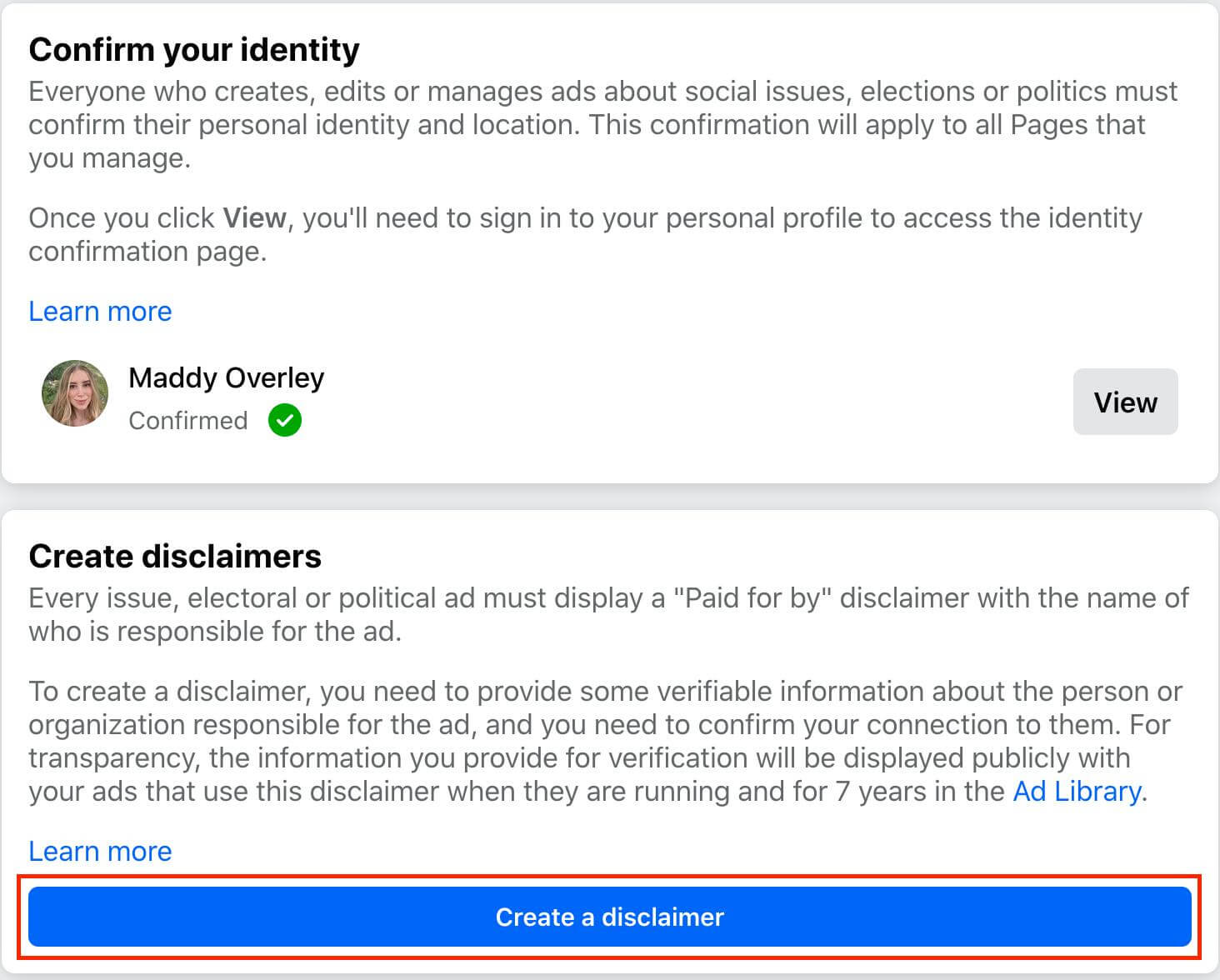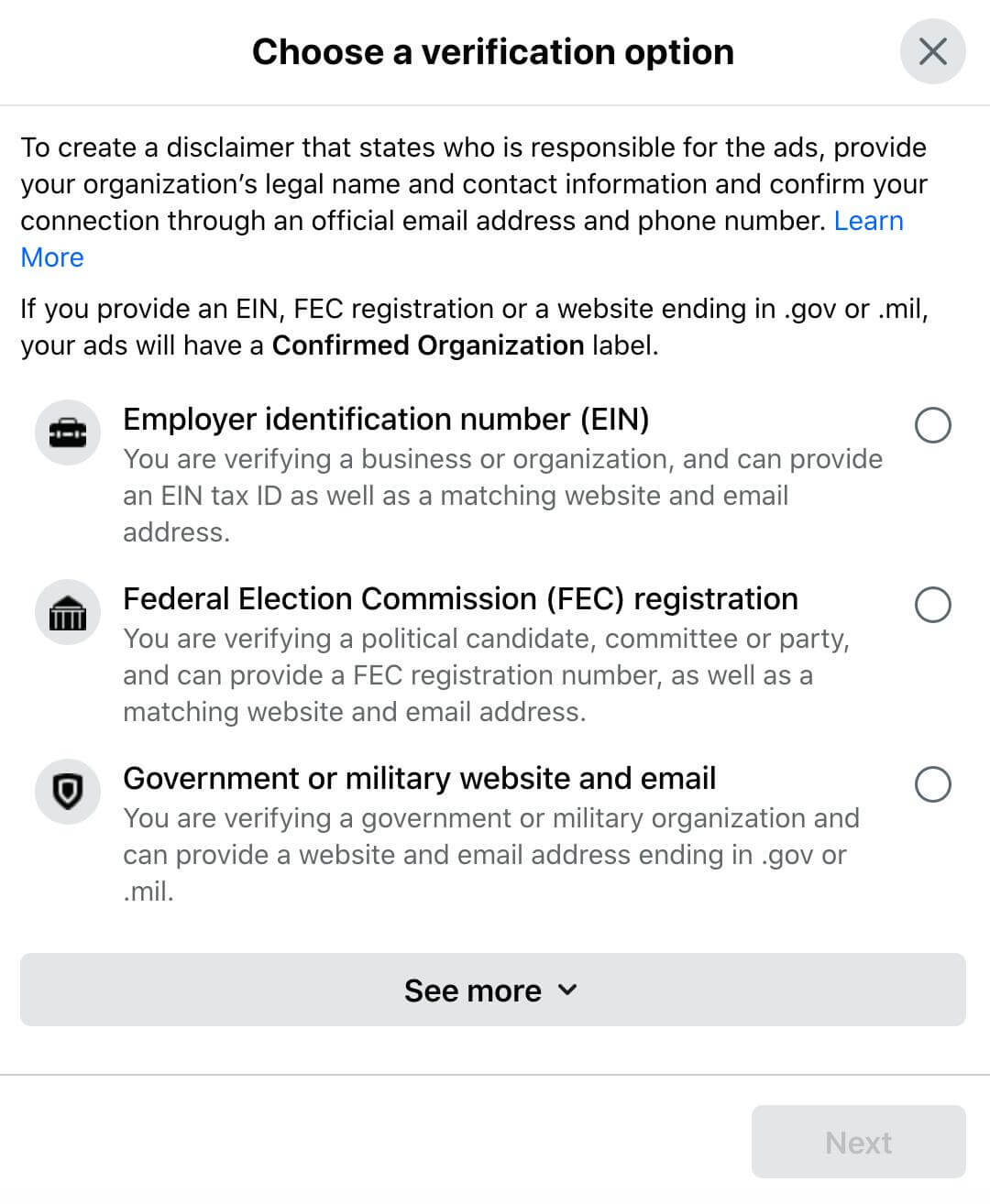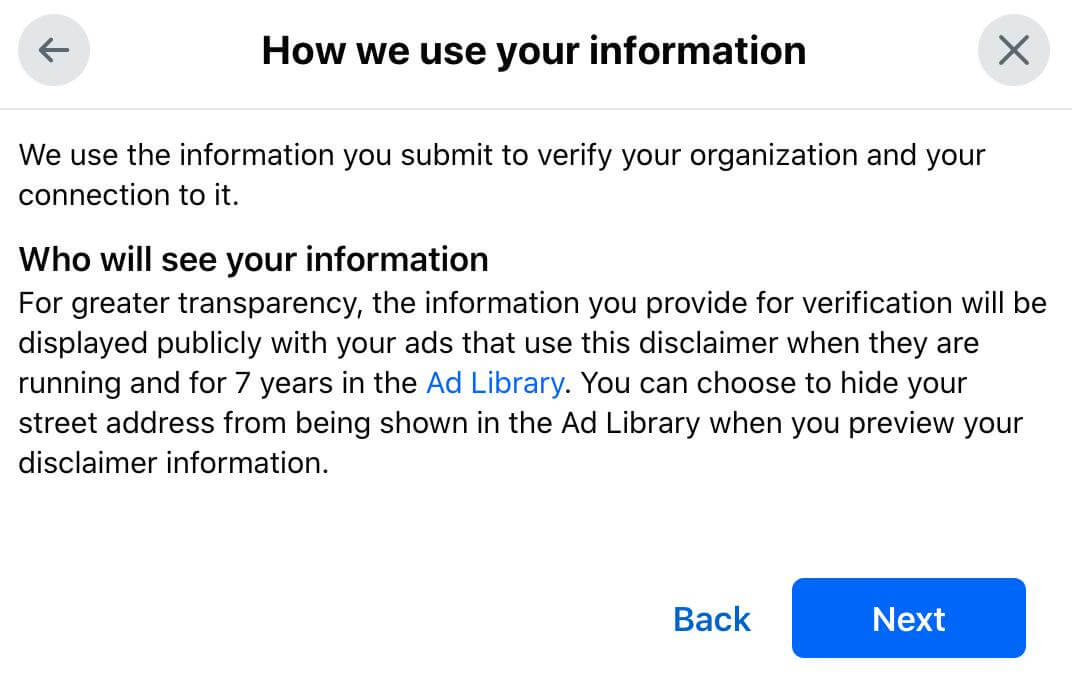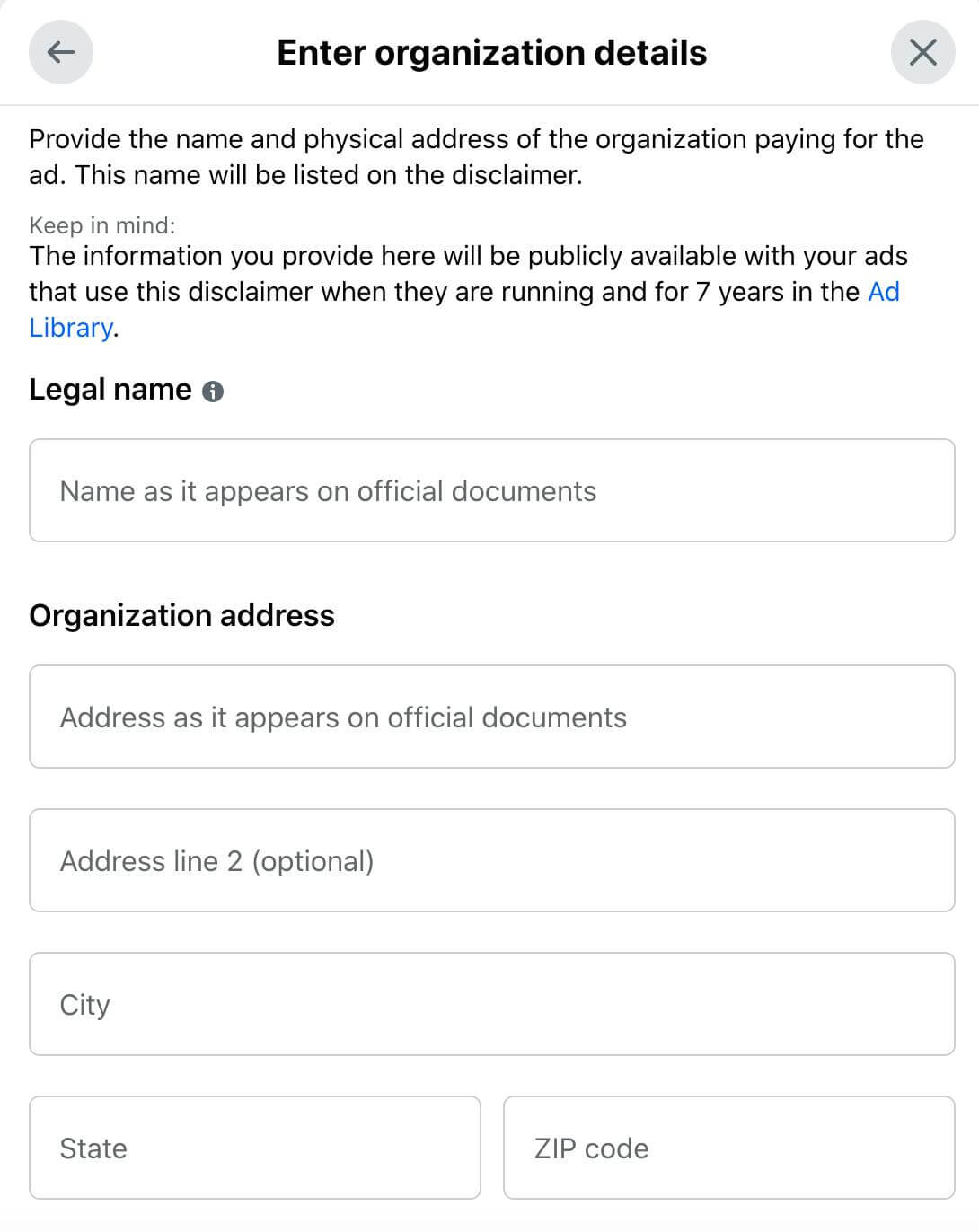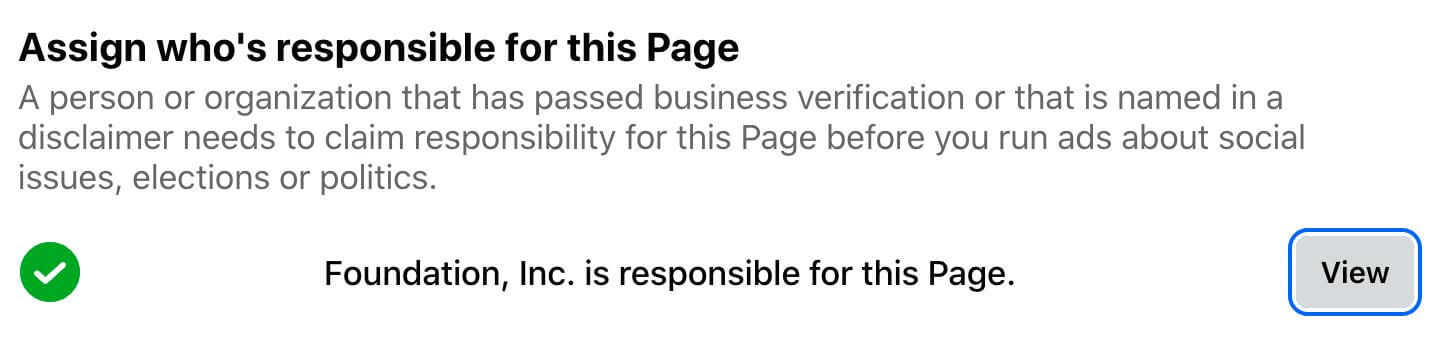Overview
Did you know that Facebook requires a three-week verification process in order to run social issues, electoral, or political ads? Due to the rise in bots and scams, they want to ensure that real people are running ads on these subjects. Below are the steps you need to take to get your social issue, electoral, or political ads up and running.
- Verify Your Identity
- Create a Disclaimer
- Link an Ad Account
- Assign Who is Responsible for the Page
Verifying Your Identity
- Verifying your identity will take the most time.
- To start, you will need to visit facebook.com/id.
- Click on the button that says “Start Identity Confirmation” and then select “Run Ads for Social, Electoral, and Political Ads”.
- If you do not have two-factor authentication turned on, Facebook will direct you to do so before moving on.
- After two-factor has been entered, you will then select your location.
- Next, you will need to upload one form of identification.
- In order to get approved, make sure your address and legal name are up to date.
Once you have submitted your form of identification, Facebook will temporarily confirm your identity for 21 days while you wait to complete step two of the verification process. Step two is getting a letter in the mail from Facebook with a unique code. There are instructions on the letter from Facebook on where you should enter this code. After this code has been approved, it is likely that your account will get verified.
In some instances, a third step is required. Facebook will provide a letter on the page that you enter your mailed code on. This letter will be a Verification of Identity, which you will need to take to a licensed notary and get it notarized. Lastly, you will upload the notarized document back to Facebook and then you will be officially approved within 3 business days.
Creating a Disclaimer
Creating a disclaimer is relevant to the Facebook page that you would like to run the ads on. For example, I work for The Media Captain. Since I am now verified to run ads, I would need to create a disclaimer for The Media Captain to run social issue, electoral, or political ads. The disclaimer will appear on ads to let Facebook and Instagram users know that you are a non-profit organization and you are running paid advertising.
- To locate the page you would like to run social issue, electoral, or political ads for, login to facebook.com.
- Once you are logged in, locate your profile picture on the top right hand corner of your screen and click on the profile picture.
- Select the page you would like to switch in to.
- If you have access to more than one account, you may have to select the “See all profiles” button to locate your desired account.
Once you switch into the page, locate the navigation bar on the left and click the business name to enter the business profile.
Once you click on the businesses name, their page will pop-up where you can manage their profile. Locate the navigation bar on the left and click “Settings.”
Once you are in the settings, you will need to select “New Pages Experience” on the left-hand side of the navigation bar.
Now select “Issue, Electoral, or Political Ads.”
Now that you are in the social issue, electoral, or political verification page, you will see a checklist of items you need to complete to run social issue, electoral, or political ads.
Scroll down on this page and select “Create a disclaimer.”
Now choose the type of document you would like to provide to prove the company’s legitimacy.
Please read the notice on how Facebook will use this information and click “next.”
Each option will take you to a screen that asks you to fill in the business details. You will need to provide the company’s name, address, phone number, and documentation or identification that you have selected.
After this information is filled out, you will be prompted to submit further documentation. Facebook will ask you to submit one or more the following:
- EIN Documentation: This should consist of a document displaying the unique 9-digit employer identification number (EIN) assigned by the IRS. Examples include an IRS form SS-4 or a 147C letter. The EIN is also commonly referred to as a tax ID.
- Certificate of Incorporation or Formation: This refers to a legal document pertaining to the establishment of a company or corporation.
- Business License: This is a permit granted by a government agency that authorizes business operations within a specific geographical jurisdiction.
- Form 990: This is a completed form utilized to declare tax-exempt status, which is filed with and officially stamped by the IRS.
Linking an Ad Account
Once Facebook receives all the requested documentation, it will take up to three business days to approve your verification to add disclaimers to your ad. Once your disclaimer is approved, you will then need to link an ad account. Please note that the account I am using in this example has already been verified and has an ad account linked to the disclaimer so this may appear slightly different on your screen. Nevertheless, there will be a button on the right to change or add an ad account.
Assign who is Responsible for the Account
After you link your ad account, you can then assign yourself as the person responsible for managing ads on this account. This is important because only a verified person can run social issue, electoral, and political ads with the verified disclaimer.
Now that your identity is verified, your disclaimer is approved, and you have connected your ad account, you are now ready to begin running Facebook ads for your social issues, electoral, and political ads. If you need instructions on how to set up a Facebook ad, use the page HERE for guidance. Please also remember that that process can take several weeks. Stay patient and design your creative assets in the meantime!