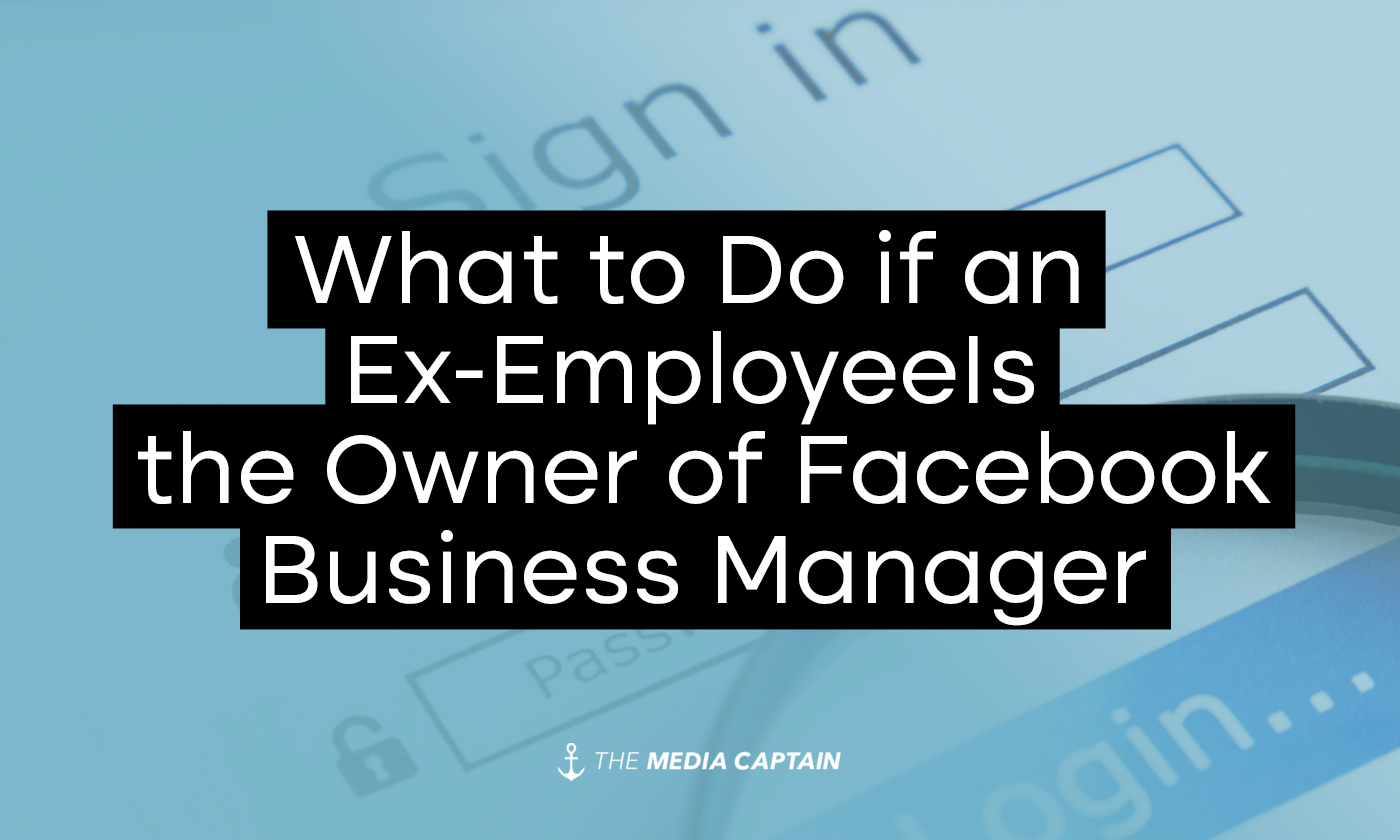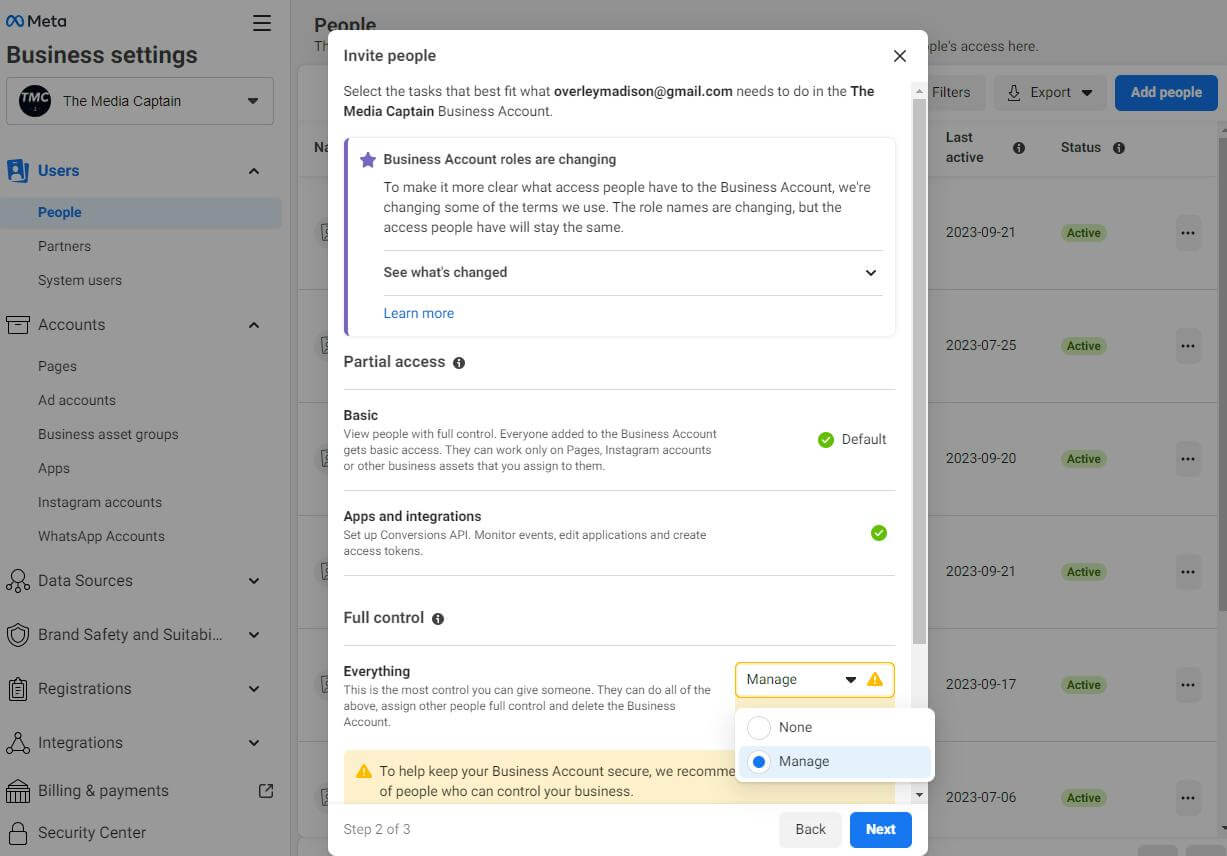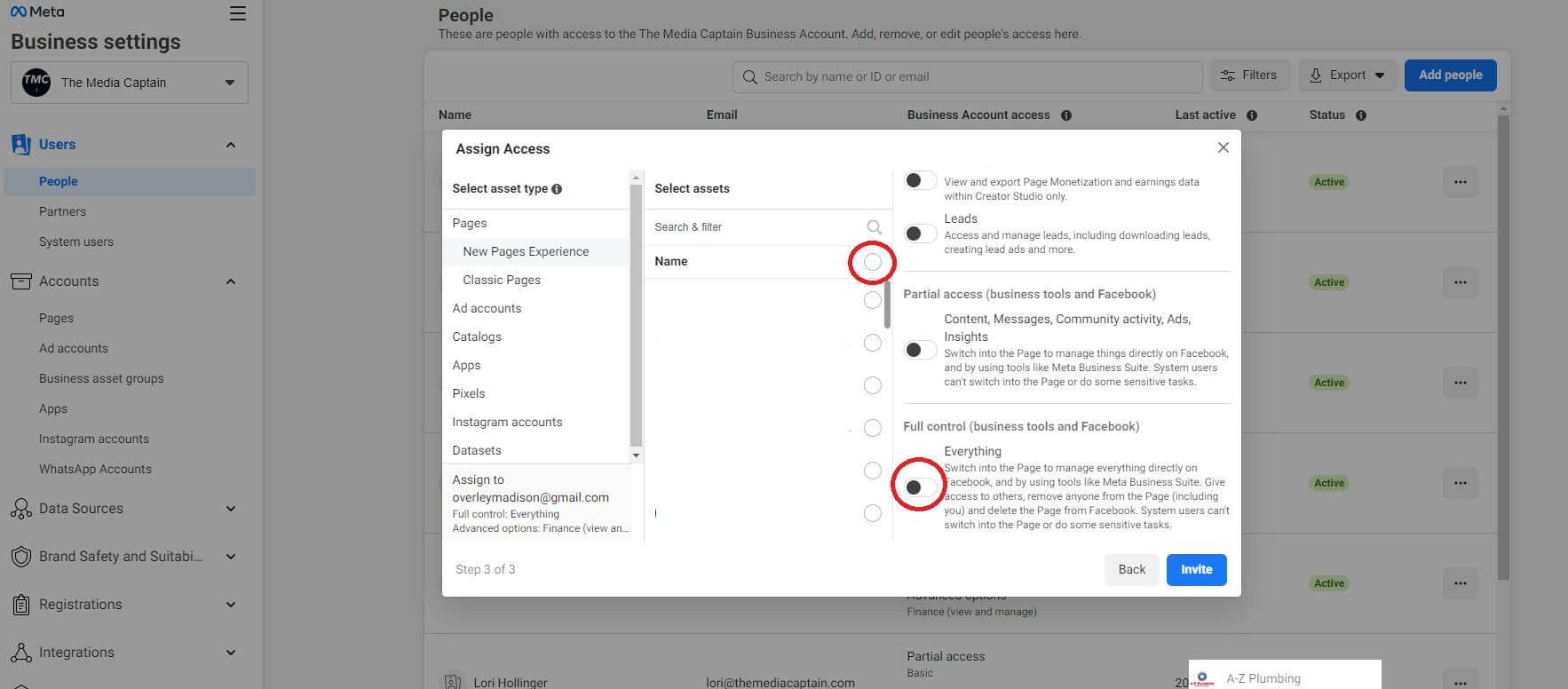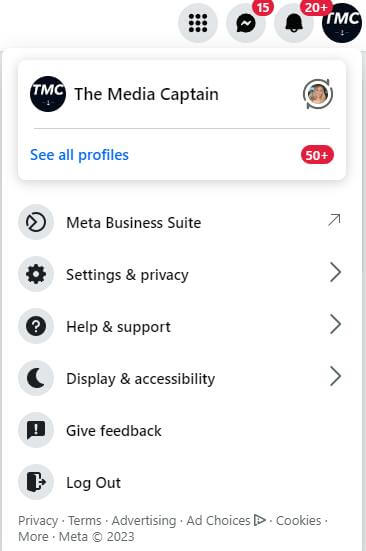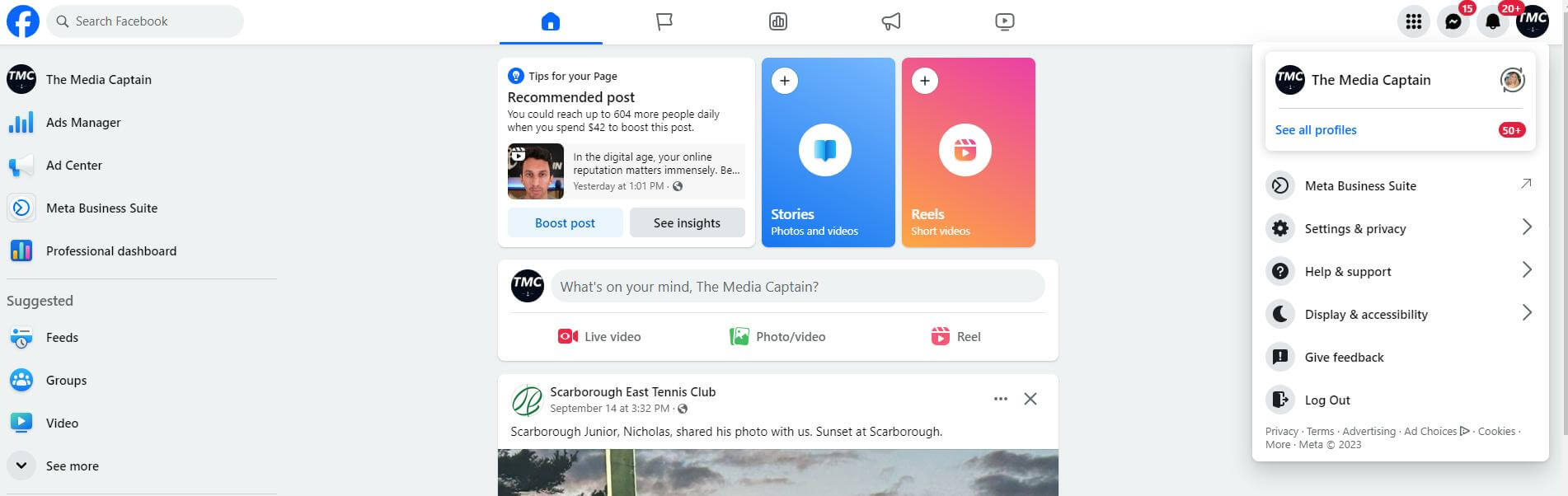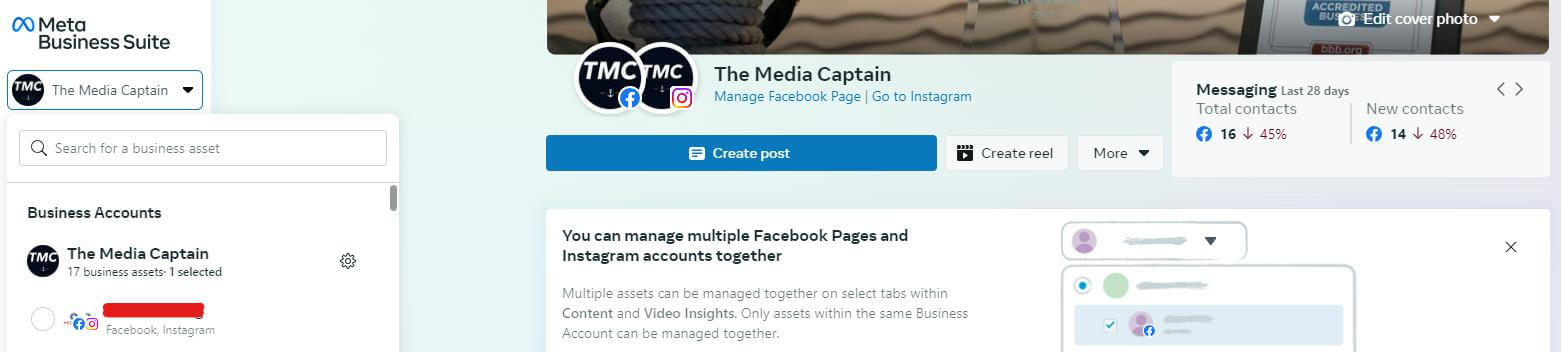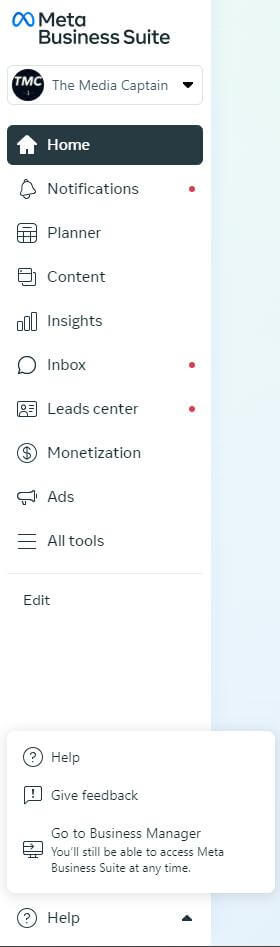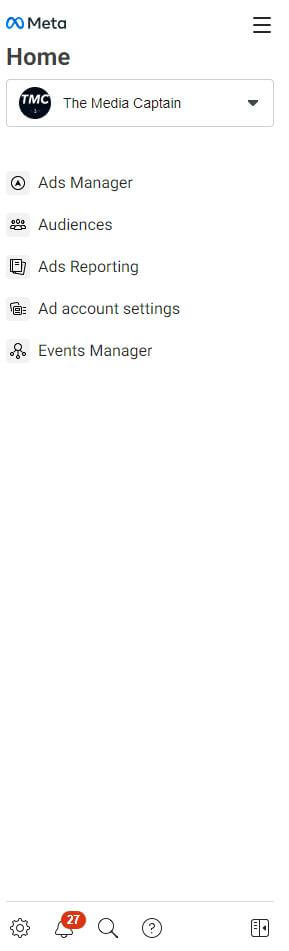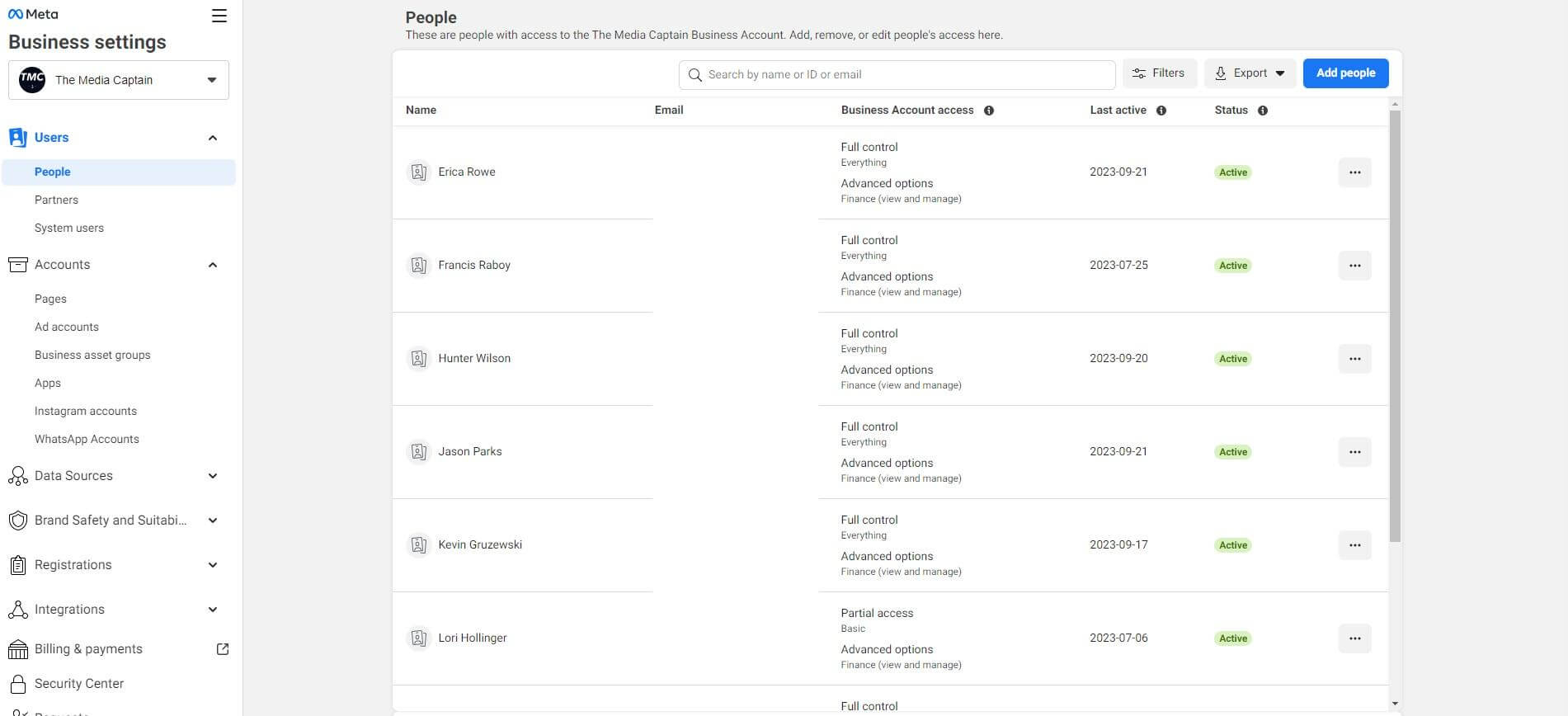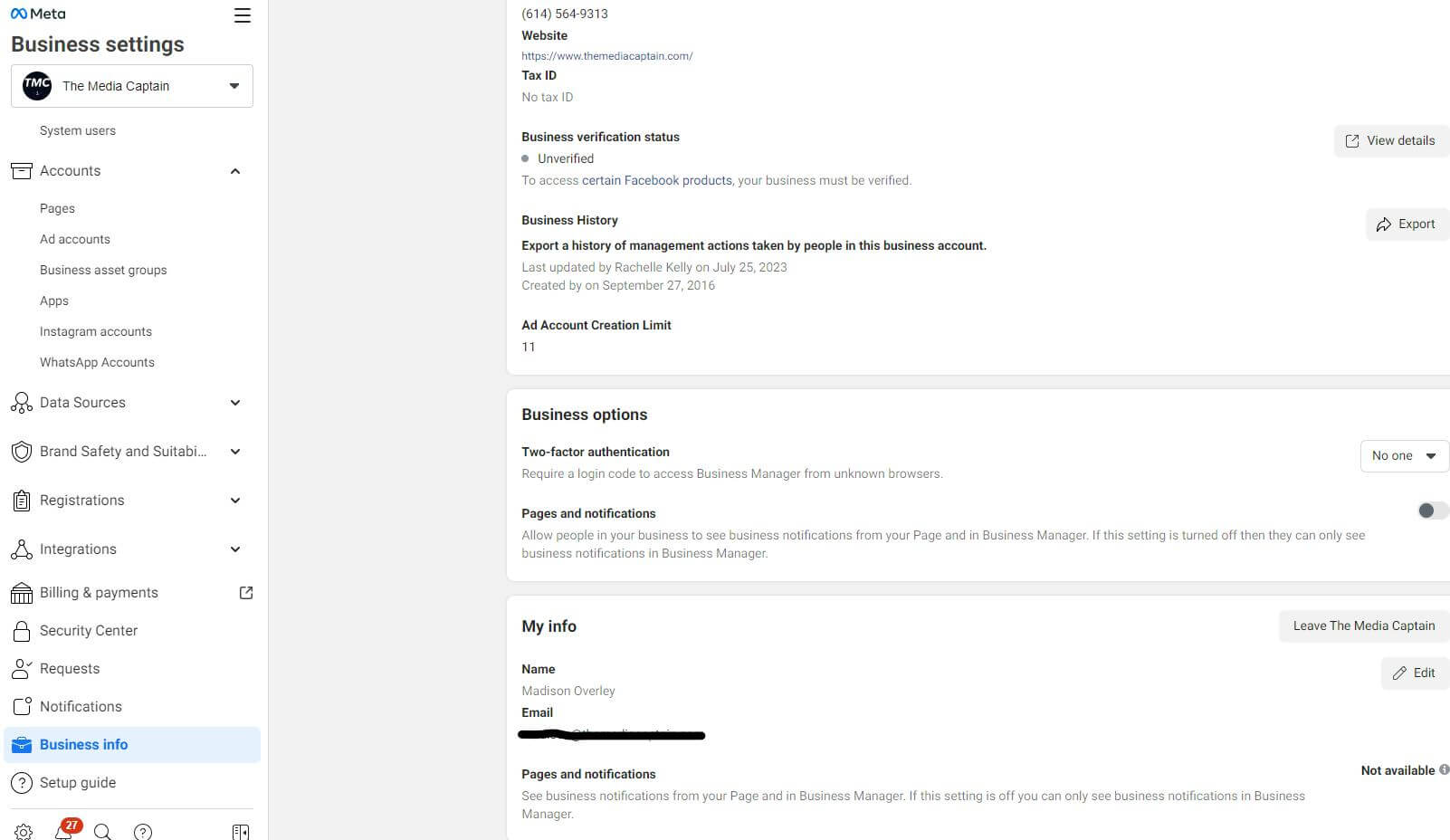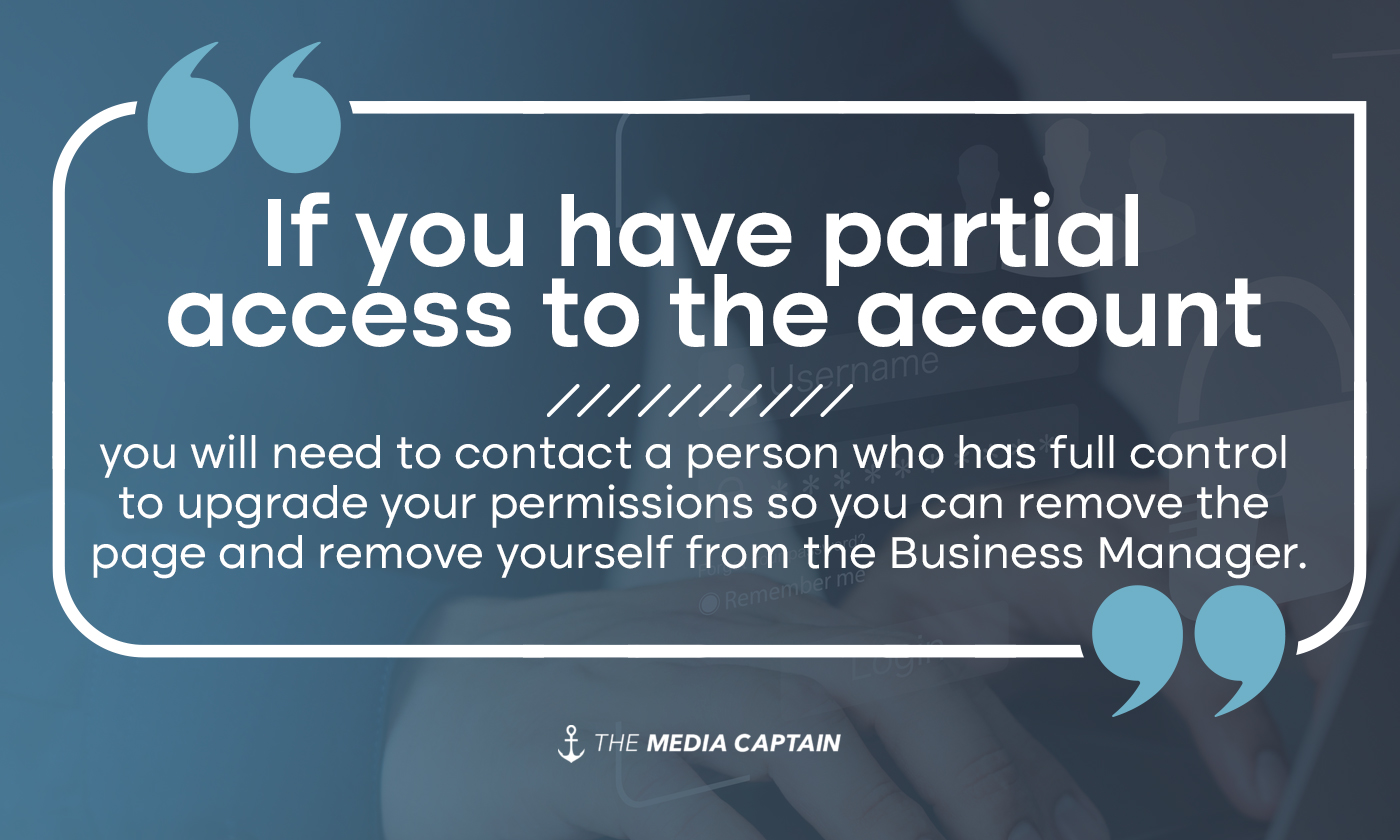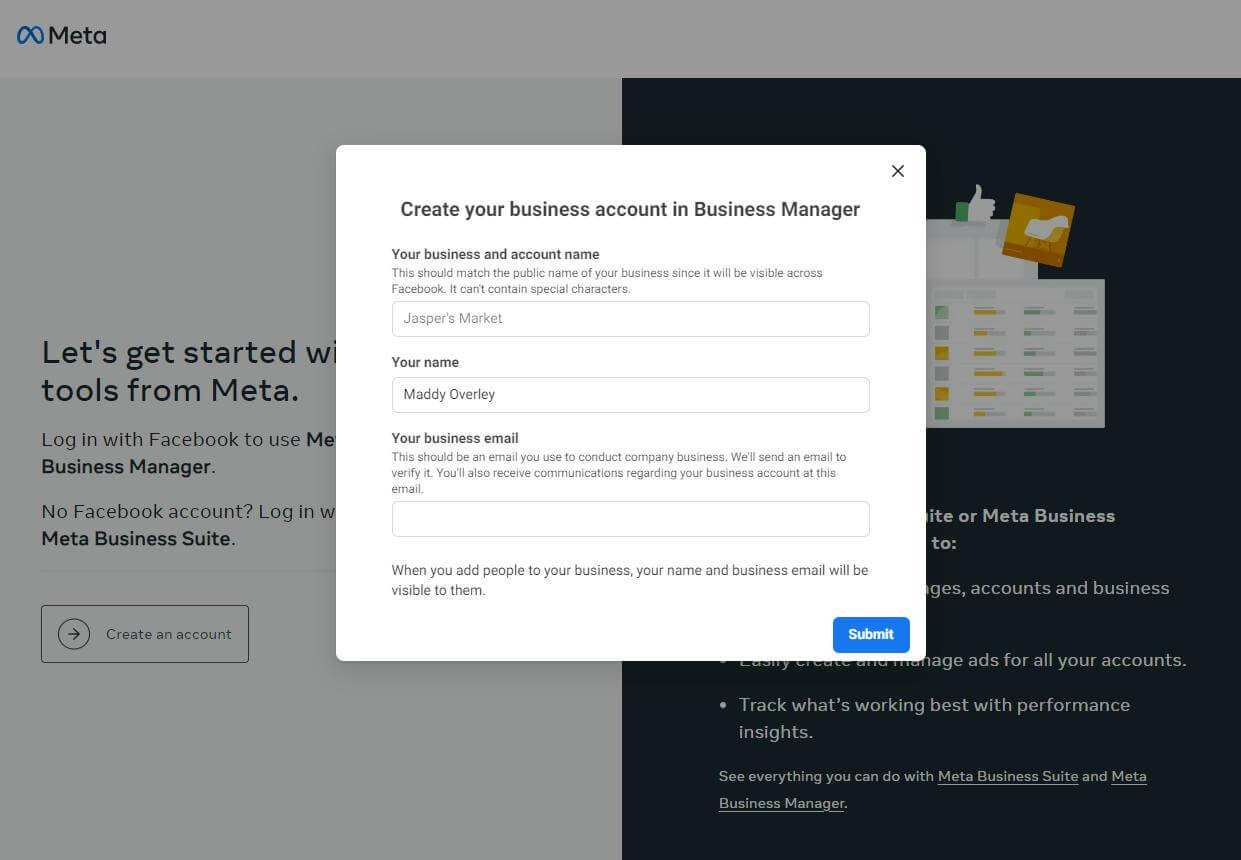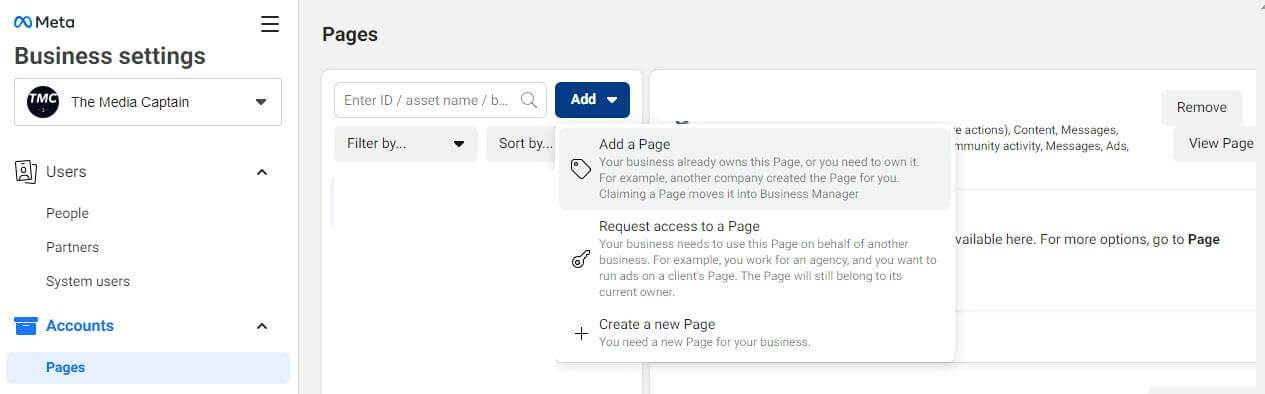OVERVIEW
Oh, the world of Meta! I’m sure that if you’re here, it’s because you’re not the owner of your Facebook Business Manager. Oftentimes, ex-employees or past agencies have ownership of the company’s Facebook Business Manager because they were the ones running the social media accounts. Below are the common questions I answer on-the-daily regarding Facebook Business Manager and how to re-claim your page and assets.
Table of Contents
- 1 OVERVIEW
- 2 WHAT IS FACEBOOK BUSINESS MANAGER?
- 3 WHAT IS THE DIFFERENCE BETWEEN A FACEBOOK PAGE AND A FACEBOOK BUSINESS MANAGER ACCOUNT?
- 4 HOW CAN I TELL IF I HAVE ACCESS TO MY COMPANY’S FACEBOOK BUSINESS MANAGER?
- 5 WHAT HAPPENS IF I ONLY HAVE PARTIAL ACCESS OR NO ACCESS TO THE ACCOUNT?
- 6 HOW DO I CREATE A NEW BUSINESS MANAGER AND CLAIM MY PAGE?
- 7 WHAT IF I CAN’T GET IN TOUCH WITH THE EX-EMPLOYEE OR AGENCY?
WHAT IS FACEBOOK BUSINESS MANAGER?
Facebook Business Manager is a third party that separates your business page from your personal account. The Business Manager allows users to access multiple pages at once, while giving the user access to Facebook assets such as Ads Manager, social posting capabilities, and more. These accounts are really powerful because it allows you to control your Facebook and Instagram accounts all in one place.
Related Blog: How to Add Administrative Users to a Meta Business Account
Related Blog: How to Install a Facebook/Meta Pixel on a WordPress Site
When a Facebook page is connected to a Business Manager, this allows multiple team members to have access to the account. You can assign partial or full control permissions to different people. For instance, you can give one person access to all of your assets but give another person access to only Ads Manager. The accessibility option is customizable depending on the person’s role in your organization.
- Administrators (Admins) get full control of all assets.
- Editors get partial control of whatever assets you choose. Typically, these assets would be Facebook pages.
- Moderators get task access only, meaning they can view community activity, reply to messages and comments, and view ads and insights.
- Advertisers get task access for ads and insights only.
- Analysts get task access for insights only.
- Community Managers are able to access and moderate Facebook Live chats.
The first pop-up you come across will ask you if you want the new person to manage or have no control, so you should select manage before continuing.
When you are assigning permissions, be sure to select the relevant assets such as a Facebook page, Ads Manager account, or other asset in the middle column before selecting whether you are granting partial or full control. You will then want to go down the list of assets on the left-hand side and repeat the process until you have given access to all the necessary assets.
WHAT IS THE DIFFERENCE BETWEEN A FACEBOOK PAGE AND A FACEBOOK BUSINESS MANAGER ACCOUNT?
A Facebook page is the account you create for a business. The page is tied to your personal account, so if you created the page, you automatically have access to the it. The page allows you to make posts and manage messages, comments, ads, and settings.
Often, companies need more than one person to manage their social media accounts. Facebook created the Business Manager feature so you do not have to give out your personal password in order to access a Facebook business page. You can simply give account permissions through the Business Manager feature. Once the business manager is created, you must claim the page(s) that you would like to manage within the Business Manager – this is where things can get murky.
Anybody with a Facebook account can create a Business Manager, which is why employees or ex-employees often have access to them. They can create the Business Manager, claim the business page, and add users as necessary. The problem with this is that they are now the owner of the Business Manager and the owner of the business is the owner of the Facebook page, which is controlled by another individual.
There are a number of reasons why the owner of a business might not have full control over the Business Manager. Below are some common reasons why the owner of the business does not have access to the Business Manager:
- They did not create the Business Manager; they are just an administrator on the account.
- They do not have two-factor authentication turned on. Facebook will automatically change your permissions to partial control if your account is not secure.
- The person in charge of the Business Manager did not give you full permission to the account.
HOW CAN I TELL IF I HAVE ACCESS TO MY COMPANY’S FACEBOOK BUSINESS MANAGER?
The first step to determining if you have access to your company’s Business Manager is to log in to Facebook and make sure that you are switched into the company’s Facebook page. You can do this by clicking the profile picture in the top-right corner.
Once you have switched into your company’s Facebook page, click on the Meta Business Suite tab on the left-hand side of the page.
Once you are in Meta Business Suite, click the dropdown on the left-hand side where it says your company’s name. Please note: there is a chance the dropdown does not have the company’s name. Sometimes the Business Manager is the name of the person who created it, or the name of an agency if the agency has claimed you under their Business Manager account.
A quick sign that you have access to the Business Manager is if there are two spots where your company’s name displays. One will be larger and have a settings wheel next to it, and the other will be smaller and display Facebook and Instagram icons next to it. Please see the screenshot below.
To check the account settings, you will need to locate the help button at the bottom of the screen. Once you click the help button, click Go to Business Manager.
Once you are in the Business Manager, you will need to locate the settings wheel on the bottom left-hand side. This settings section is different from the one in Meta Business Suite, so be sure not to skip this step.
Finally, we have made it to Business Manager! The screen will automatically pull up the “People” tab where you can view everybody with access to it. Next to the names, you can determine the permission level that you and the other team members have.
If you have full control over the account, you are in luck! You can release the page from the Business Manager and remove yourself from the account. To remove the company’s page from the Business Manager, click on the “Pages” tab on the left side of the screen. Once there, you can remove the page from the Business Manager on the right side of the screen. For more information, please refer to THIS ARTICLE.
To remove yourself from the Business Manager, locate the “Business Info” tab on the left side of the screen. You may have to scroll down to view this option. Once you are in the Business Info section, scroll down where you can see “My Info”. You will then click on “Leave NAME OF COMPANY” and then you will be removed from the page. Be sure to make this your last step as you want to make sure the page is removed from the Business Manager before you remove yourself from the account.
WHAT HAPPENS IF I ONLY HAVE PARTIAL ACCESS OR NO ACCESS TO THE ACCOUNT?
If you have partial access to the account, you will need to contact a person who has full control to upgrade your permissions so you can remove the page and remove yourself from the Business Manager. If the person with full control does not want to change your permissions, have them remove the page from the Business Manager, then you can remove yourself from the page.
If you do not have access to the Business Manager, you will need to contact the person you believe has access to it. This person will need to remove the page from their Business Manager, and you will then need to create a new Business Manager to claim your page under.
HOW DO I CREATE A NEW BUSINESS MANAGER AND CLAIM MY PAGE?
Once your page is removed from your ex-employee or ex-agencies Business Manager, you can create your own Business Manager. You can create it by visiting business.facebook.com. Once you reach the landing page, click “Create an account”. You will then be prompted to login to your Facebook account. After you log in, you will be prompted to create an account. You can then proceed with filling out any relevant information to your business. Once you submit your information, Meta will send a confirmation email to your work email address. Please accept this request before moving forward.
After you have verified your email address with Meta, you can then claim your page under your new Business Manager. To claim your page, you will need to go back into the Business Manager settings. You can find these settings within Meta Business Suite. Once you are there:
- Click Help
- Go to Business Manager
- Click the Settings Wheel
- Select Pages
Congratulations! You have successfully gotten your page into a Business Manager that you own.
WHAT IF I CAN’T GET IN TOUCH WITH THE EX-EMPLOYEE OR AGENCY?
There are occasions when a page never gets removed from the ex-employee’s Business Manager. If this happens to you, please call The Media Captain (614) 564-9313 and we will be able to assist you with next steps.