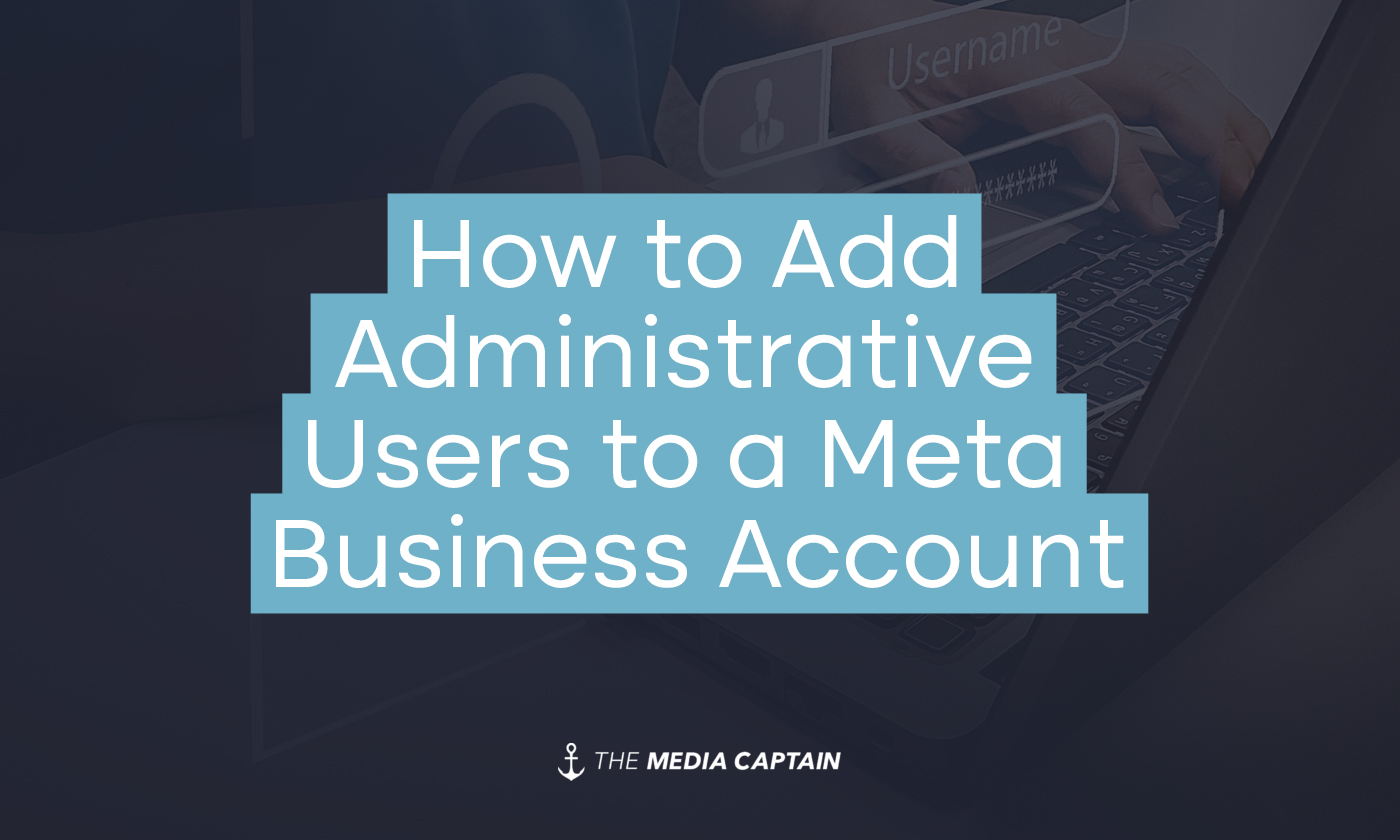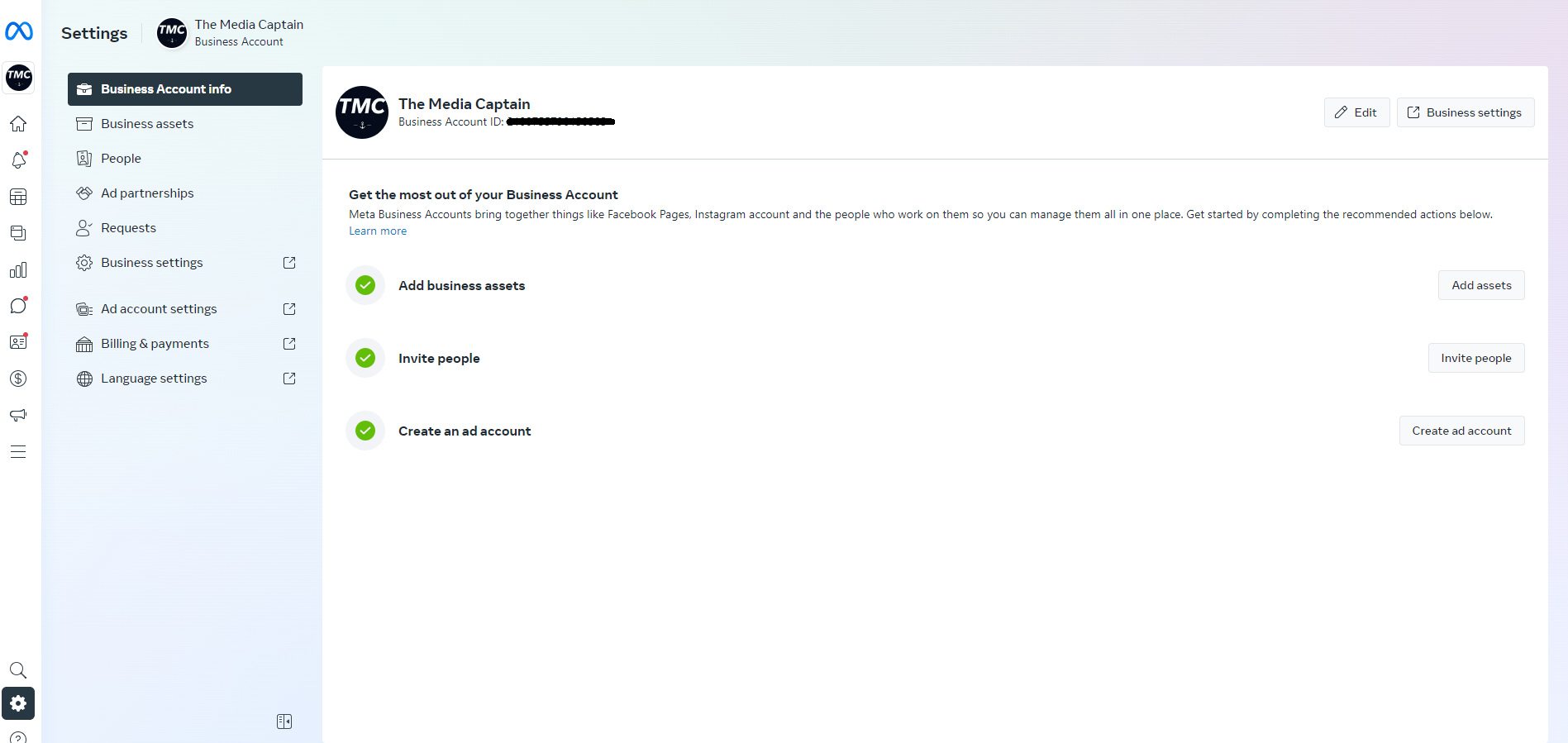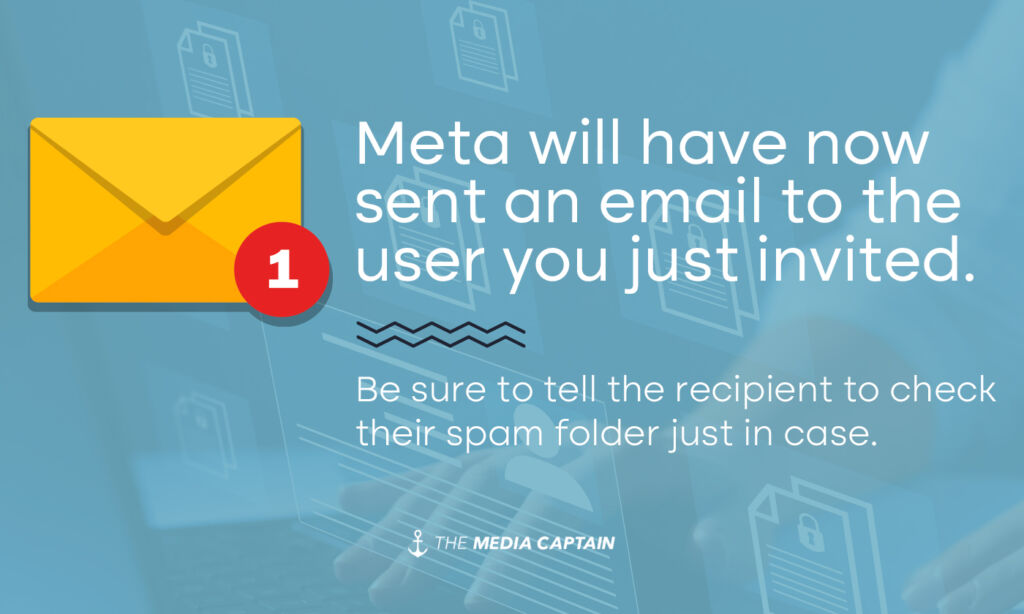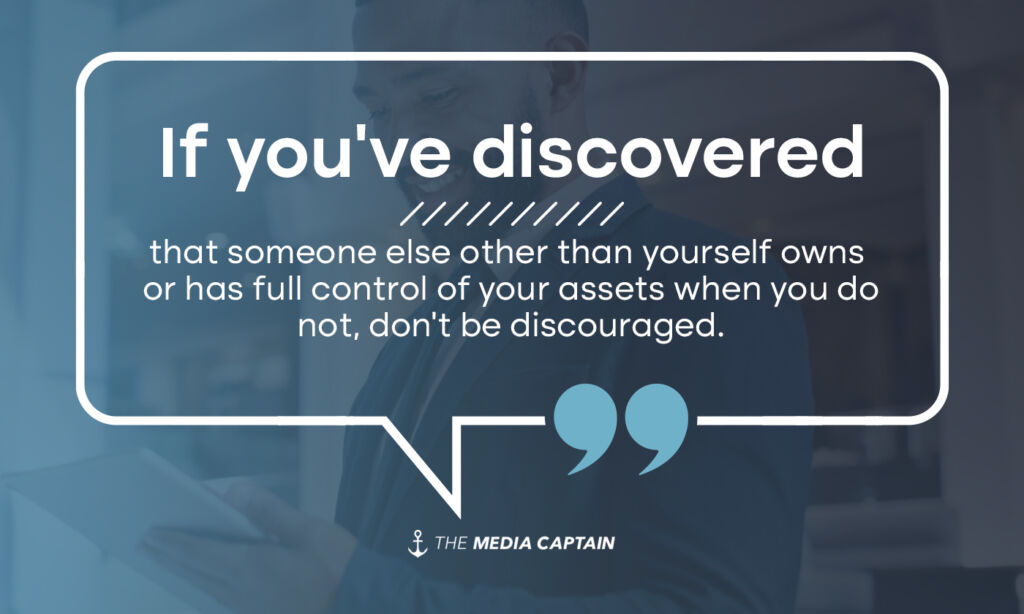Whether you need to give access to an employee, marketing agency, social media manager, coworker, or anyone else of your choosing as an administrative (or other) user to a Meta Business Account, the process is all the same – and it is quite easy. We are going to show you how to do it.
Do You Have a Meta Business Manager Account?
If you answered yes, think again. Meta Business Manager accounts differ from Meta Business Suite accounts. It is quite typical for many Facebook page owners to have a Meta Business Suite account, but not a Business Manager account. No matter which you have, you need to have administrative access yourself to have the ability to add other users to either account type. Either way, the steps needed to add users to each account type are fairly similar.
If you have a Meta Business Suite account, but not a Business Account, you can create one here.
Related Blog: What to Do if an Ex-Employee Is the Owner of Facebook Business Manager
Meta Business Manager vs. Business suite: What’s the Difference?
Meta Business Suite focuses on page and content management whereas a Business Manager account houses all of Meta’s business products in one organized place. For instance, a Facebook page, Ads Manager account, Meta Pixel, app, and other Meta business assets belonging to one business could all be a part of one Business Manager account.
Adding Users to Meta Business Suite
- From Meta Business Suite, click on Settings in the left side menu.
- On the Settings screen, click People, then Add People.
- From the popup, enter the email address(es) of the user(s) you want to invite. Click Next.
- On the next screen, select the account access level(s) you want them to have. Access levels range from Partial Access to Full Access. Click Next.
- On the next screen, choose the assets you want them to have access to. These could include Facebook pages, Instagram accounts, or other business assets you may have in your account. Select whichever are necessary for their job. Do not click Next until you have selected the appropriate access level for each asset. Now click Next.
- Review and confirm the invitation, then click Send Request.
Adding Users to Meta Business Manager
- Go to Business Settings.
- On the Settings screen, under “Users” in the left side menu, click People, then Add People.
- From the popup, enter the email address(es) of the user(s) you want to invite. Click Next.
- On the next screen, select the account access level(s) you want them to have. Access levels range from Partial Access to Full Access. Click Next.
- On the next screen, choose the assets you want them to have access to. These could include Facebook pages, Ads Manager accounts, or other business assets you may have in your account. Select whichever are necessary for their job. Do not click Invite until you have selected the appropriate access level for each asset.
- Review and confirm the invitation, then click Invite.
Meta will have now sent an email to the user you just invited. Be sure to tell the recipient to check their spam folder just in case. If for whatever reason they have not received the invitation, you will have the option to resend it on the People screen in Settings. You can also adjust user access levels at any time. If for whatever reason you are still having trouble, reach out to us. We would be more than happy to help.
What if I Don’t Have the Necessary Permissions to Add Users?
If you’ve discovered that someone else other than yourself owns or has full control of your assets when you do not, don’t be discouraged – there are steps you can take to try to remedy this. If for whatever reason you’re still having trouble getting full control of your account(s), give us a call at (614) 564-9313.