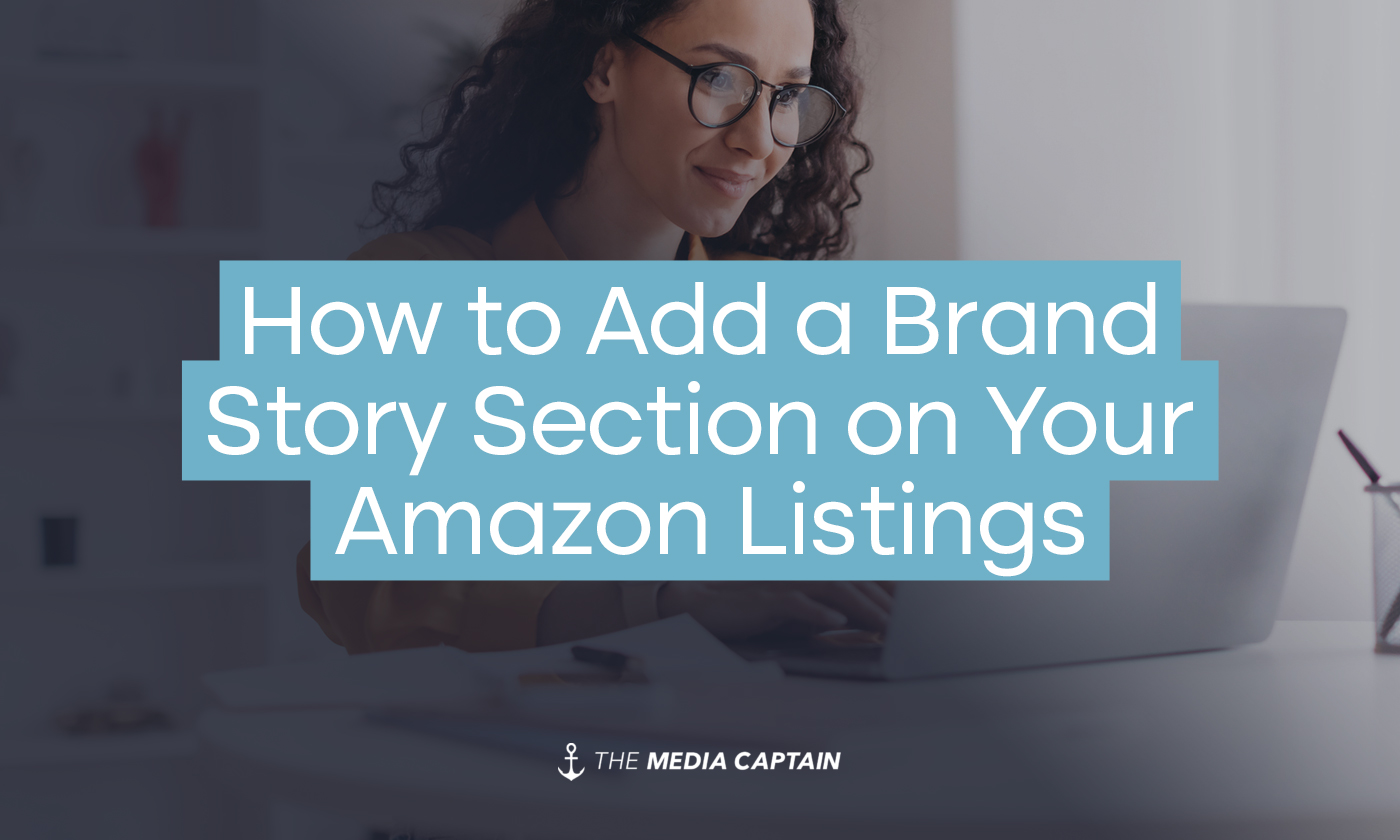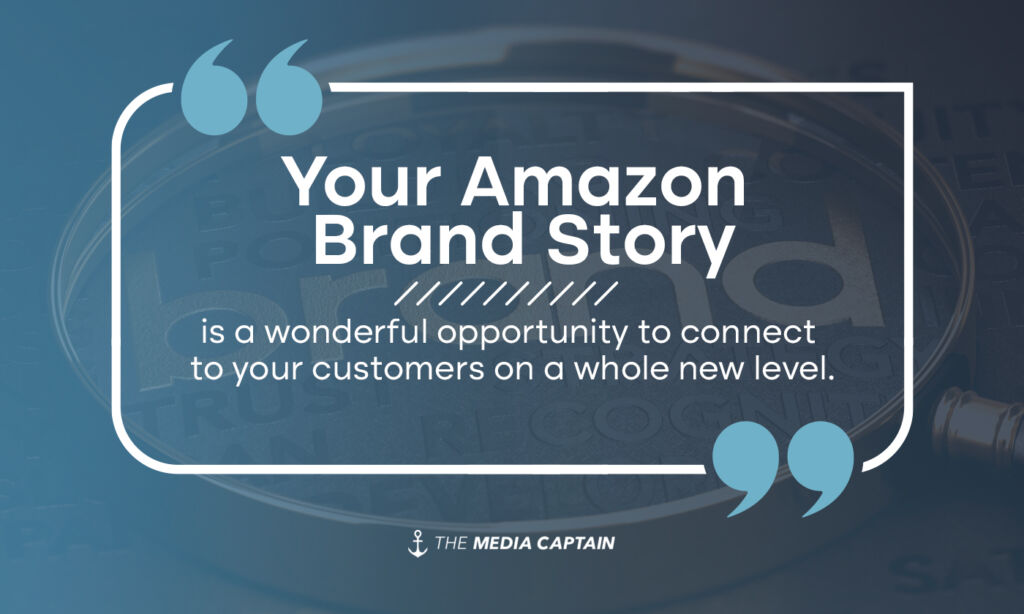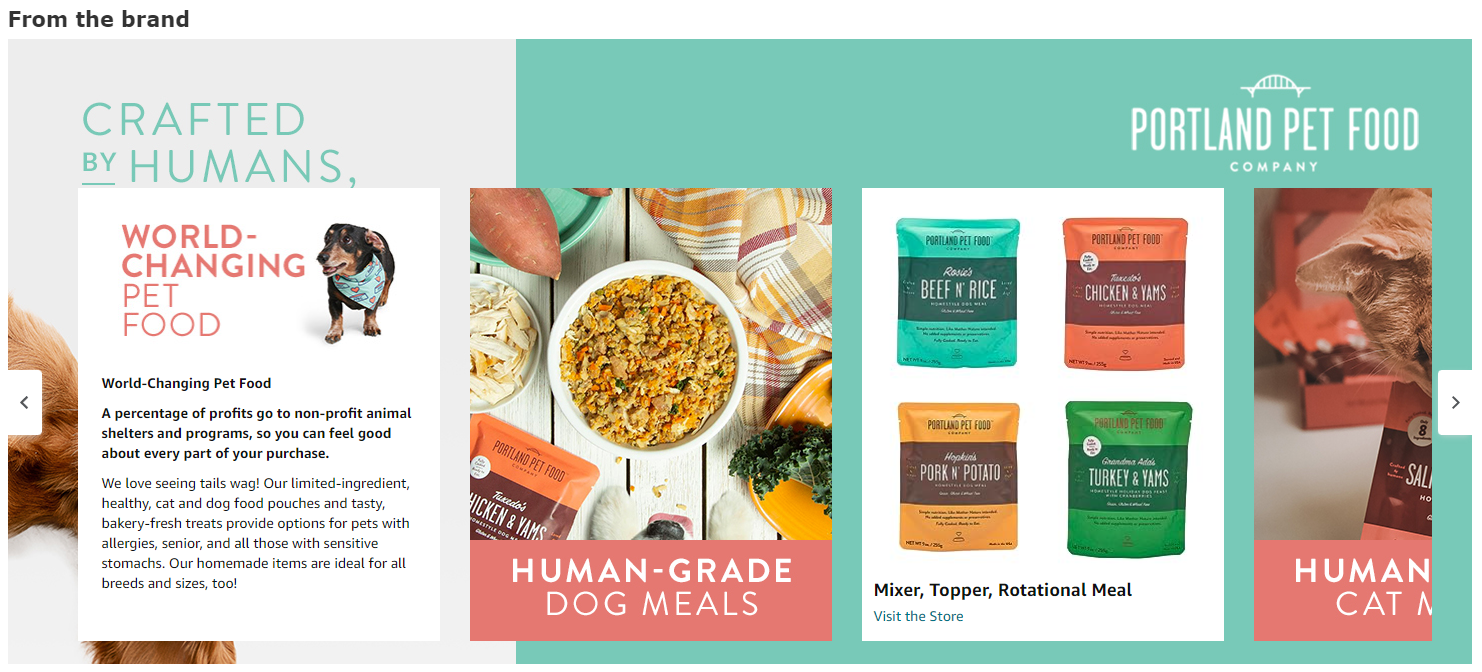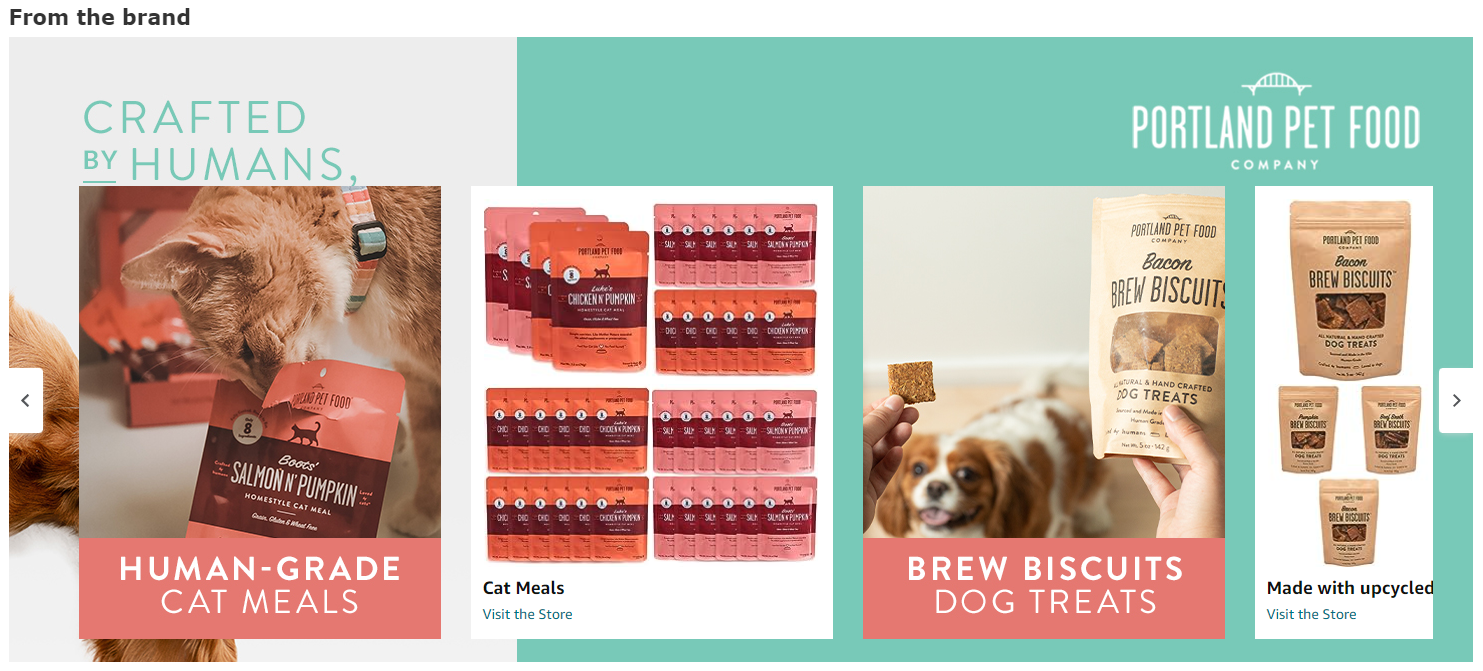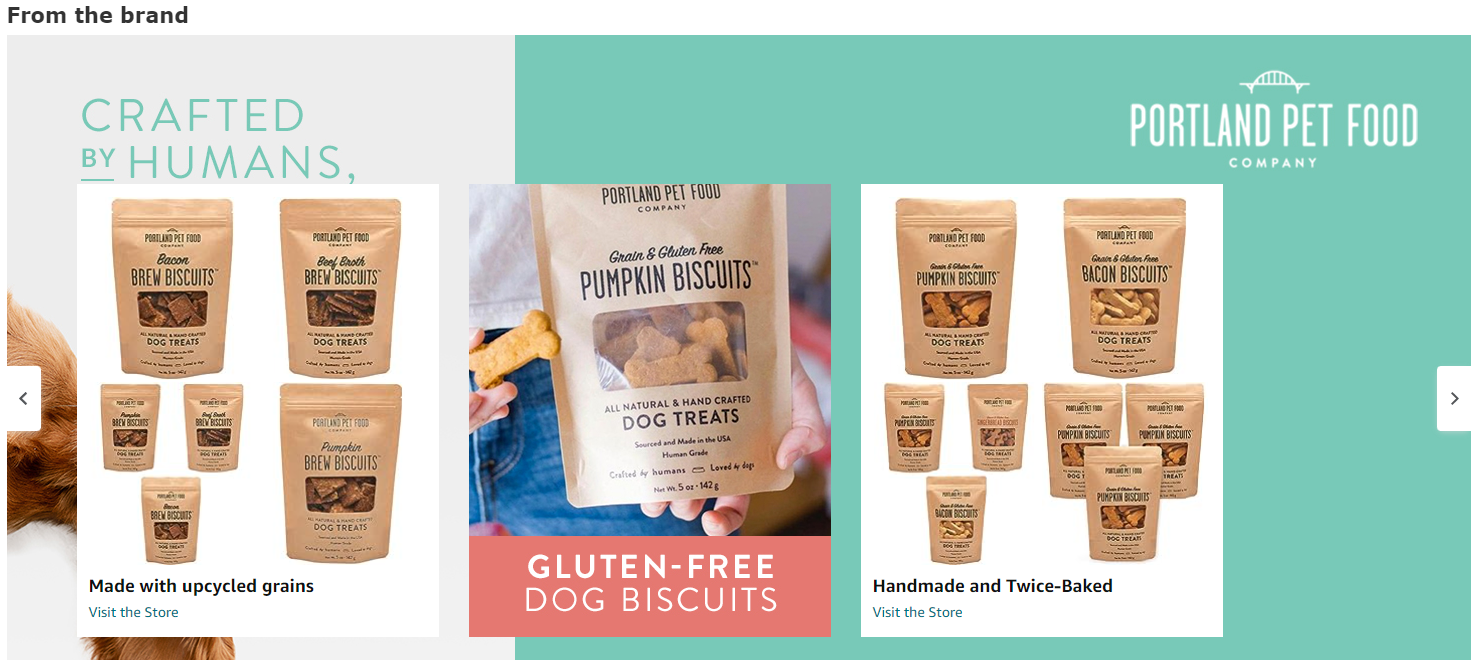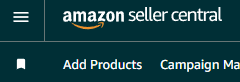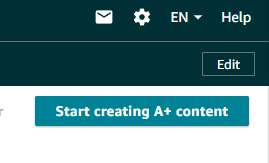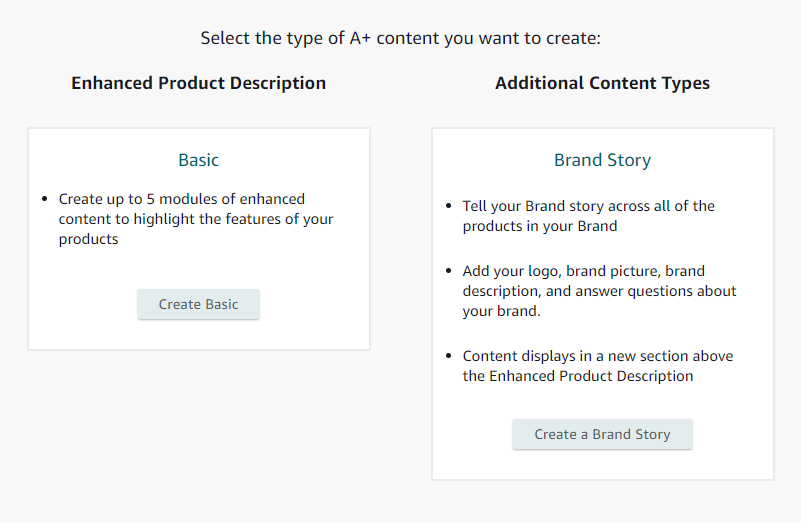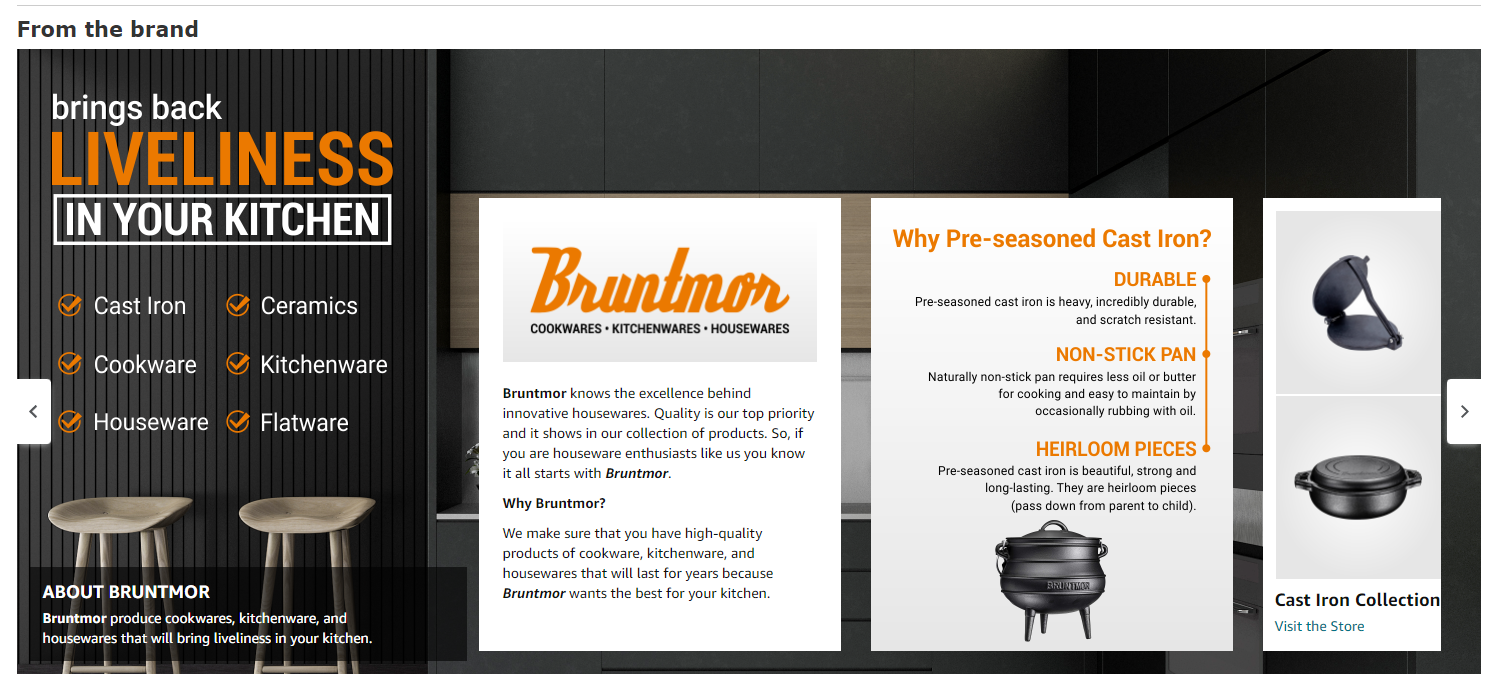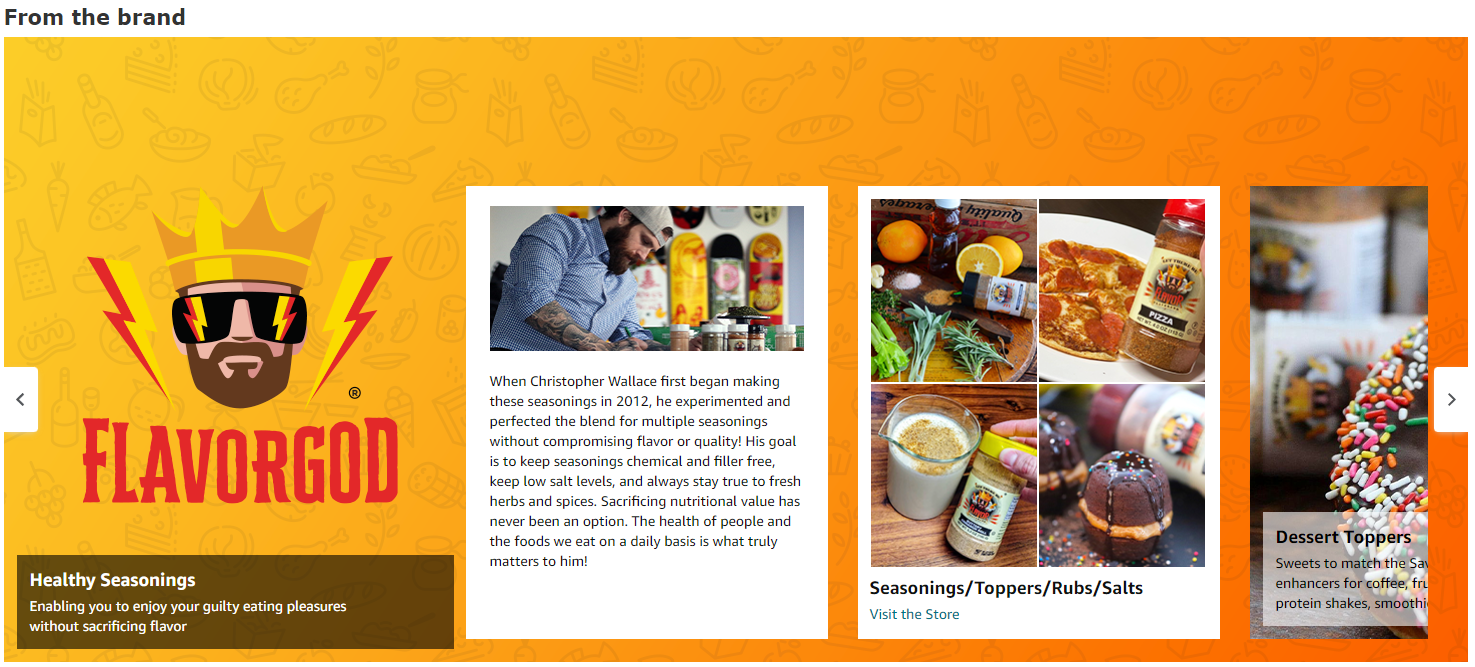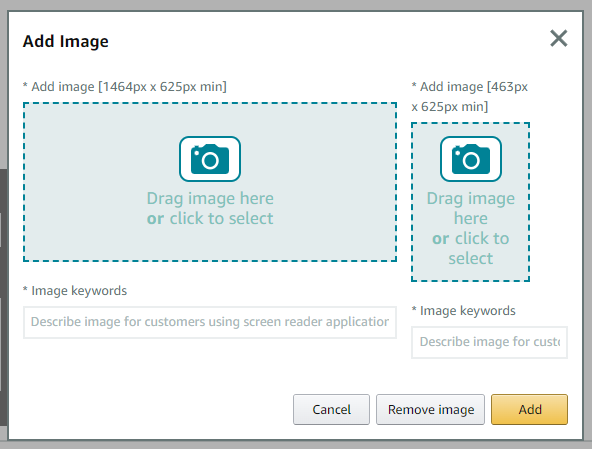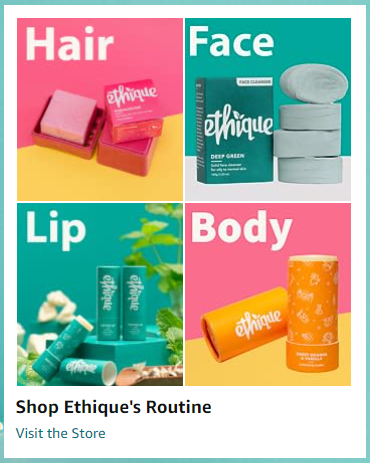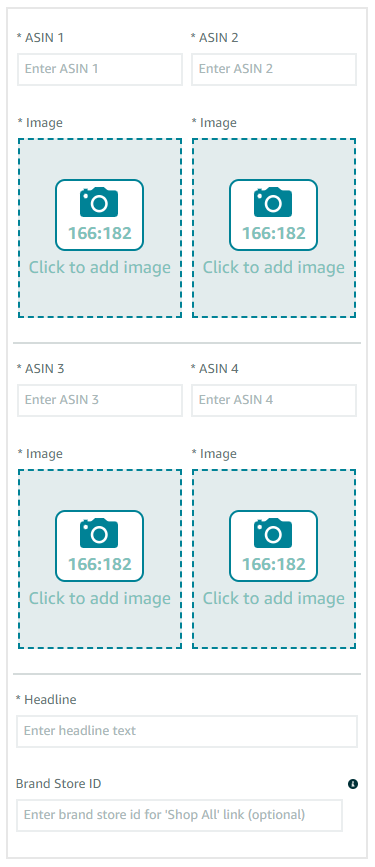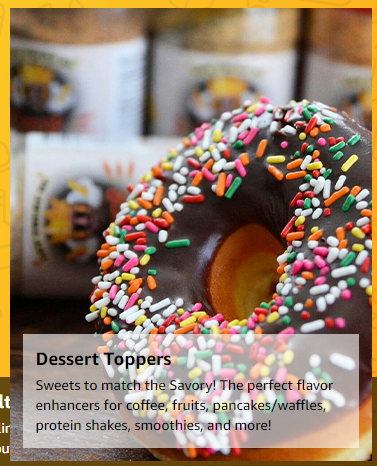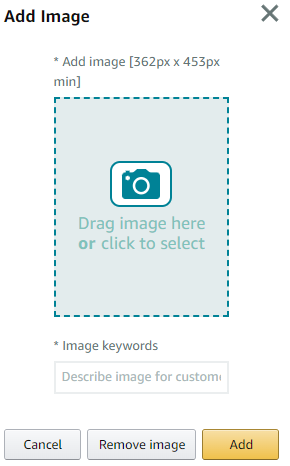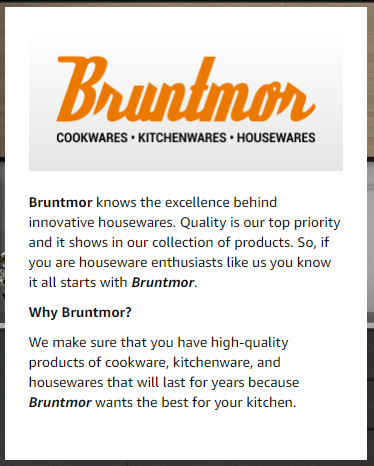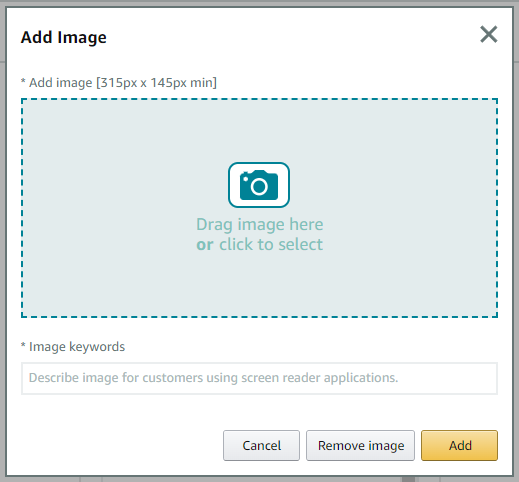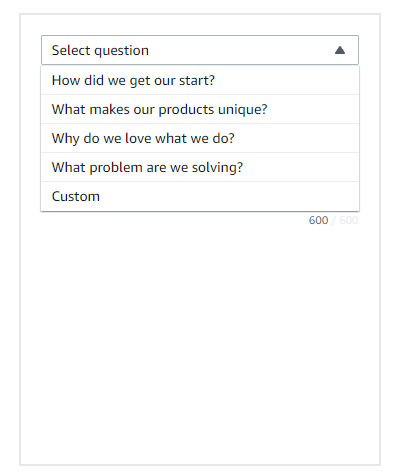If you are running an Amazon store, you’ve likely heard the term, “A+ Content”. We’re here to guide you through Amazon’s Brand Story feature, which is an extension of A+ Content. A lot of questions many Amazon Sellers ask are:
- What is the Amazon Brand Story?
- What makes a good Brand Story?
- How do I add the Brand Story to my Amazon listings?
What is an Amazon Brand Story?
Essentially, the Brand Story is A+ Content. Whether you are enhancing details on a product, or telling a brand story, it’s all classified as A+ Content. They are just different tools under the same umbrella. In fact, when you start uploading content, you’ll see that A+ Content is broken down into two subsections: “Enhanced Product Description” and “Brand Story”. Depending on what message you are conveying will be what option you select.
The Brand Story is intended to create a connection between you (the seller) and your customers. This is your opportunity to share how your brand started, share successes, link to your Amazon Store, and explain what makes your brand different from the competition. This increases brand awareness and is powerful in building a brand on Amazon.
Alternatively, the Enhanced Product Description section is a way to creatively showcase a specific product, answer customer questions, and provide as much information as possible about the product. When customized for each product, this feature is pivotal in driving sales and reducing the risk of returns.
It’s vital that the Brand Story does not get mixed in with your Enhanced Product Description. Many sellers approach A+ Content in a broad term and the message quickly becomes convoluted. Do I talk about the brand? Or talk about the product? Do your customers a solid and make it easy for them to understand your brand, then understand your product. Don’t mix the two up. You’ll see more sales when you keep it organized.
In fact, Amazon’s internal data shows A+ Content can help increase sales up to 20%, compared to products without it. Believe us, you want to do this right and we’re here to help.
What Makes a Good Brand Story?
Amazon’s Brand Story is an underutilized resource that can set you apart from the competition. By creating visually appealing graphics for your Brand Story, you are creating a stronger connection with your potential customers, and in-turn, creating a memorable brand that customers will flock back to again and again.
The key to creating a strong Brand Story is to know your audience. You might think this section is all about you, but remember, the goal is to connect with your customers. Every single aspect of your Brand Story should be designed with your customer in mind. Tell your story, but remind your potential customers that you started this business to solve their problem.
Here’s a good example of how a pet food brand tells their story, but keeps their customers (and their pets) at the forefront of the messaging.
How to Add the Brand Story to Your Product Listing
After you log in to your Amazon Seller Central Account, click on the menu icon on the top left corner.
Navigate to Advertising, then A+ Content. On this page, you can see all the listings that have A+ Content.
To Create a new Brand Story, click on “Start Creating A+ Content” in the top Right Corner.
This next section is where you will pick what type of A+ Content you want to create. Remember, keep this organized. If you are talking about a specific product, select Enhanced Product Description. In this case, we are building a Brand Story.
Customize Content in the Module
When you upload graphics, there is a key feature that should not be skipped: Image Keywords! This is a great place for keywords that someone would search and will help your search ranking.
The Carousel Image
This is the anchor to your brand story. It is the background to all the brand story modules. The other modules will scroll over the top of the background. When working with a designer to create these graphics, request the background image to be designed with the primary focus on the left side. Here’s a few examples of finished Brand Story Background images. Notice how the background images are primarily left justified?
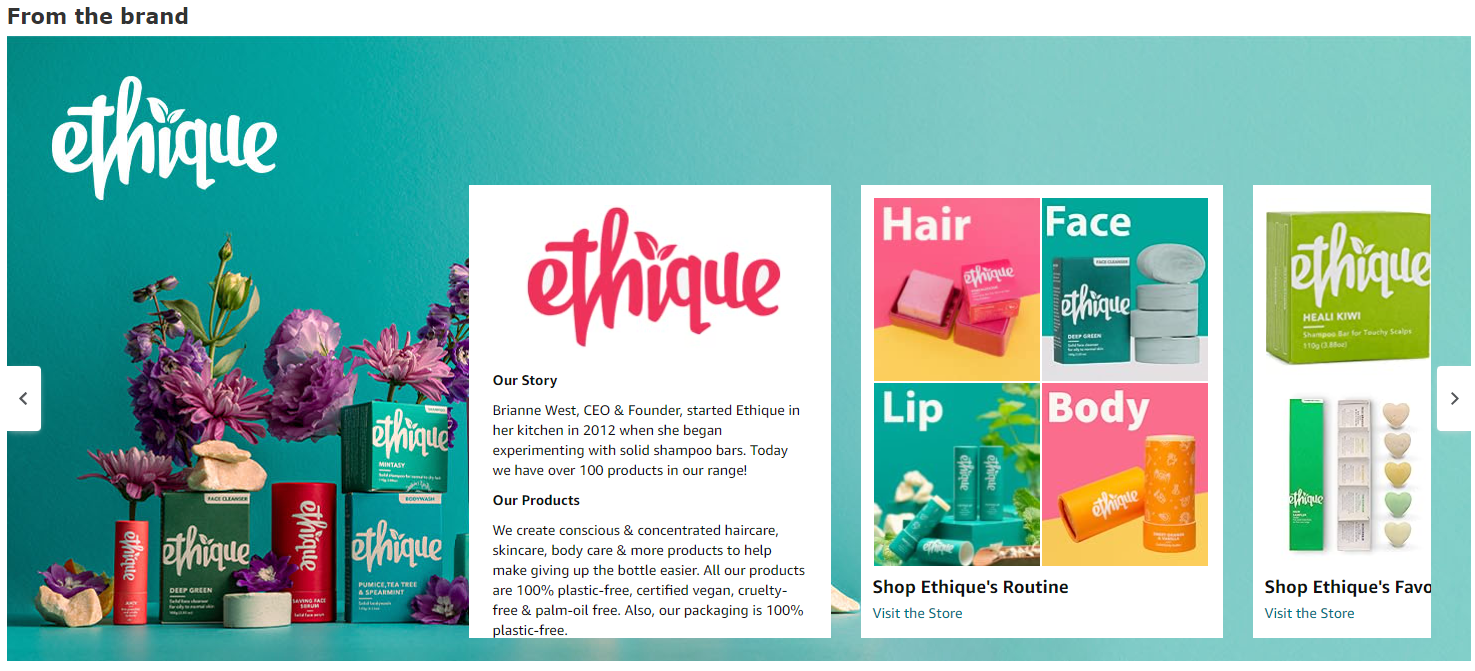 Here are the specs for the background images. Notice the option to add the image keywords. Do not miss this part! This is how you can make A+ Content work for you! Review your keyword research and make sure it’s relevant to your brand and what people will be searching for.
Here are the specs for the background images. Notice the option to add the image keywords. Do not miss this part! This is how you can make A+ Content work for you! Review your keyword research and make sure it’s relevant to your brand and what people will be searching for.
Start Creating Your Modules
Amazon currently has four design styles for module content that you can choose from:
Brand ASIN and Store Showcase
This module is great if you want to showcase other products within your brand. These will connect to other active ASINs and your store webpage. You don’t have to use the main Amazon image to showcase your products in this section. Let your brand shine with some personality here.
Make sure to include your brand store ID number. You can find this in the URL of your Amazon Store. It is the series of letters and numbers following amazon.com/stores/page/. Including this will provide extra links for your customers to continue to shop your brand.
Brand Focus Image
This is great when you want complete control over what the graphics look like. It is optional to add the headline and body text. This will change the look of the design. Remember the pet food brand we talked about in the beginning? They use this module to add custom headers to fit the look of their brand. The two modules that say, “Human-Grade Cat Meals” and Brew Biscuit Dog Treats are great examples of how you can fully customize your brand story.
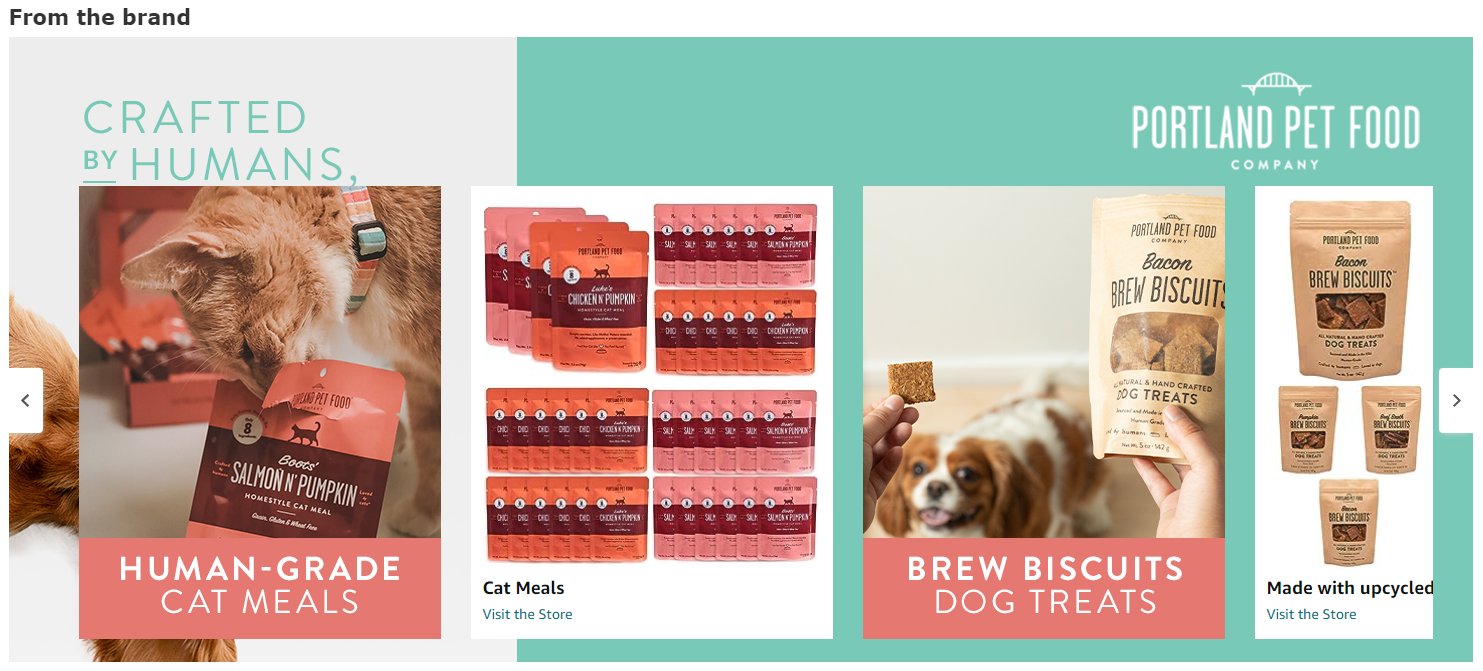 Alternatively, you can follow the lead of Flavor God and put Headers and body text on the image of your choosing. Just be careful not to have busy background images that make the text hard to read.
Alternatively, you can follow the lead of Flavor God and put Headers and body text on the image of your choosing. Just be careful not to have busy background images that make the text hard to read.
Here are the specs for brand focus images. Don’t forget the image keywords!
Brand Logo and Description
If you didn’t include your logo in the background image, then you can add it in one of your modules. This is a great place to explain what makes your brand unique, why you started and how your brand can help your customers.
Your logo needs to match specific sizing, be sure to follow this guide and include the image keywords. This is a great place to put brand name keywords!
Brand Q&A
This section is all text, no need for fancy designs. Amazon provides a few questions you can answer, or you can add your own custom questions. Please note when you are building this module, you are limited to 600 characters, including the characters from the questions.
Once you have created all your content, you can follow the steps to apply the ASINS and get approval from Amazon.
Amazon Brand Story Takeaways
In conclusion, your Amazon Brand Story is a wonderful opportunity to connect to your customers on a whole new level. Some quick takeaways to make this go seamlessly:
- Keep your customers desires at the forefront of your messaging
- Work with a designer
- Follow the sizing specifications for each graphic
- Don’t forget the image keywords!
When you have optimized listings with strong graphics, you’ll naturally crawl your way up the rankings as more and more people buy and review your products. If you need any assistance with your Amazon Store, reach out to us. We have talented designers and Amazon Specialists on our team that are excited to help you grow.